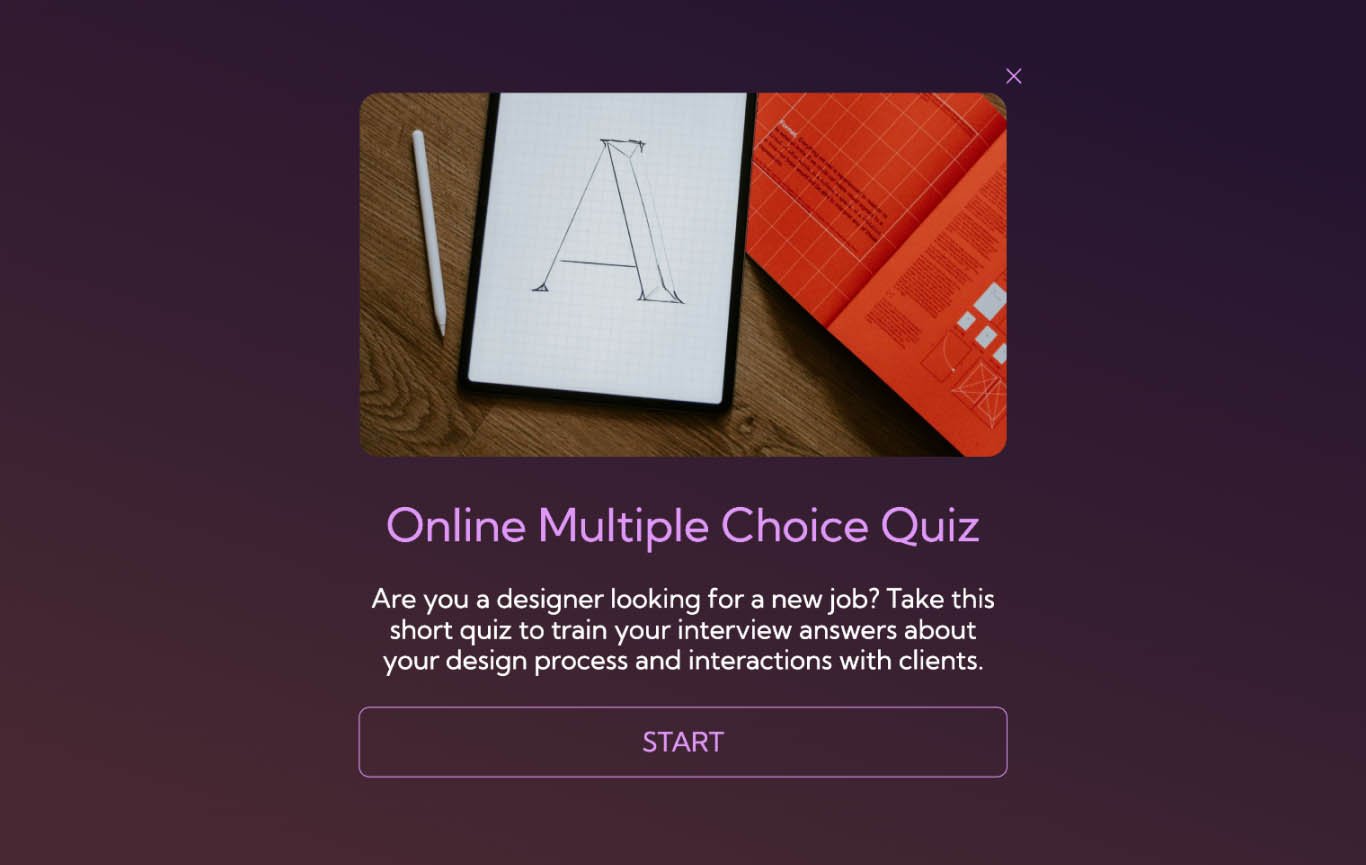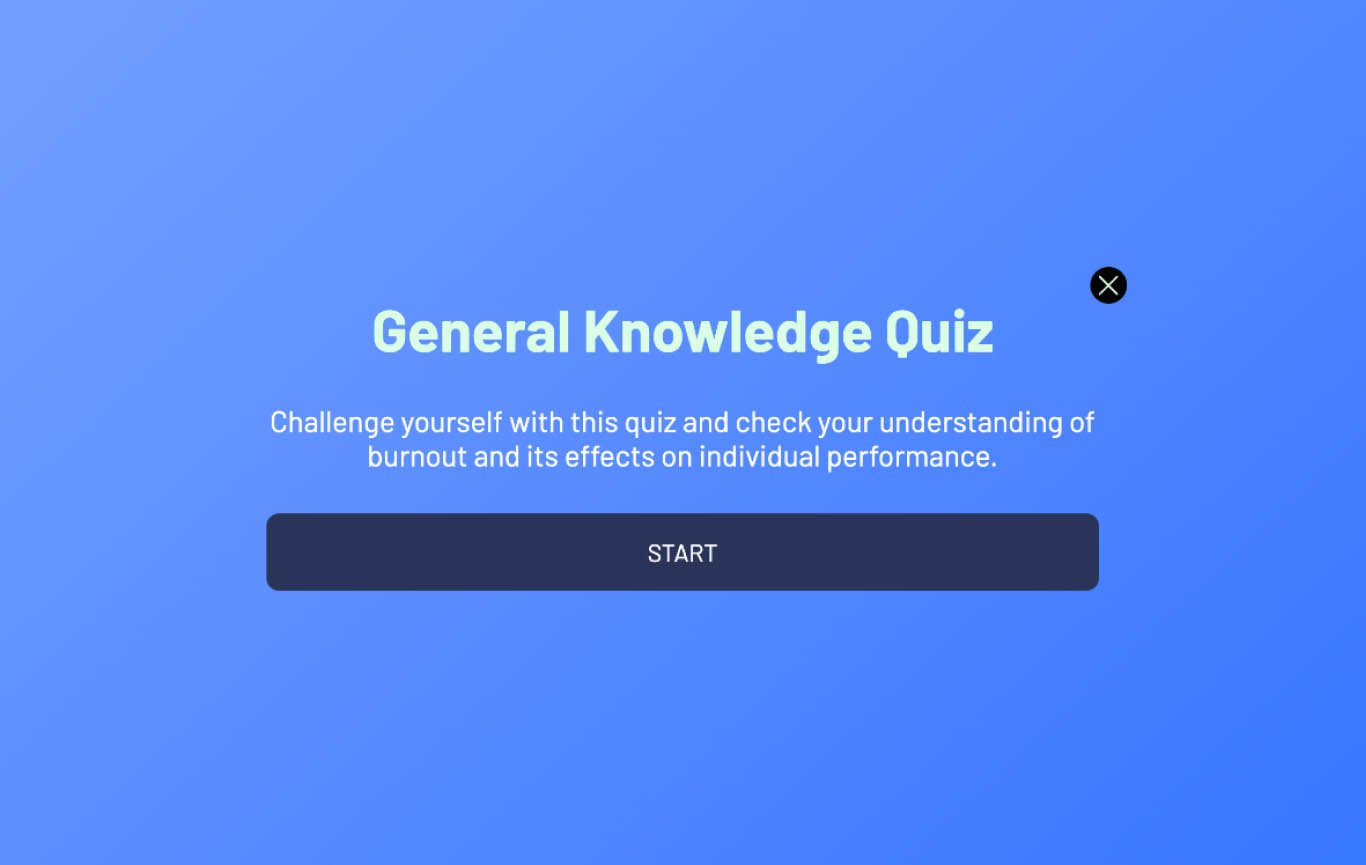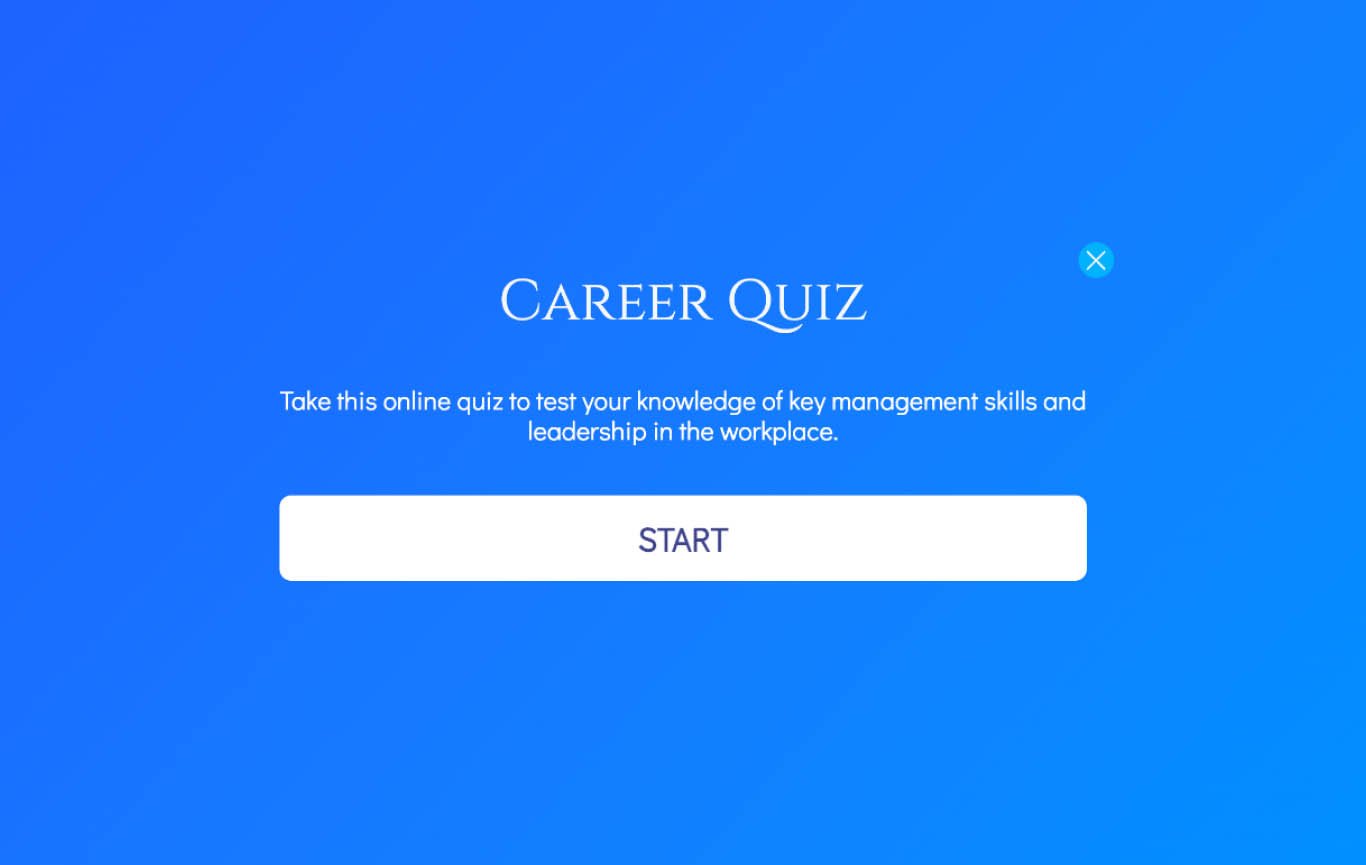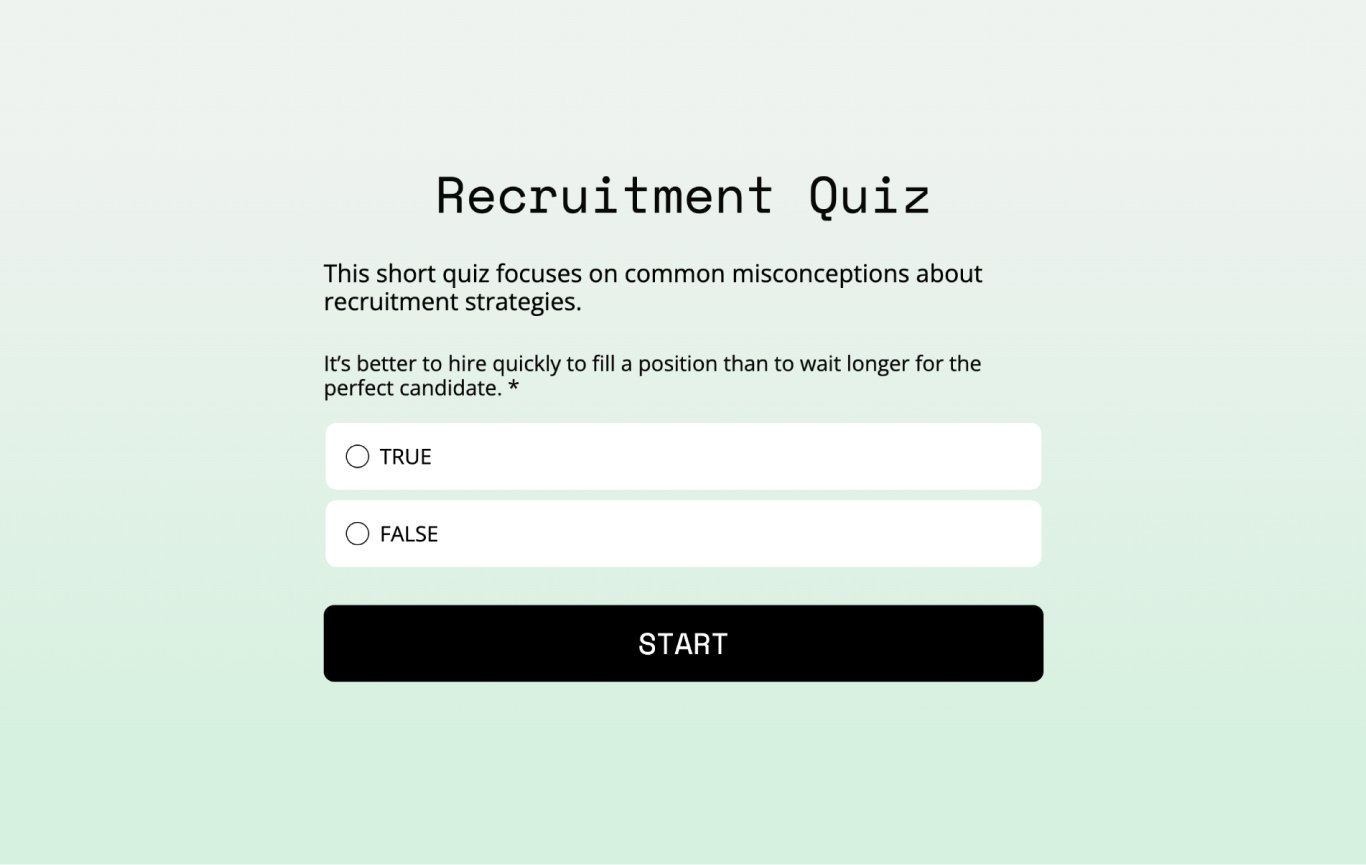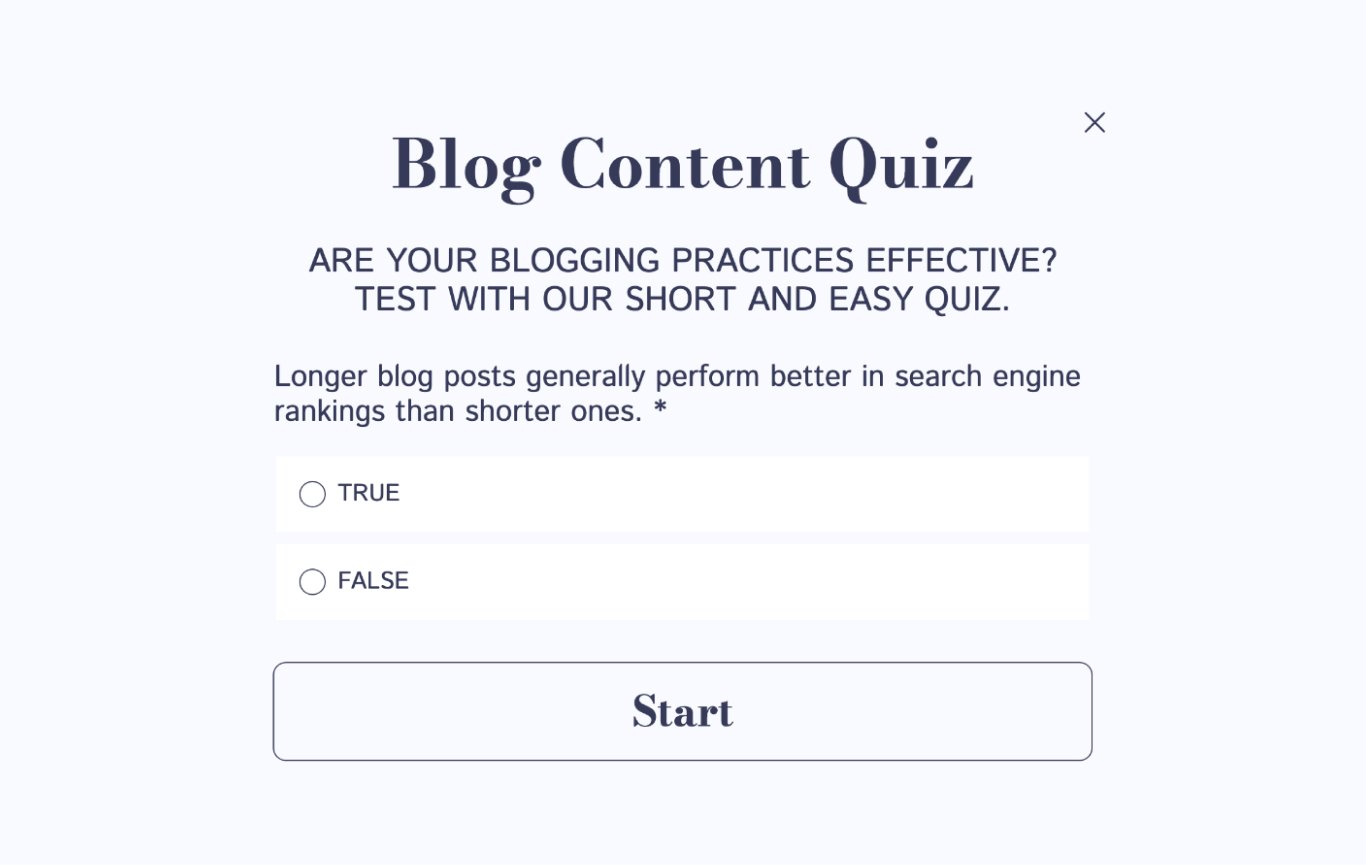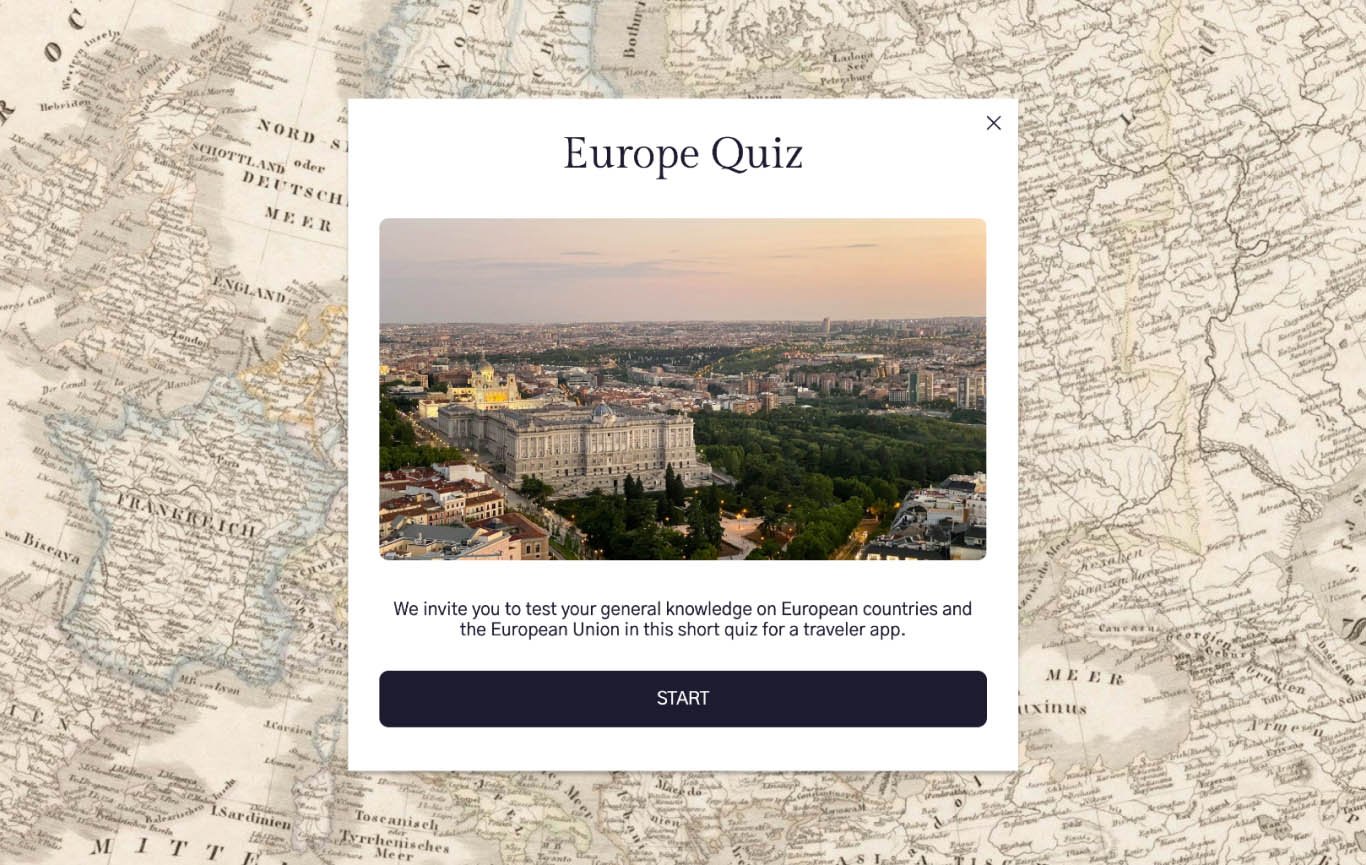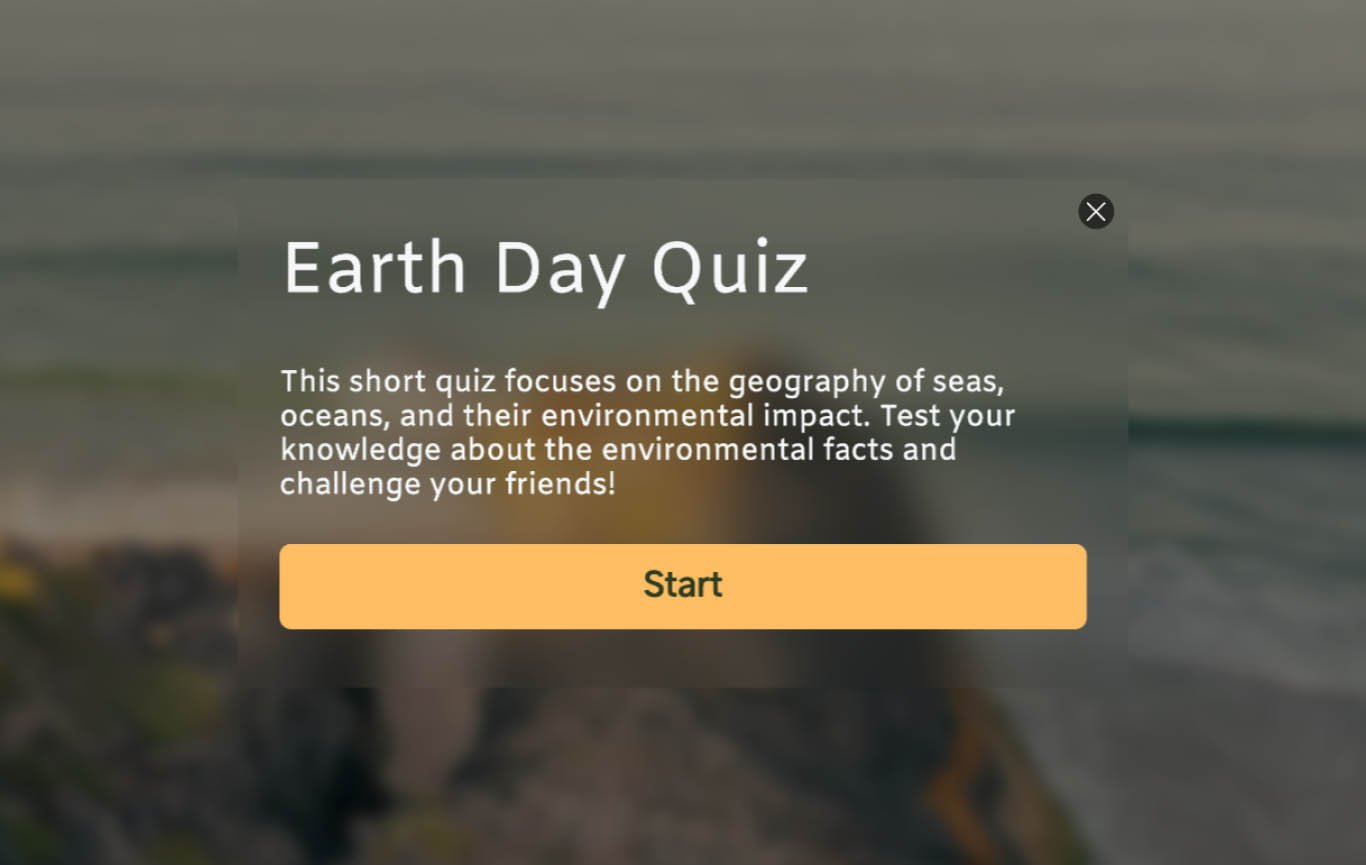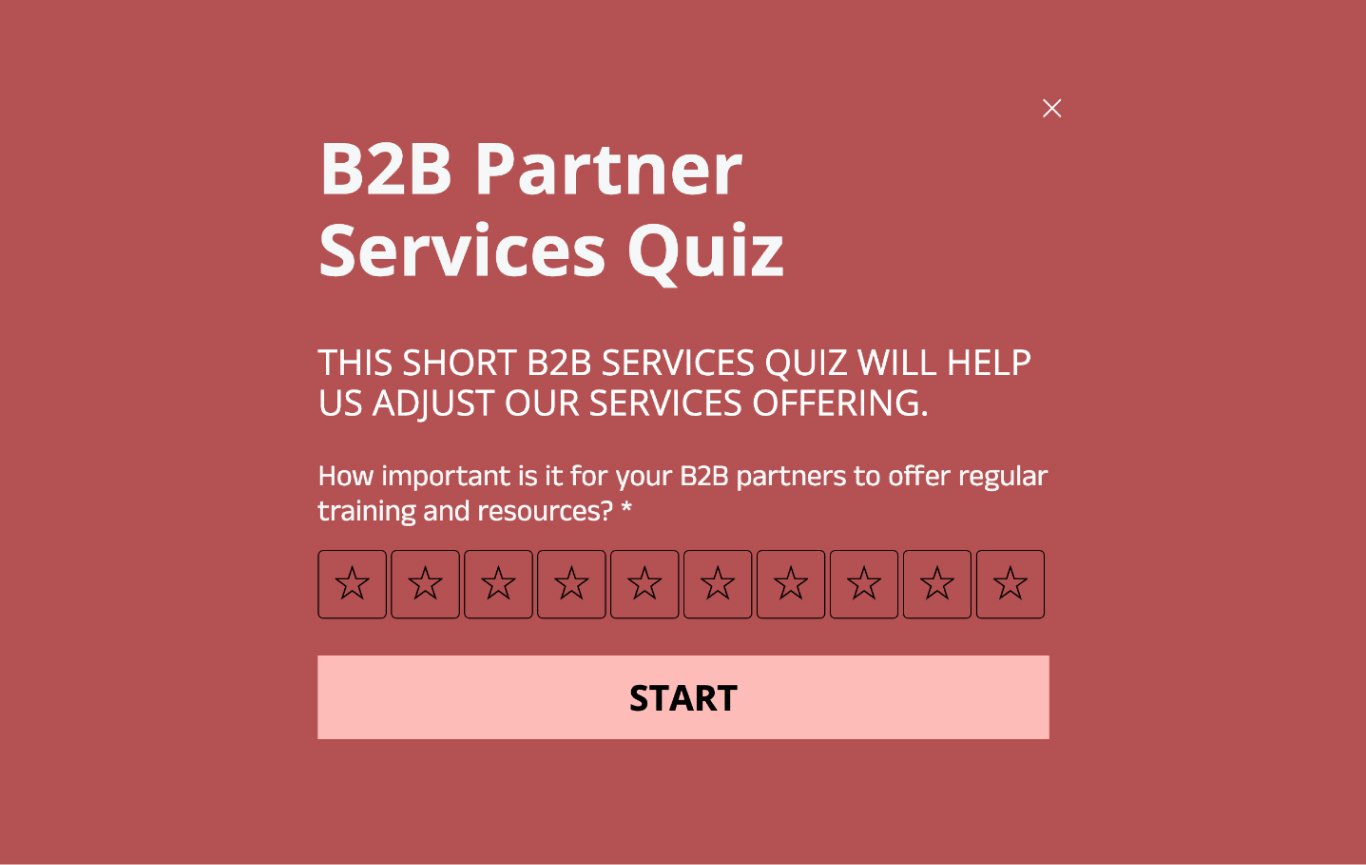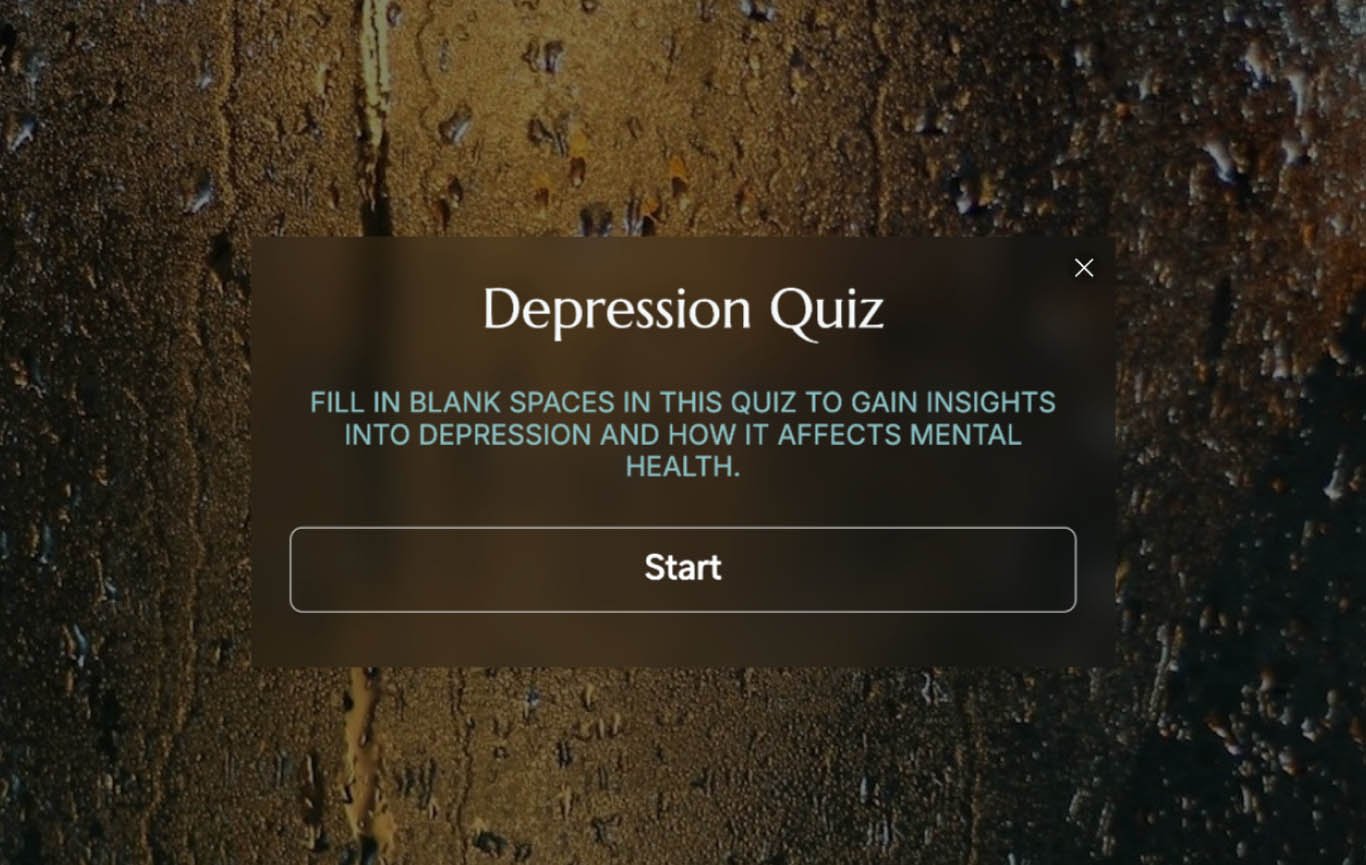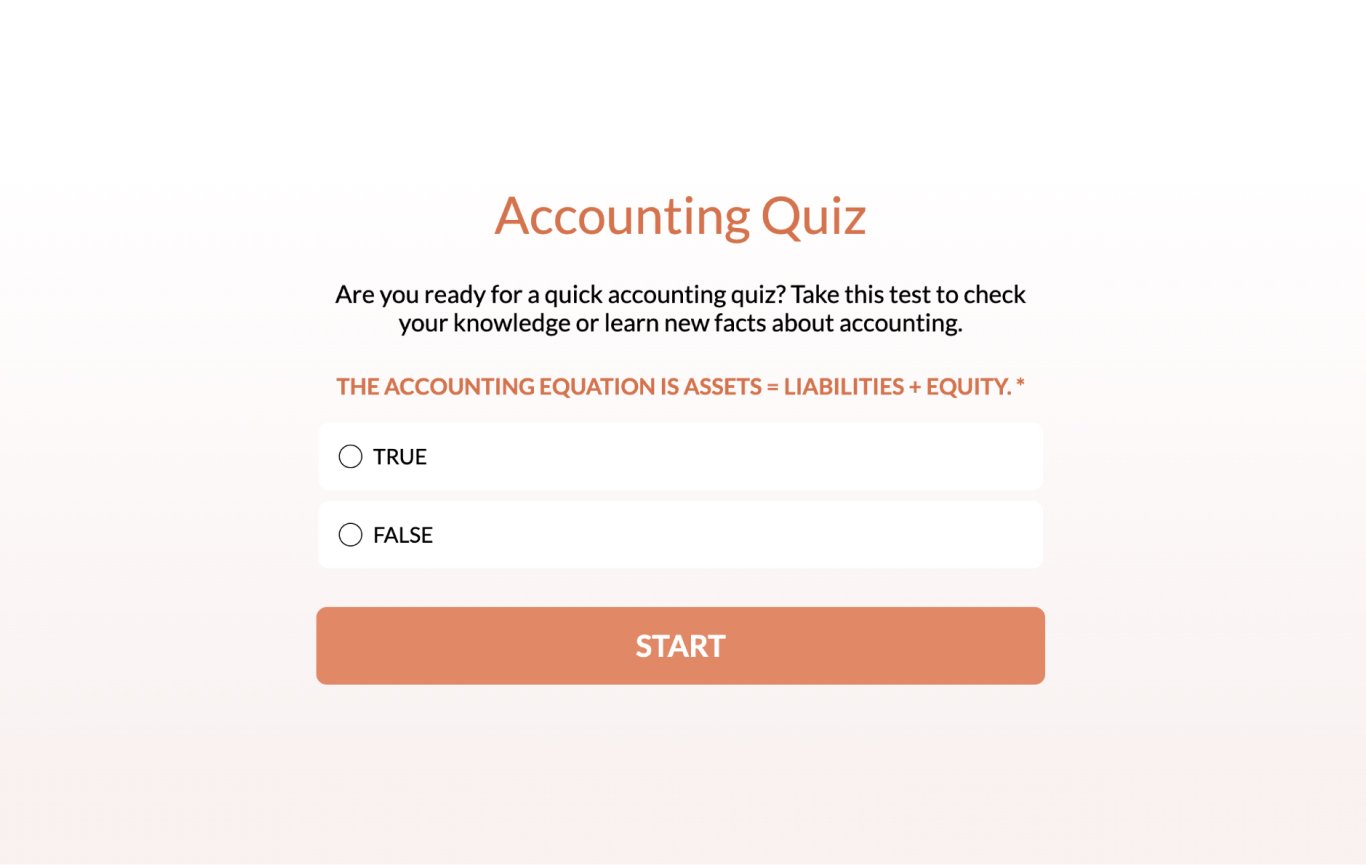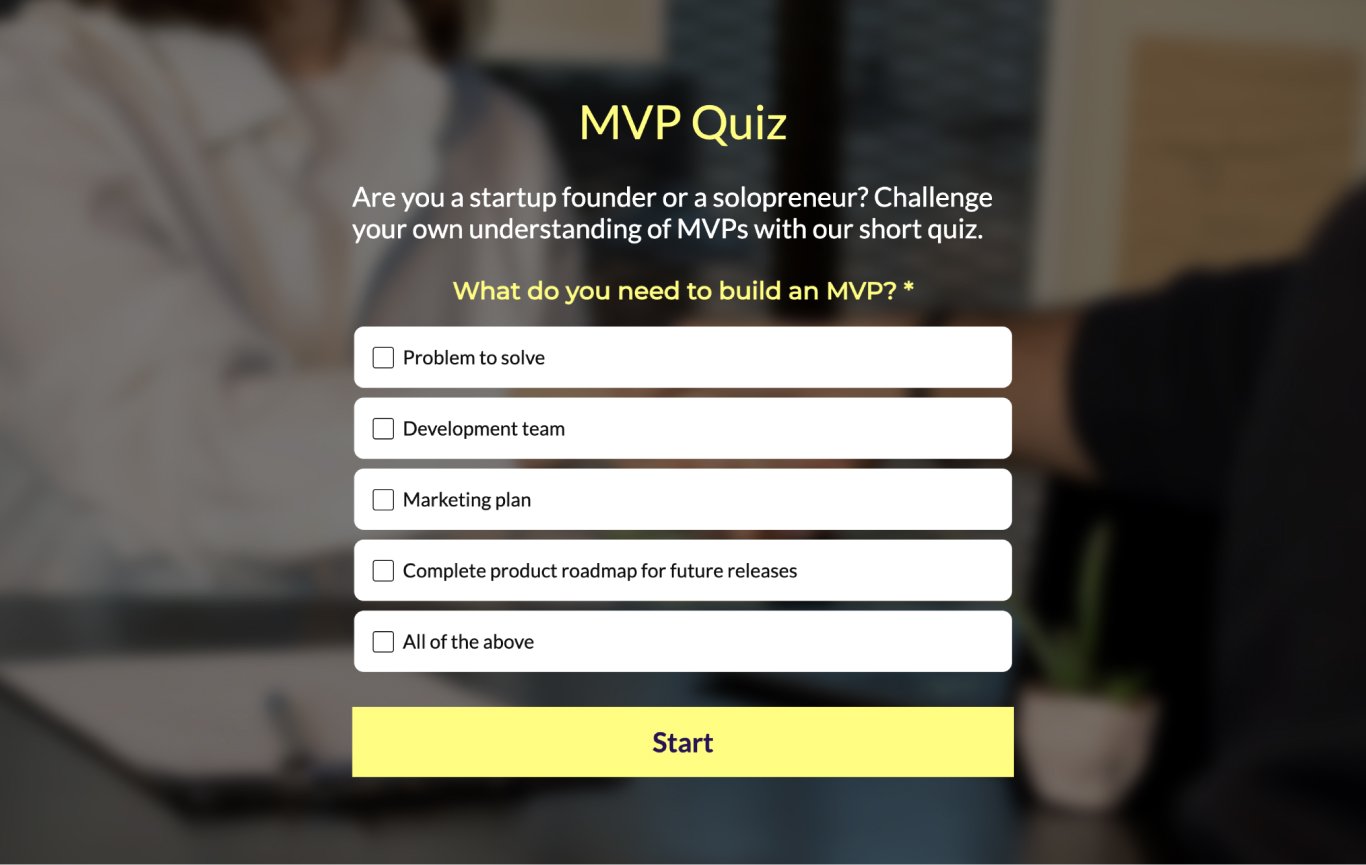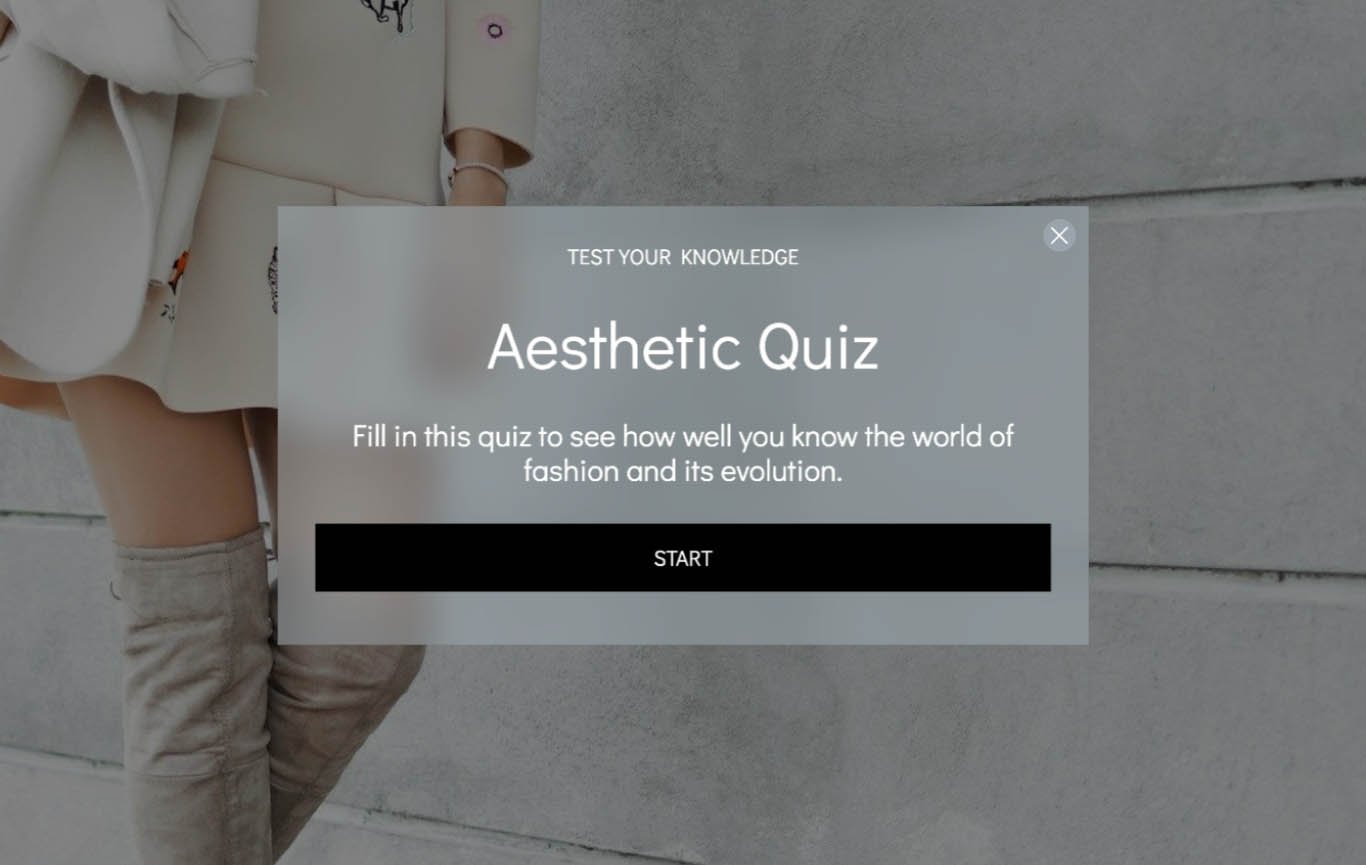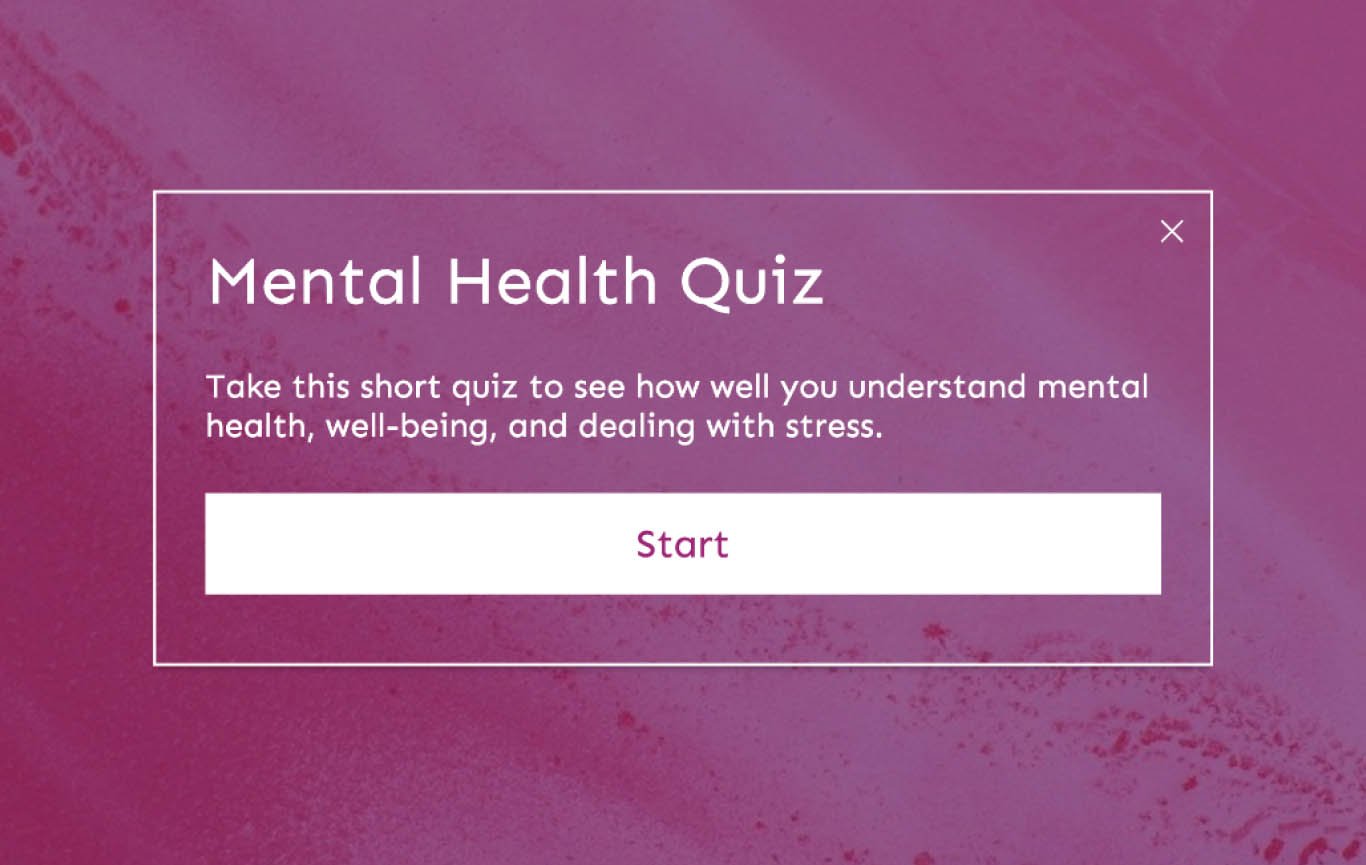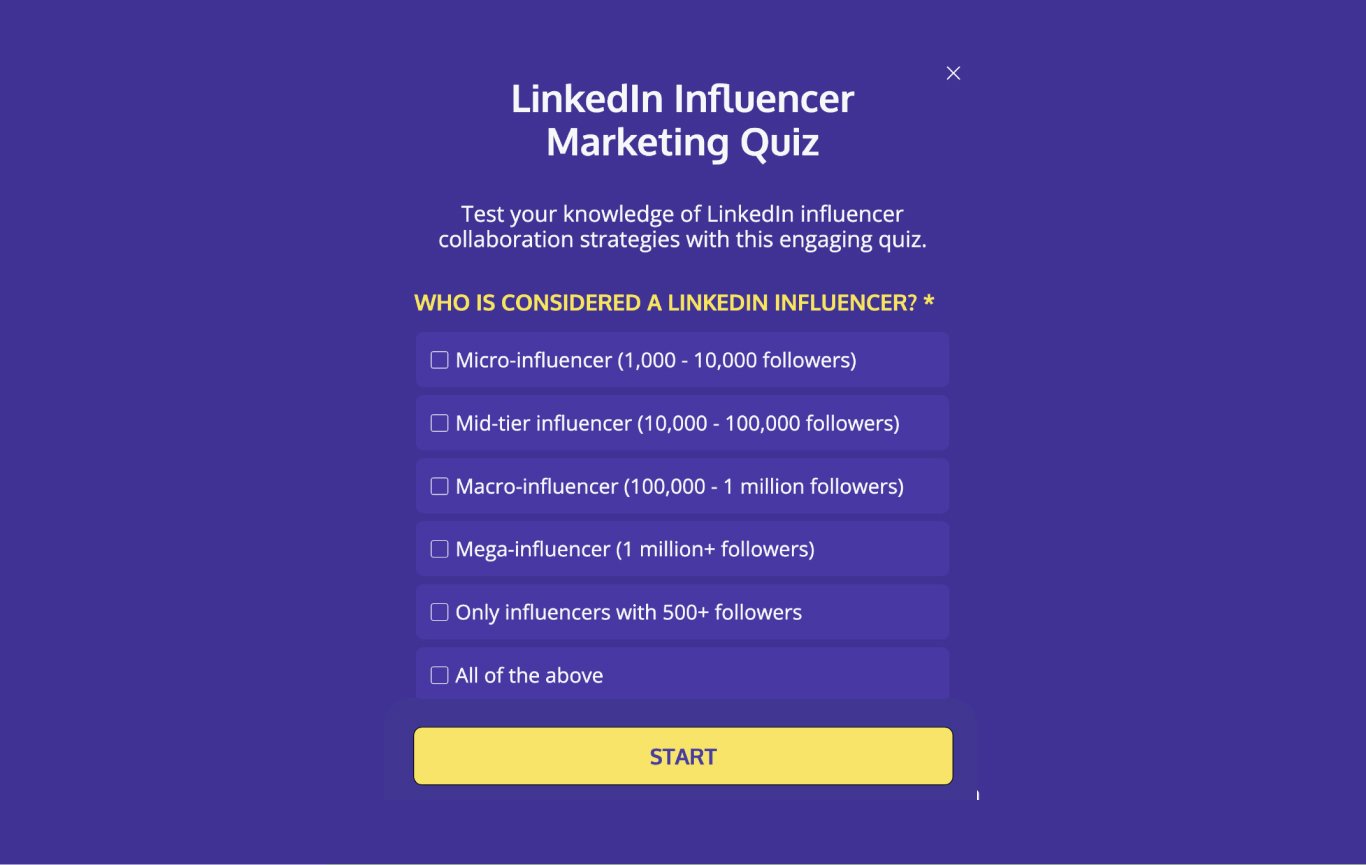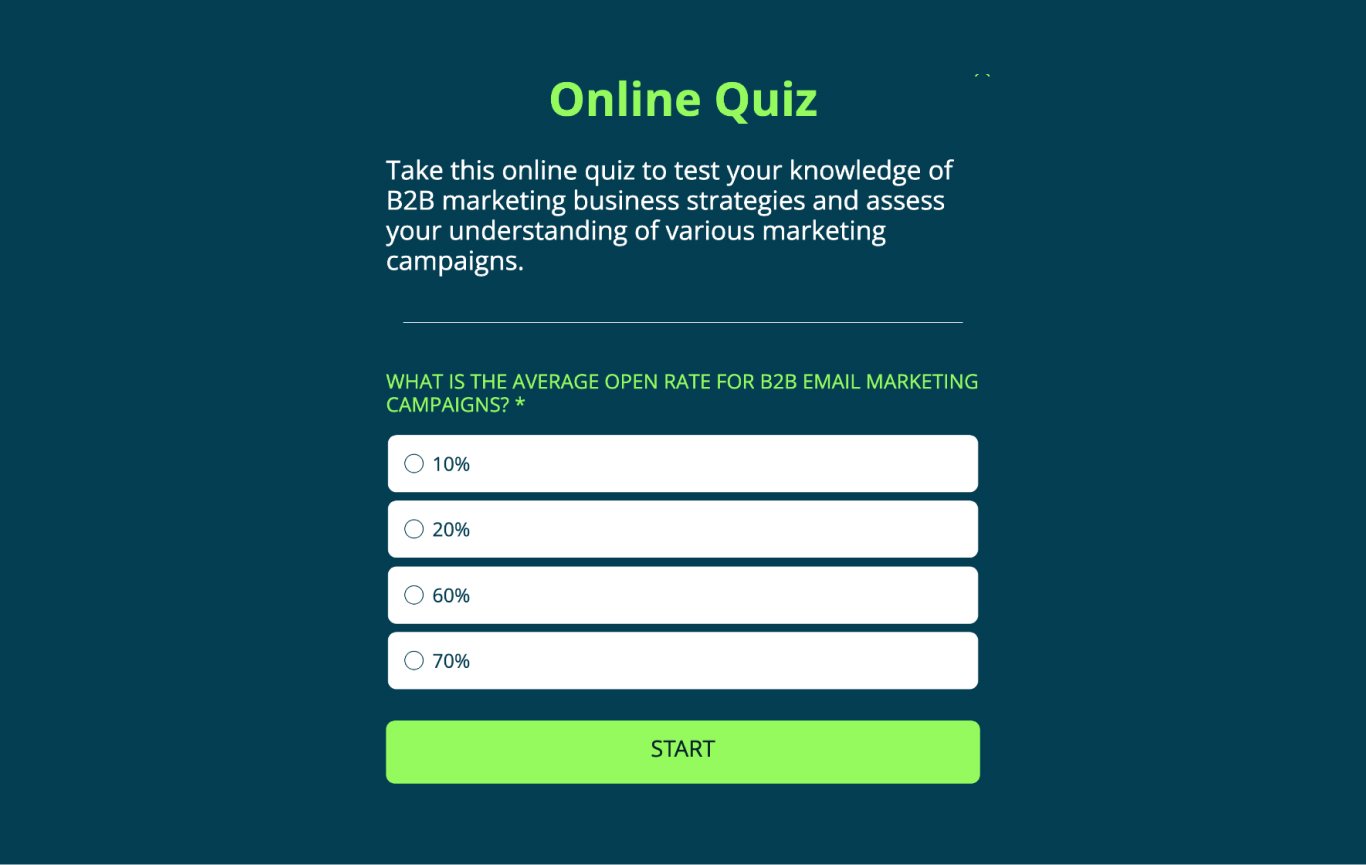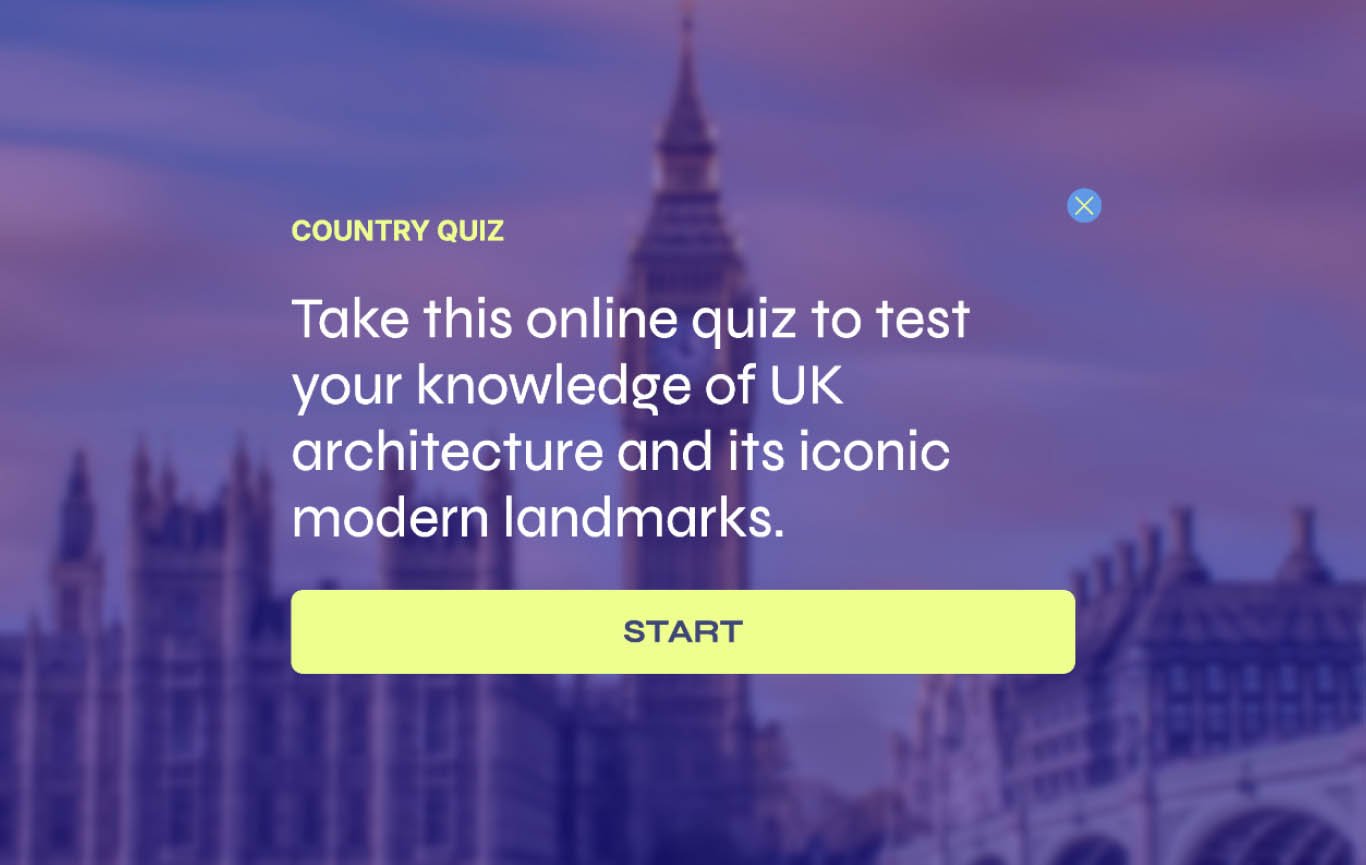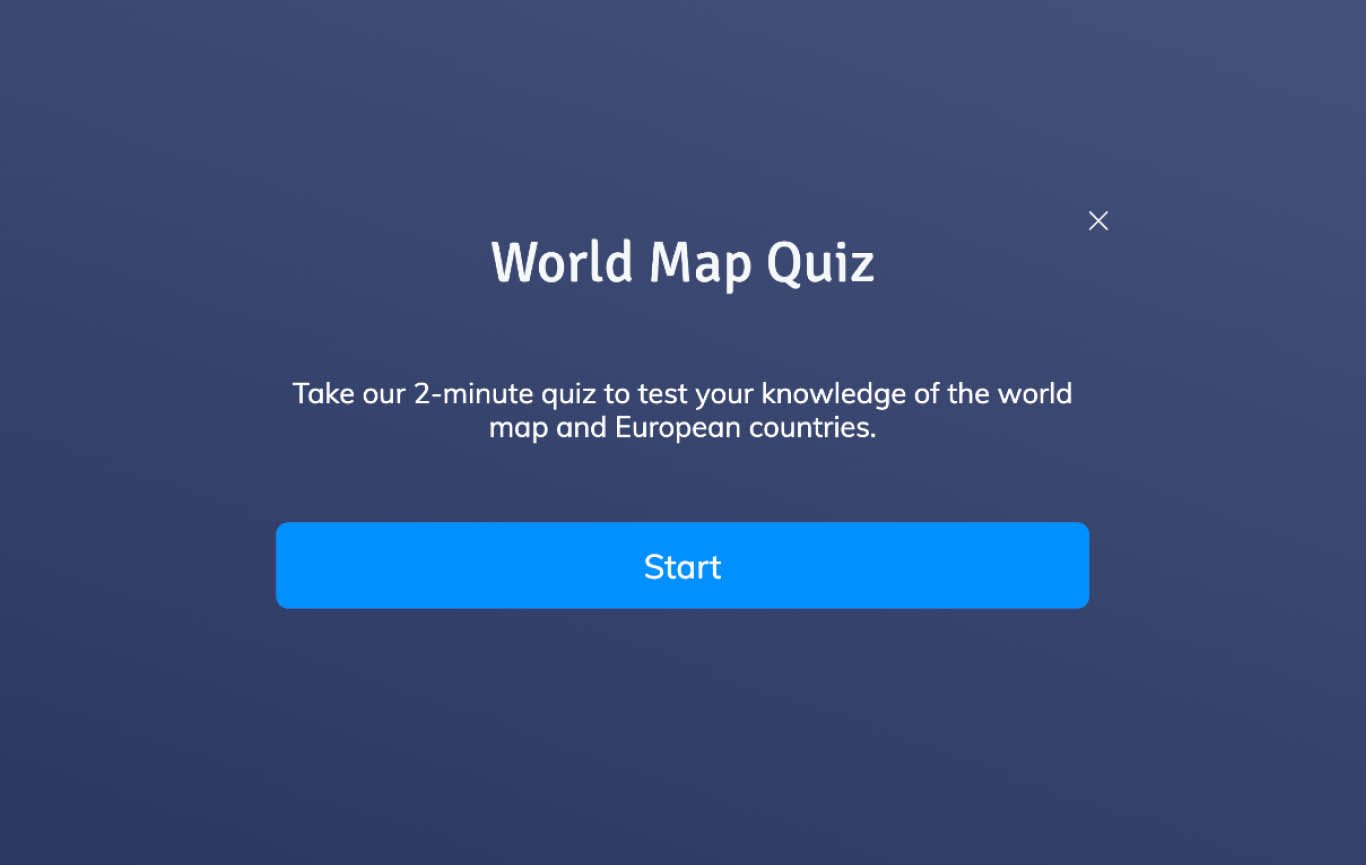Ranking Quiz Template
Assess skills, measure knowledge, and enhance training outcomes with Visme’s professional ranking quiz templates.
- Use quizzes to easily conduct assessments of students’ or trainees’ knowledge after a lesson or course
- Create quizzes with different types of questions such as multiple choice or short answers
- Automatically get responses to your Visme Dashboard and integrate your form with Hubspot, Microsoft Excel, Klaviyo, Mailchimp, or other tools available in our platform
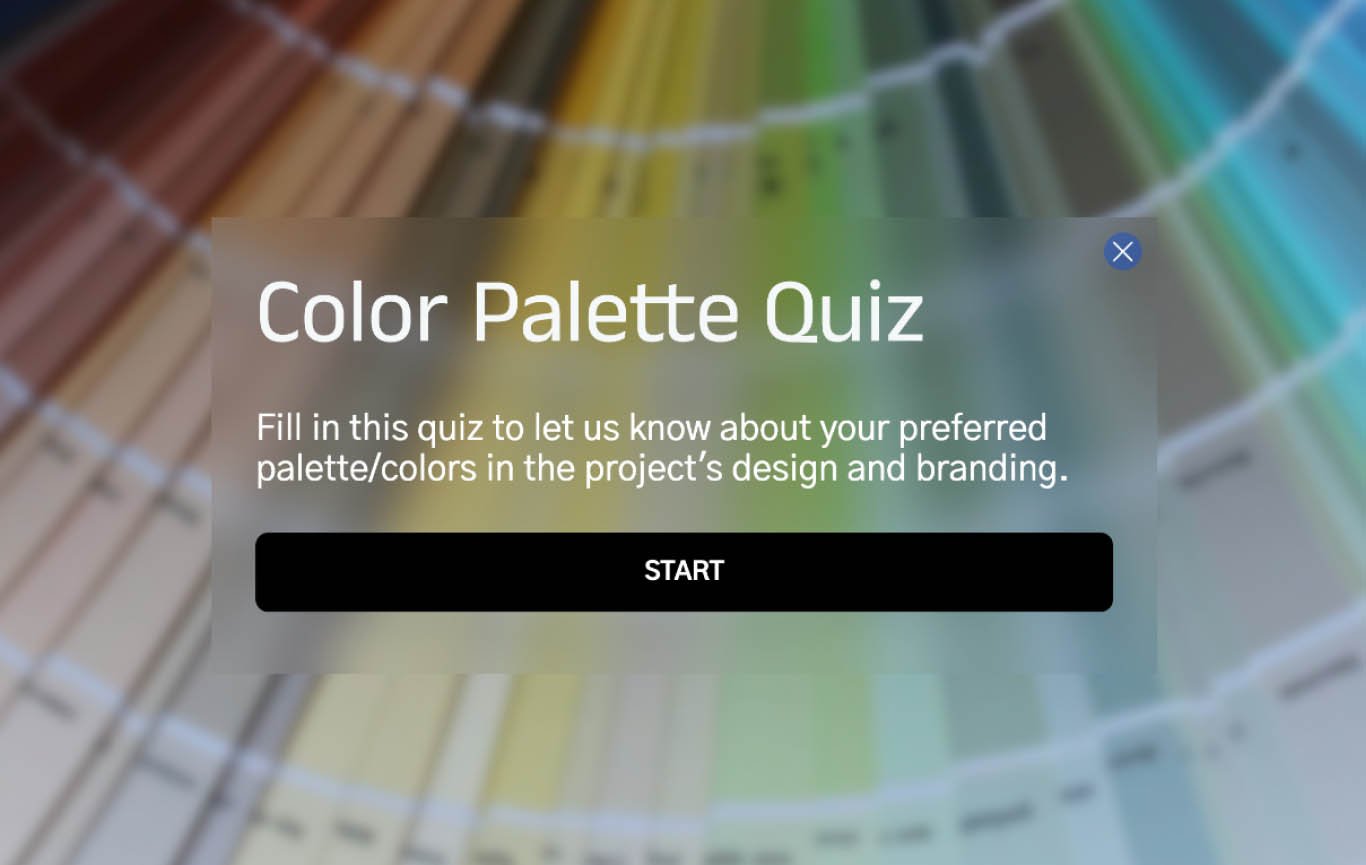
Collect valuable, actionable data with our quiz form templates and enhance your teaching and training capacities. Gather important insights that will help you make better decisions for your training programs and teaching processes. Help your students succeed with their learning using straightforward, adaptable Visme quiz forms that do not require coding.
Highly Rated on G2 and Capterra
Integrate your Ranking Quiz with Other Platforms
Connect your Quiz Form with our marketing automation and CRM integrations.
Hubspot
ConvertKit
Mailchimp
Brevo
Airtable
Klaviyo
Zapier
More
Ranking Quiz FAQs
Quizzes like these work best with multiple-choice or ordinal questions, where participants can rank items, skills, or preferences in a specific order. Topics could include skills assessment, knowledge ranking, or preferences in certain categories.
Try choosing a balanced color palette and keep the typography clean and readable. Add interactive elements like sliders or buttons, and incorporate visual cues such as progress bars. Ensure the layout is mobile-friendly and the design remains minimal, with ample whitespace to maintain clarity and focus.
Create Interactive Animated Quizzes
Step 1
Select a template
Get started quickly with our quiz form templates, with no coding or programming skills needed. Search our gallery and select your preferred template to create detailed, adaptable, and mobile optimized quizzes for your students and trainees.

Step 2
Customize your quiz form
Edit your quiz forms directly in the Visme dashboard, refining and adjusting the design according to your brand guidelines or design vision. Utilize various field types, design styles, and headlines to make your form stand out.

Step 3
Align form design
Align the design of your quiz form with your institution’s aesthetic for a cohesive look. Ensure all visual elements and language match your tone and style guide to enhance consistency and increase quiz completion.

Step 4
Release your quiz form
Publish your quiz to make it accessible to your students or trainees and share the template link via email or embed into your social media to maximize responses. To inspire students or trainees, make sure to step in their shoes and tailor your quiz questions to address their specific learning material. Ensure that you provide clear options for their responses, as well as open answer fields where applicable.

Step 5
Monitor form performance
Track your form engagement daily to assess completion rates and analyze submission data to give your students feedback. Adjust the quiz form or its content as needed to improve user experience and data quality. Review metrics regularly and conduct A/B tests to ensure optimal performance when assessing your students’ knowledge retention.

Browse more Quiz Form Templates