
11 Best Presentation Software of 2026 (Full Comparison Guide)


Looking to create a stunning presentation that keeps your audience engaged? You need high-quality business presentation software to take your slides to the next level.
I’ve used dozens of presentation tools during my college years and then well into my career. I’ve seen firsthand how presentations have evolved with new technology (AI, we’re looking at you) and changing audience habits (and attention spans).
The gist of the matter is — there’s a lot more out there than boring PowerPoints.
To save you the trouble of searching for the best presentation maker, I’ve analyzed tools like Visme, Gamma, Prezi, Microsoft PowerPoint, Canva, Beautiful.ai and a few others. Below, I’ll deep dive into each tool’s features, pricing plans and who it’s best for.
Make sure you read this comparison guide to the end to understand the difference between each platform and choose the best presentation software for your needs.
Let’s get started.
| Software | Key Differentiators | Pricing | Best For | Scalability | G2 Rating |
| Visme | Template & Brand Kit; AI-powered layout & content tools; Interactive/animated content | Free; Paid from ~$12.25/mo | Teams, educators, business users | High: supports enterprise brand control and collaboration | 4.5/5 |
| Prezi | Non-linear zoom storytelling; strong motion & narrative tools | Free; Paid from ~$5/mo | Storytelling decks, pitches, education | Moderate | 4.2/5 |
| Google Slides | Real-time collaboration; Google Workspace integration; easy sharing | Free; Workspace from ~$6/user/mo | Distributed teams, educators, businesses | High: supports many users, shared drives | 4.6/5 |
| Keynote | Cinematic transitions & Apple ecosystem integration; smooth media embedding | Free for Apple users | Mac/iOS designers, visual storytellers | Good for individuals/small teams | 4.4/5 |
| Microsoft PowerPoint | Mature feature set (animations, AI Designer, Office integration) | Part of Microsoft 365; standalone more expensive | Power users, corporate teams | Very high: enterprise ready | 4.6/5 |
| Gamma | AI-powered slide/document auto-generation; fast content-to-slide workflow | Free plan; ~ $8–10/user/mo for Pro | Startups, marketers, creators needing rapid deck generation | Growing: good collaboration, but customization still evolving | 4.2/5 |
| Mentimeter | Audience engagement tools: live polls, quizzes, word clouds, analytics | Free; Basic ~$12/mo; Pro ~$25/mo | Workshops, educational settings, event facilitation | High: built for large sessions and participation | 4.7/5 |
| Beautiful.ai | Auto-layouts with smart themes; strong templating for clean slides | Free trial; Paid plans from ~$12/mo | Professionals and teams wanting consistent design | Good:solid for teams, but enterprise branding need work | 4.7/5 |
| Canva | Huge template and asset library; drag-and-drop ease; brand kits; light animation & collaboration | Free; Paid from ~$12.95/user/mo | Small teams, marketers, non-designers | High: scales well with brand tools, many users | 4.7/5 |
Now, let’s look at how the best presentation software in this list stack up.

Visme is a powerful presentation software and all-in-one content creation platform. Out of all the tools in this list, I found Visme’s interface to be the most user-friendly.
Plus, it offers dozens of built-in tools that make it easy for both beginners and pros to design and deliver impactful presentations.
The beauty of using this tool to build presentations is I could go beyond the standard slide deck to incorporate unique interactive elements and embed external content. Or, simply browse the presentation template library to find pre-designed slide decks that you can easily customize to fit your needs.
You can also use Visme to create other visual content, such as interactive reports and documents, animated infographics and whiteboards. There are tons of customizable templates that come built-in with the software.
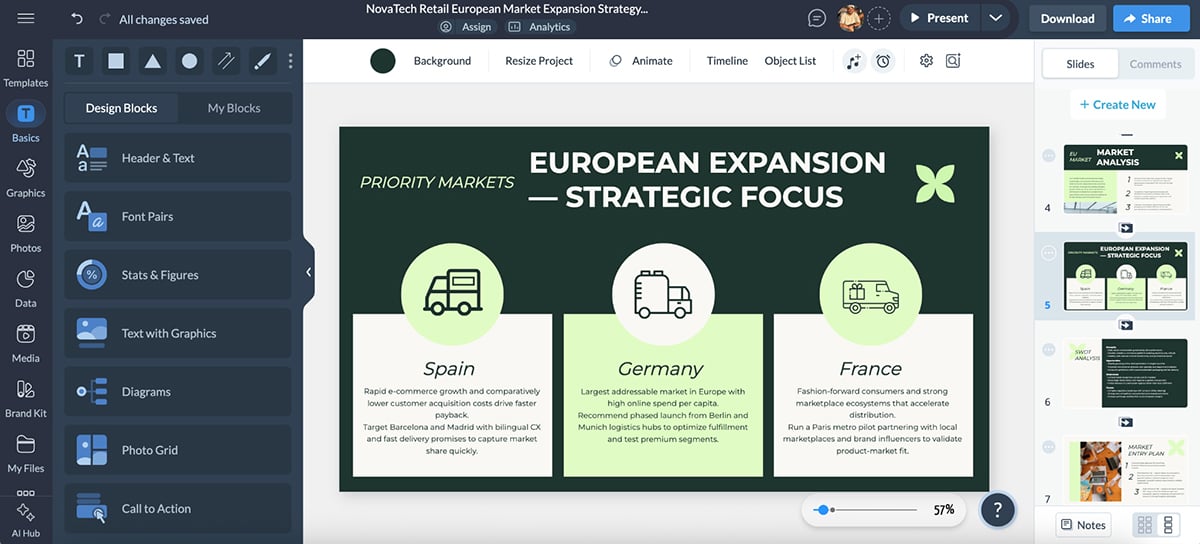
Visme offers a free plan that you can use for as long as you like. You can access basic features, create up to three projects and share them online.
To access all of Visme's capabilities, you can upgrade to one of the paid plans.
If you're a nonprofit organization, you may qualify for a discount. Visme also offers separate Education plans for students and teachers.
I found Visme incredibly easy to use. Switching from slide to slide is a breeze, and you can even save a slide to your content block or slide library to reuse later.
The editor comes with a handy sidebar that lets you browse media, graphics and data tools and drag and drop relevant elements onto your slides. You can also use the /shortcut feature to open a search bar and quickly find what you need.
The dynamic fields feature ensures you don’t miss out on any critical information. With a single click, you can easily update content throughout your presentation.
Visme is perfect for small and large businesses, enterprises, marketing teams, content authors, project managers, content creators and a wide range of professionals. The resources and tools available reach far beyond the ability to create presentations.
Here are some examples of how different teams can use Visme:
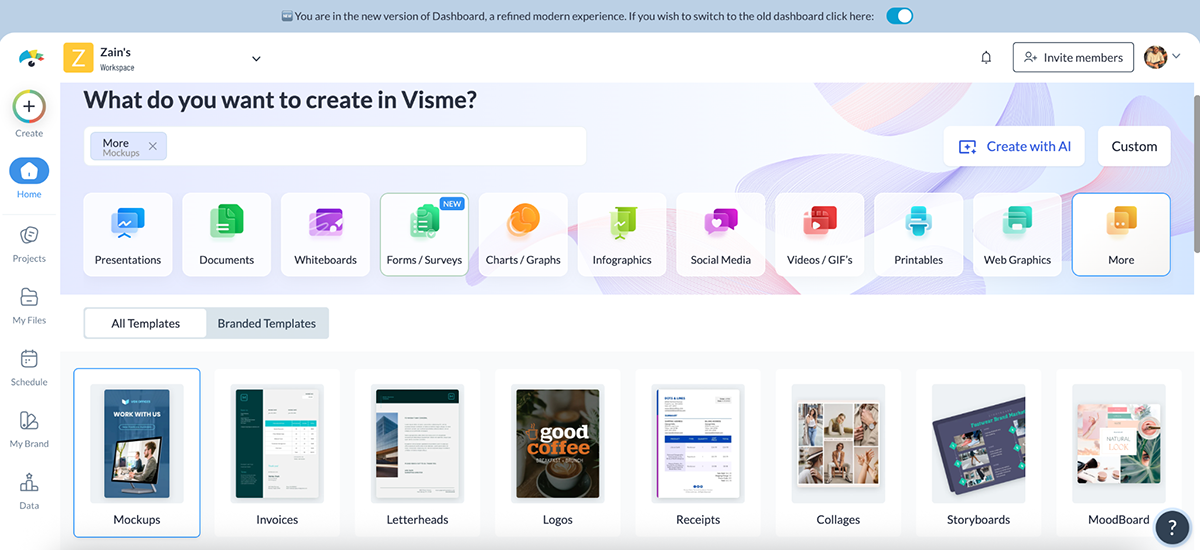
I absolutely loved Visme’s template library. The template options are extensive and varied in style. From minimalistic to photographic, there are many presentation styles to pick from.
Visme comes with a team of seasoned designers who are dedicated to created presentations tailor-made for specific industries and topics or mix and match hundreds of slide layouts by choosing a presentation theme.
I especially liked the smart filter at the top that lets you sort through the options by industry and role, and easily find the exact template you need.
You can also start with a blank canvas, add new blank slides to existing presentation templates and save custom slides to use later as your own templates.
Visme’s graphic library includes millions (you read that right!) of free icons, illustrations, stock photos, videos, 3D graphics, audio clips, charts and graphs to include in your presentations.
The best part is that every graphic asset that comes built-in with the Visme editor is fully customizable. Resize, rotate or change colors to fit your brand, content and theme.

Visme comes with a wide variety of useful AI-powered tools, making it one of the best presentation software. These include but aren't limited to:
Visme also comes with a ChatGPT integration, and the team is constantly working to develop new and practical ways you can incorporate AI into your content creation.
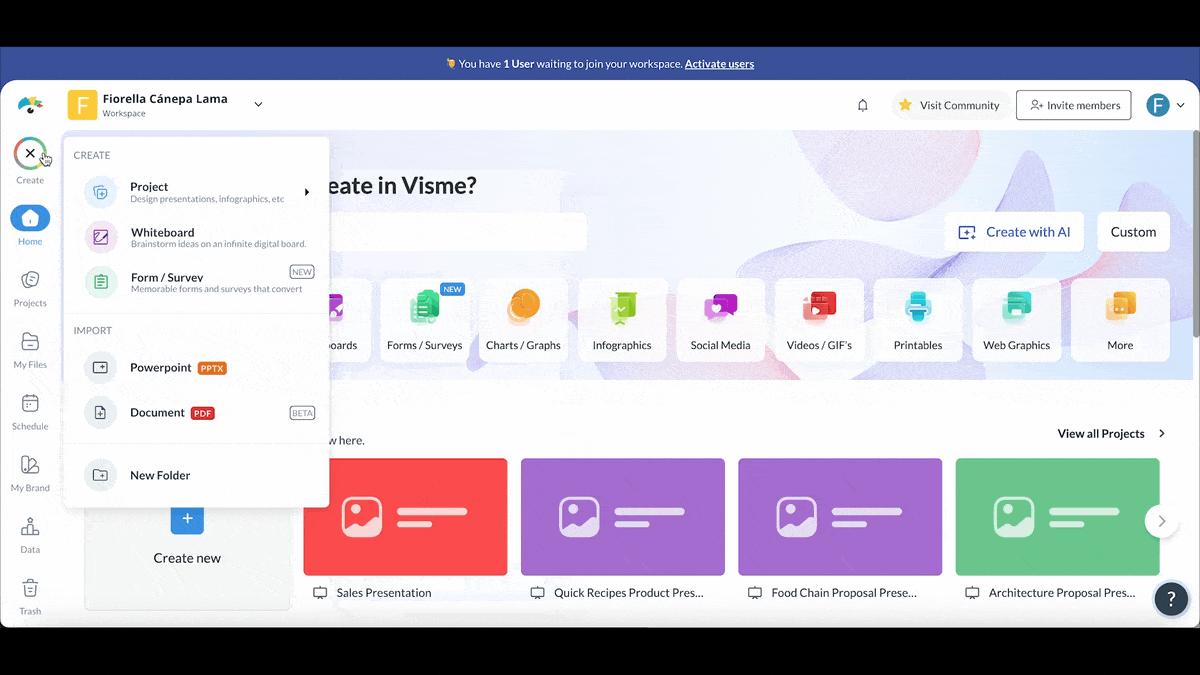
It's straight forward to insert or embed videos and GIFs inside a Visme presentation. This is another feature that makes Visme a powerful video presentation software as it’s scarcely found in other presentation software.
To insert a video, upload your own video and place it on a slide of your choosing. Once you’ve uploaded it, it’ll be in your Media library for future use.
If you don’t have videos of your own, Visme has hundreds of stock videos to choose from in lots of categories. I was also surprised to see that you can also edit your videos using a timeline. That’s something that usually comes with professional video editors but not many presentation tools support such granular editing.
I found that you can add audio along with a video or as a sound clip on its own. You can also record a voice over using the Presenter Studio. This handy tool lets you record a video of yourself presenting your content. You can turn on your camera or record audio only before sending a link to your audience. This is a unique and effective way to present asynchronously or save your presentation for people to view repeatedly.
you can actually embed any online content into your presentations, like polls, quizzes, forms and online videos. Or, basically any content that can be turned into code to insert in an iframe.

You can also take advantage of several integrations to embed even more engaging and interactive content into your slides. Some of those integrations include SurveyMonkey, HubSpot, Giphy and many more — tools that we all know about or use.
You can animate your content and create interactive experiences such as:
I found that you can also get really detailed with your animations. For example, you can animate individual objects and customize their animation settings as well. Similarly, there are also a number of seamless slide transitions that make your content pop, like "Enter from Side" or "Staggered Fade."
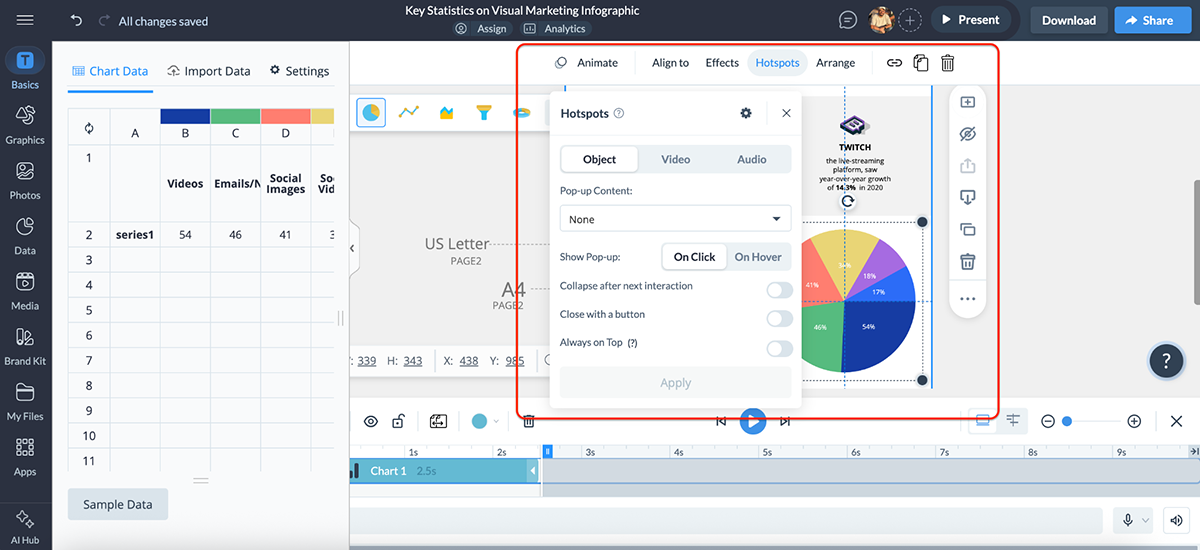
Visme also comes with a 3D Character Creator that helps you elevate your storytelling and connect with your audience. You can create and customize 3D animated characters to embody your brand or message. That is really next level and only a handful of other presentation software offer this kind of customizable interactivity.
Tweak everything, from gender and hairstyles to outfits and skin tone, until you achieve the perfect look. You also have the ability to choose their entry, waiting and exit poses.
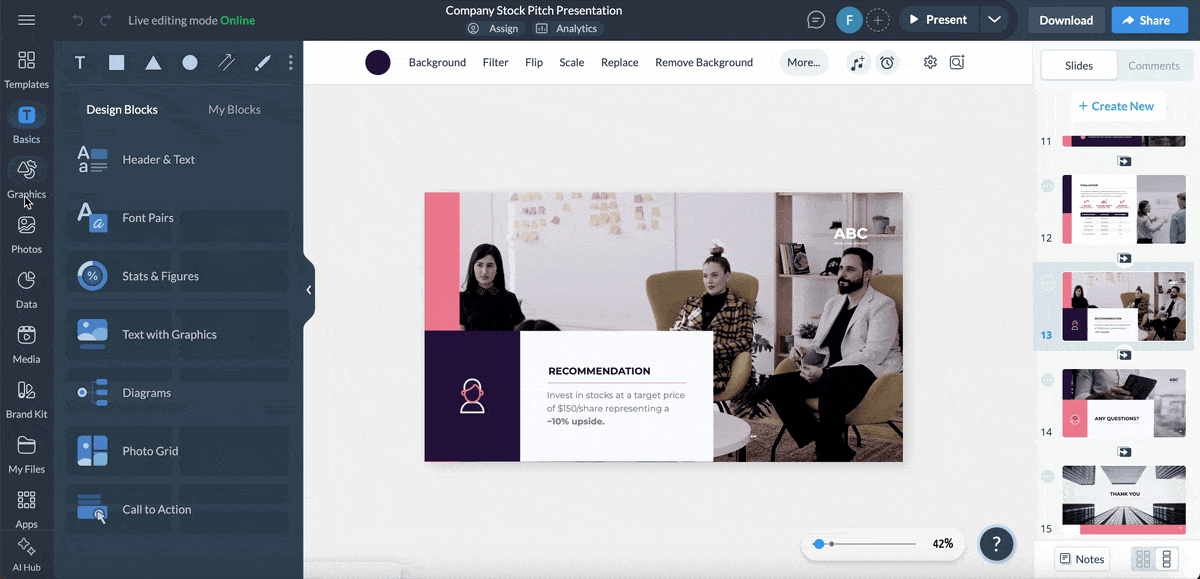
Visme is an online cloud-based app that can be easily used on your computer. They also have a desktop app that you can download and use outside of your regular browser for seamless content creation.
And if you need to create content without being tied to your desk (or sofa/bed, if you’re like me), you can easily edit existing projects right from your mobile device or tablet using the Visme iOS app. I found the mobile app to be easy to use and intuitive — perfect for editing on the go.
Finished presentations can be viewed offline in four different formats.
The best option is to download it as an HTML5 file. That way it will maintain all the animations when opened on Google Chrome, even without internet connectivity.
Downloading as an HTML 5 file is a premium feature. Presentations can also be downloaded as a collection of JPG or PNG images, as a PDF or as an editable PowerPoint file.
Visme has a premium teams plan that lets all team members customize and complete projects together. Leave comments with edits and feedback, edit projects simultaneously and easily share with other people on your team to move the project along.

Plus, it's workflow management features give the project admin complete control over your team's collaboration process. You can assign tasks, manage roles, set deadlines and more, all from a centralized platform. These features are useful for streamlining communication and reducing the time between briefing and final presentation design.
Visme's brand design tool makes it easy to keep all of your content on-brand regardless of who's creating it. Upload all of your branding assets (colors, fonts, logo) to the Brand Wizard.
Input your website URL and watch as our Brand Wizard automatically pulls in all of your branding. From there easily access thousands of other templates and input your brand fonts and colors with just a click in the editor.
Once a presentation is finished, it can be shared to social media seamlessly right from the editor. It can also be downloaded.

Presentations can be published privately with password protection so that only the people you want can access them. Personally, I would advise you to only use strong passwords for this purpose. There are a few free password managers that could help you do that and keep your account secure.
In my opinion, Visme’s analytics is what makes it stand out as the best tool for presentation. When a presentation is shared via a live link, it can be analyzed for views and sharing.

Access in-depth analytics that show you how much of your presentation is typically viewed, for how long and which slides seem to be the most popular.
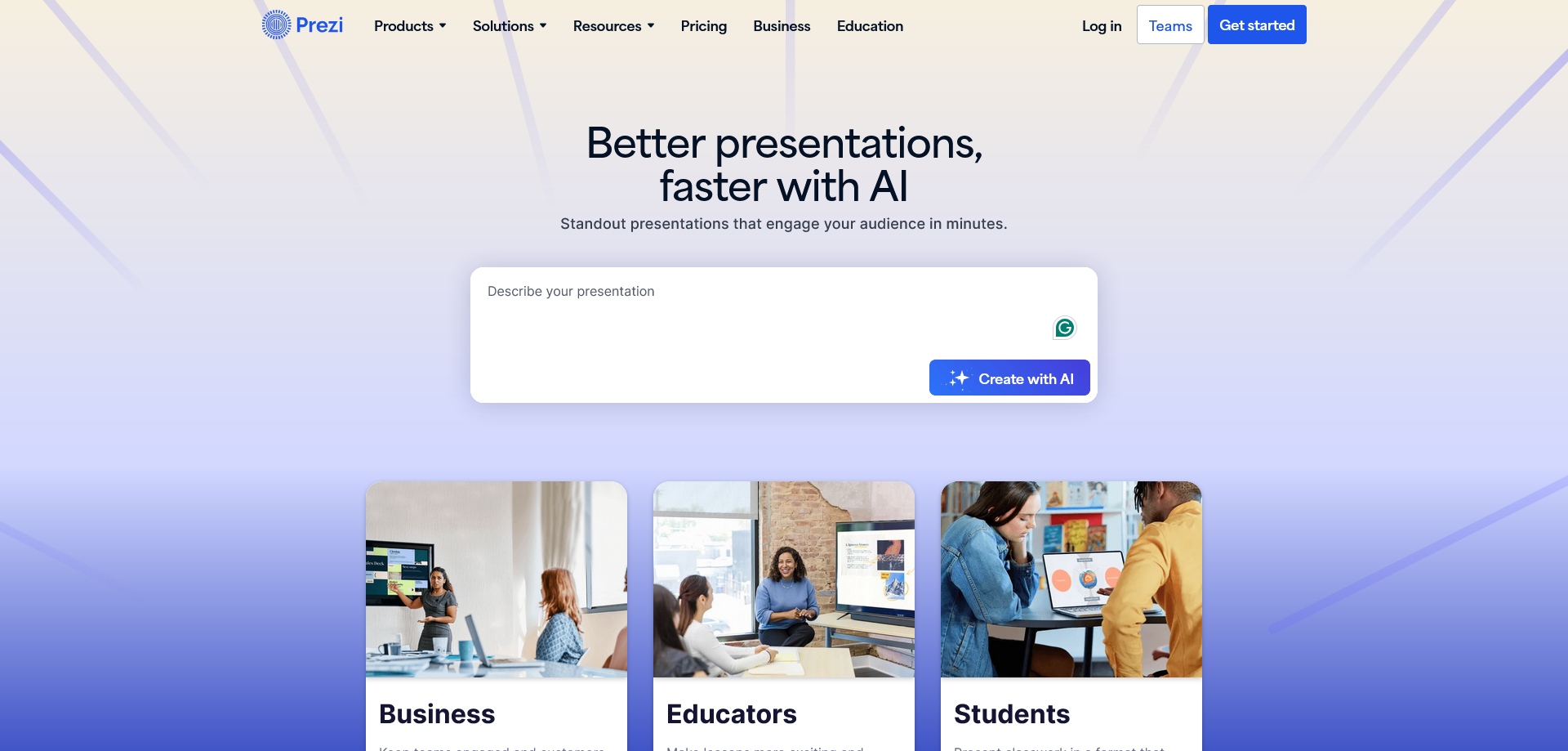
Prezi offers a great alternative to the traditional presentation format that goes slide by slide. The creative idea behind Prezi is that you can create an animated, non-sequential flow with topics and subtopics that are hidden until you zoom in.
That said, I found that Prezi's interface can be slightly complicated to use. The non-linear presentation flow can be time-consuming to edit, especially since the interface feels clunky and tends to lag a bit during the editing process. However, it's still a good option for people who need to add a creative touch to their presentations.
Prezi is free for basic capabilities and limited templates. There are three tiers for the paid plans; Individual, Students & Educators and Business.
Indiviudal:
Students & Educators:
Business:
Prezi has a slight learning curve, but once you create a couple of presentations, you get the hang of it. However, compared to my experience with other tools, it doesn't offer too much customizability inside the templates.

Businesses and educators who are in need of a different style of presentation. Prezi offers a “conversational style” of zooming and moving around between information. So, who Prezi is for really depends on who needs this sort of presentation style.
Prezi has tons of free templates that you can get started with. The templates are different in color and style, but the idea of zooming into topics and subtopics is the same.
If you want to design something unique by yourself, Prezi also lets you create presentations from scratch.

Users can use Prezi AI to automatically generate presentations from scratch. Simply type in your presentation title, write relevant details and sit back as Prezi AI runs its magic.
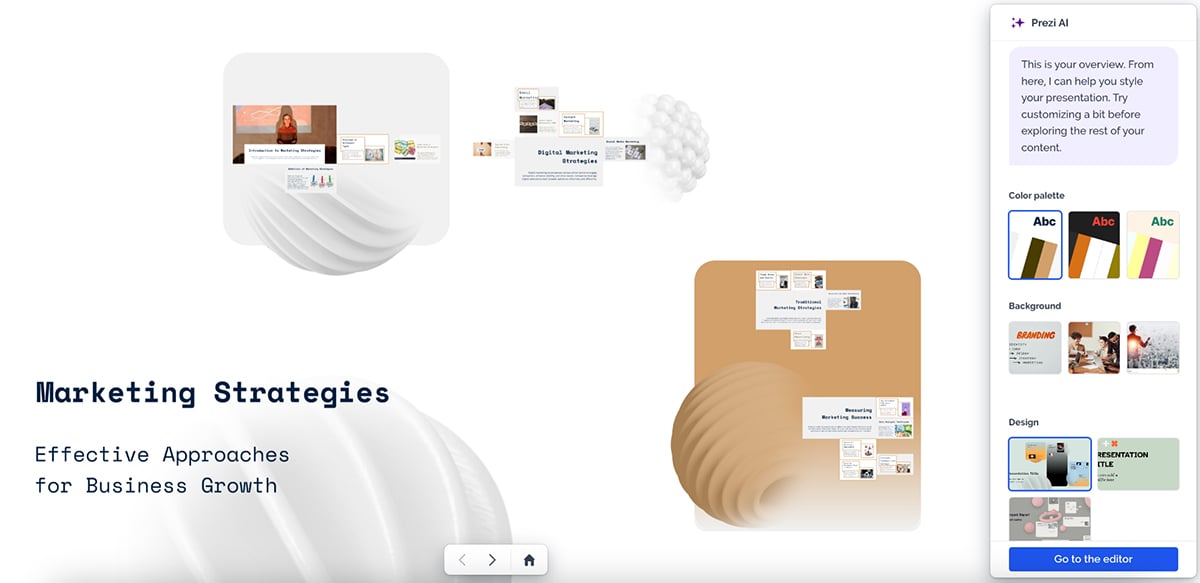
Prezi's asset library includes a selection of icons and shapes, such as arrows and buttons. Premium plan subscribers gain access to an expanded library featuring over 80,000+ icons and 500,000+ images.
Users can upload both videos and GIFs into their Prezi presentations. They can be either uploaded directly from a computer, cloud storage such as Dropbox, Google Drive and OneDrive, or embedded from YouTube.
Since Prezi presentations come with the Prezi watermark automatically added to the bottom left corner if you want to create watermark-free videos, consider using HubSpot’s clip creator. You can choose from templates, customize text and add your own soundtrack.
However, it's important to note that embedded videos are not viewable in offline mode, which could be a consideration for presenters who may need to work without an internet connection.
Prezi also lets you add voice-over narrations to your presentations to maximize their storytelling aspect. This is particularly useful for creating self-guided presentations, e-learning materials or for adding background music to set the tone of the presentation.
Prezi lets you embed YouTube videos, third-party links and various other external content types into your presentations.
Unlike traditional slide transitions, Prezi's animations involve zooming and panning across a large canvas, revealing topics and subtopics in a dynamic, non-linear fashion.
The presentations themselves are viewed as one continuous animated sequence, rather than a series of distinct slides.
Prezi is a cloud-based application that allows users to access their presentations from any internet-connected device. However, recognizing the need for offline access, Prezi offers offline viewing capabilities for users with premium plans.
While Prezi presentations can be viewed on a wide range of devices, including smartphones and tablets, the creation and editing process is currently limited to computers.
Prezi allows multiple team members to work on the same presentation simultaneously. You can adjust the extent of collaborators' involvement while adding them to the presentation.
Brand Kits are only available with Prezi's team plans, but each presentation can be customized to fit your brand with color customizations and some available fonts.
Prezi presentations can be shared to social media via a special share button at the top-right of the Prezi page. They can be shared to LinkedIn, Facebook and Twitter.

Prezi presentations can only be downloaded from the Prezi app. There are two options, as an EXE file for PC and a ZIP file for Mac. Presentations can then be viewed without internet connection or the need to connect to the Prezi app.
It's important to note that if your presentation has a YouTube video embedded in it, you’ll need to have internet access to view it.
Privacy settings in Prezi depend on the type of account a user has. By default, presentations created with free accounts are public.
For users who require privacy and control over who can access their presentations, you’ll have to purchase one of Prezi’s paid plans.
Prezi lets you track analytics, such as total views and engagement time of all presentations shared through a link. Presenters can use this to gain insights into how their audience interacts with the shared presentation.
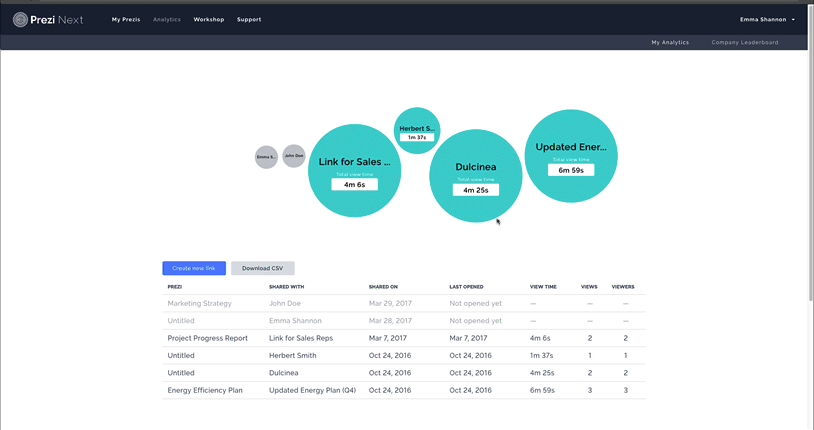
Next up is Google Slides—an easy-to-use presentation software available via your Google account. Just like you can create documents and spreadsheets with Google Docs and Sheets, you can create presentations with Google Slides.
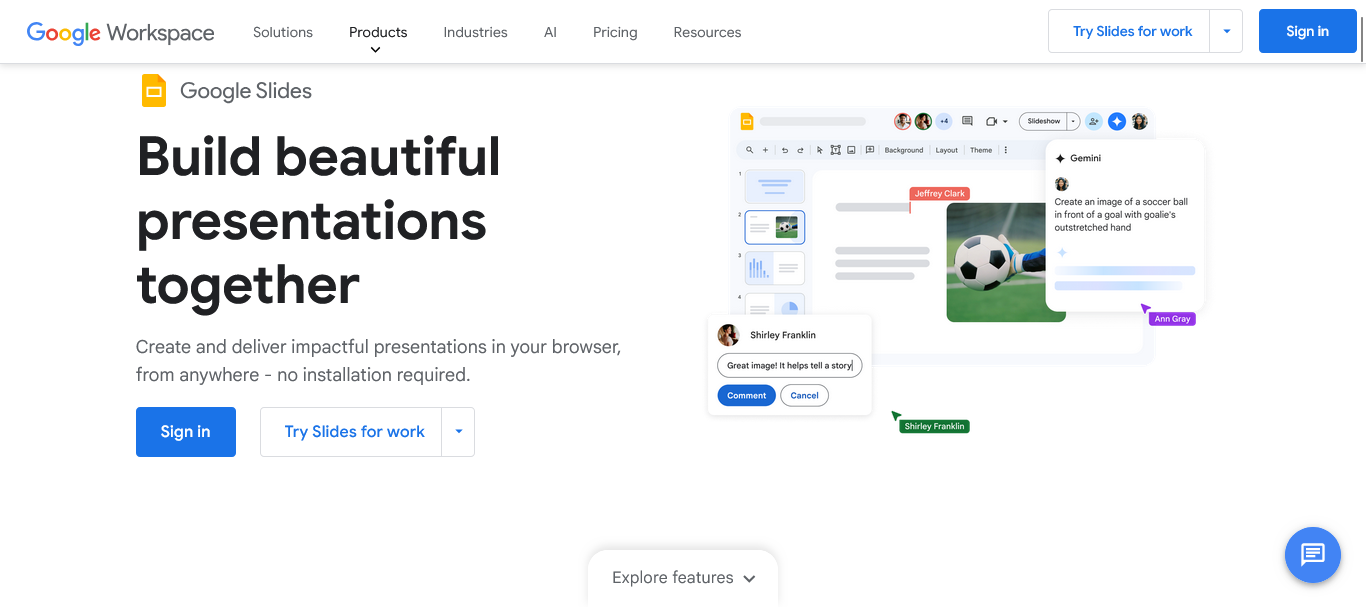
I found their setup to be very similar to PowerPoint. Google Slides is also free to use for anyone with a Google account. There is a business version called G Suite, which includes the same things with more storage and management capabilities.
Google Slides is free to use for anyone with a Google account. All features are available to everyone.
There are plans for business accounts so that teams can be created and information can be managed in a more organized way. Paid plans are as follows:
Compared to other examples of presentation software, I found Google Slides very easy to use. It has a familiar toolbar layout, drag-and-drop functionality, auto-save feature and simple sharing and collaboration tools. The overall controls are very similar to Google Docs and Sheets.

The tool is ideal for business professionals, educators and students looking for a quick and easy way to design professional presentations without any need for extensive software training or design skills.
While Google Slides offers a collection of templates, the selection is somewhat limited compared to some other presentation software on our list, like Visme or Canva.
Having said that, the templates are a great starting point if you're looking to create simple slides as they come with pre-designed layouts and color schemes. The tool lets you design presentations from scratch if you’re looking for more flexibility or have specific design needs.

Google Slides asset library comes with a range of simple, classic shapes and icons that users can incorporate into their presentations. But in all fairness, it doesn’t have nearly the same options as some of the other tools on the list.
However, you can upload photographs from your desktop, Google Drive, URL or search them online, which is a nice touch.

You can add videos to your presentations by inserting a YouTube link or uploading from Google Drive. GIFs work in the same way too.
There are several ways to incorporate audio and third-party content into your presentations. You can add audio files directly from Google Drive, but for more diverse content integration, there is a selection of "add-ons" that can be integrated into the platform, such as an icon library, stock photo collection and audio tools.

I like how Google is trying to incorporate its AI model into different products. Google Slides now comes with Gemini AI, which users can use to generate unique, engaging slides. Simply enter your prompt and let AI generate a complete slide with relevant content and visuals.
You can also use Gemini AI to summarize lengthy text into concise bullet points, generate relevant images and graphics and even provide real-time language translation for multilingual presentations.
I found it super easy to animate individual elements within each slide. Google Slides give you complete control over how you want objects to enter, exit or behave during the presentation.
While the animation options may not be as extensive as some of the other tools on our list, they’re fine for basic presentations.

Google Slides is primarily a cloud-based program. This eliminates the need to save presentations manually and minimizes the risk of losing progress due to computer crashes or file corruption.
One of Google Slides' strengths is its availability across multiple devices. It can be used fully on any device through web browsers, and dedicated apps are available for both Android and iOS devices. Presentations can be edited and viewed on all devices.
The platform makes it easy for multiple users to work on the same presentation simultaneously, with changes appearing in real-time.
Google Slides doesn’t offer a brand kit feature, but a good workaround to maintain brand consistency is to design custom themes incorporating your brand colors and fonts, and saving them as templates for future use.
Presentations can be easily shared using email with specific individuals or teams to view or edit. I appreciate that you can easily generate shareable links and set various privacy levels (public, anyone with the link, or specific users).

Google Slides can be viewed offline with a Chrome Extension and the use of Backup and Sync.
Presentations can be shared privately, but there are no password capabilities, only invitations.
Google Slides does not offer built-in analytics features.
Read either PowerPoint vs Google, or Google Slides vs Visme to get a detailed overview of each tool and find the perfect presentation software for your needs.

Keynote is the native Apple presentation software — one of the original PowerPoint Alternatives. Anyone with an Apple ID can use the Keynote editor. I also found this presentation software to be very similar to PowerPoint and Google Slides.
Keynote is available for free download and can be accessed through the cloud using an Apple ID.
If you know how to use PowerPoint or Google Slides, Keynote is a breeze. This feature makes it stand out as one of the best tools for presentation when it comes to creating presentation slides.

Keynote is a nice pick for all small business owners, students and teachers with an Apple device. Not only because it's free for Apple users, but also because of how convenient and straightforward it is to use.
The templates are limited but come in standard or wide sizes. Templates can also be found outside of Keynote and uploaded into the program.

There are plenty of classic symbols and icons available which are also customizable in terms of color and gradient. Images can only be added from your computer.

Similar to most popular presentation software, Google Slides also lets you directly embed various video formats (MOV, MP4, M4V) into Keynote slides. Simply drag and drop files from your computer or select from the Photos app.
You can even upload a web video to your presentation but note that third-party content may be subject to additional terms and conditions.
You can upload existing audio files in Keynote to play on specific slides. There's also an option to record your own voiceover to create a narrated presentation.
Keynote lets you add live websites, online videos from YouTube and Vimeo, and other web-based content to your presentations.
Slides and objects can be animated in several ways, including path creation, scaling, bounce or jiggle effects, and more.

Keynote is available on both desktop and cloud. The desktop version provides full functionality and offline capabilities, while the cloud version allows users to create, edit and view presentations from any device with internet access.
Keynote is fully functional on Apple devices such as Macs, iPads and iPhones. They have a dedicated app optimized for the platform.
Users can export their Keynote presentations as PDF files or PowerPoint (.pptx) format for easy sharing and viewing on devices without Keynote. Native Keynote files can be downloaded and viewed offline on Apple devices, retaining all features, animations and interactivity.
Keynote presentations can be collaborated on via a link or email with permission settings set to “can make changes”.

Keynote doesn’t offer dedicated features for brand kits, direct sharing to social media or analytics.
All presentations made using Keynote are private and only accessible to the creator. You can control user permissions, like allowing them to edit the presentation or not while sharing it with them. Keynote also offers password protection for individual presentations.
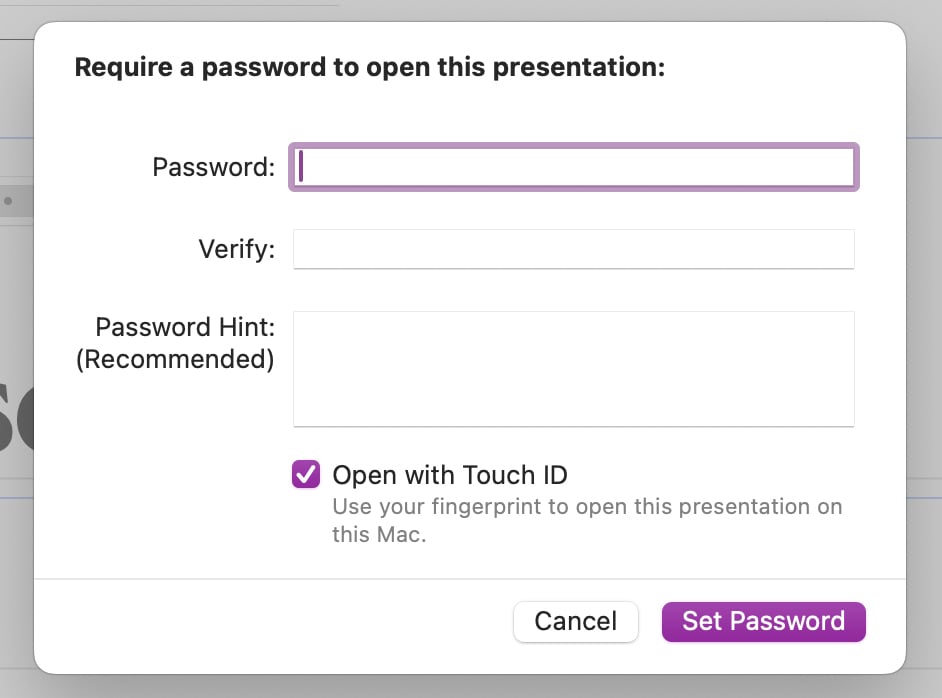
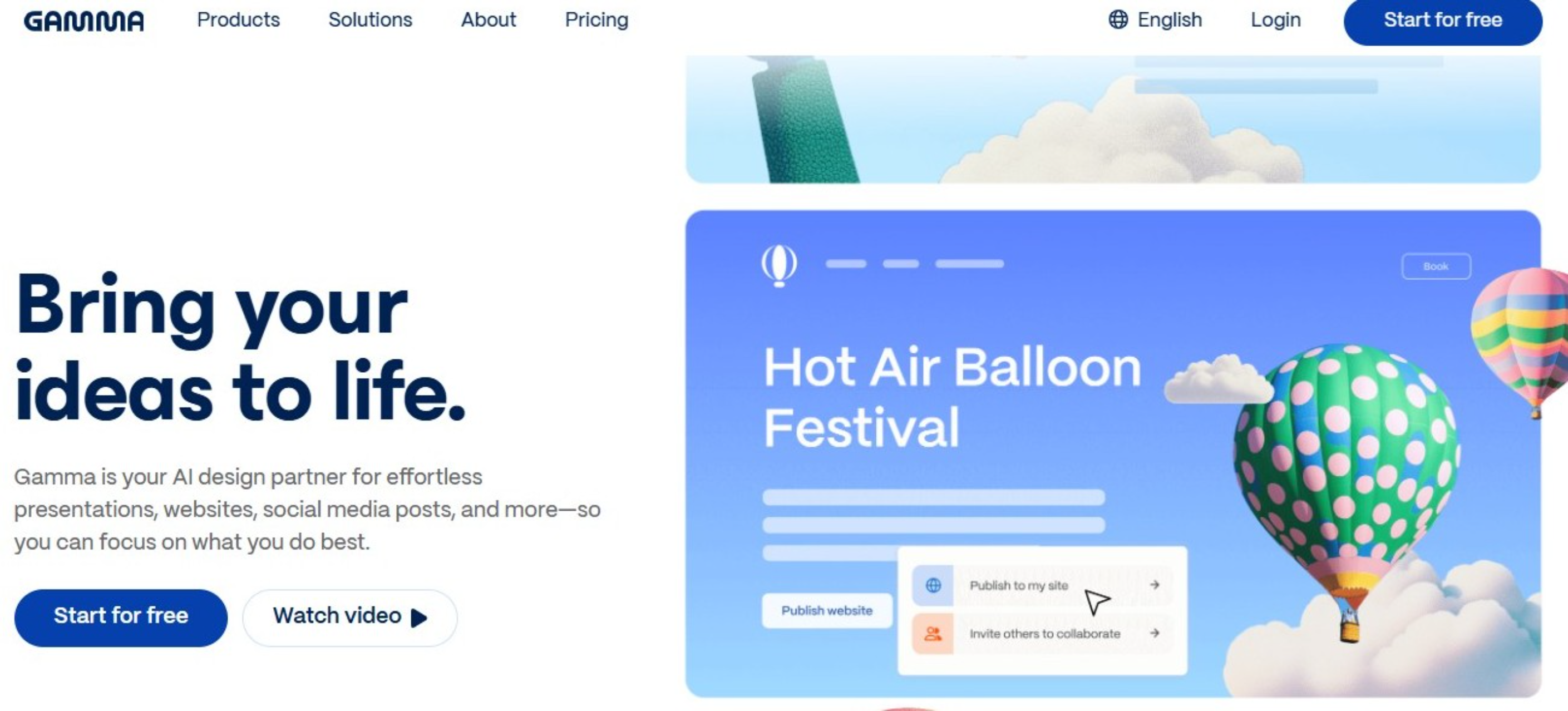
Gamma is an AI-powered tool that helps you build presentations, documents, websites, and social media content from text, prompts, or imported files. It's browser-based, comes with smart layouts, branded themes, and supports things like embeds, media, and exports to formats like PDF, PPTX, Google Slides, and more.
Gamma offers a free plan with limited slide generations per month, plus paid tiers with higher usage limits and more advanced AI models or reasoning.
Individual Plans
Team Plans
My experience with Gamma is that it's a pretty straight forward AI presentation tool. Gamma has a polished, modern interface that’s pretty intuitive even if you don’t have design chops.
Templates and themes help you get started fast. Sometimes though, when you export to PPTX or Google Slides, formatting quirks happen, you may need to tweak fonts or layouts.

Gamma is definitely designed for people who want to save time without thinking too much on design. It's aim to work smart, rather than hard, which comes in handy when you're in a rush to make a deck. Here are a few scenarios I think it’s perfect for:
SlidesAI doesn’t have its own standalone template library. Instead, it works with the native templates of Google Slides and PowerPoint.
This is actually a strength, because you can apply your company’s existing theme or brand templates and let the AI auto-fill the content, keeping everything consistent with your brand.
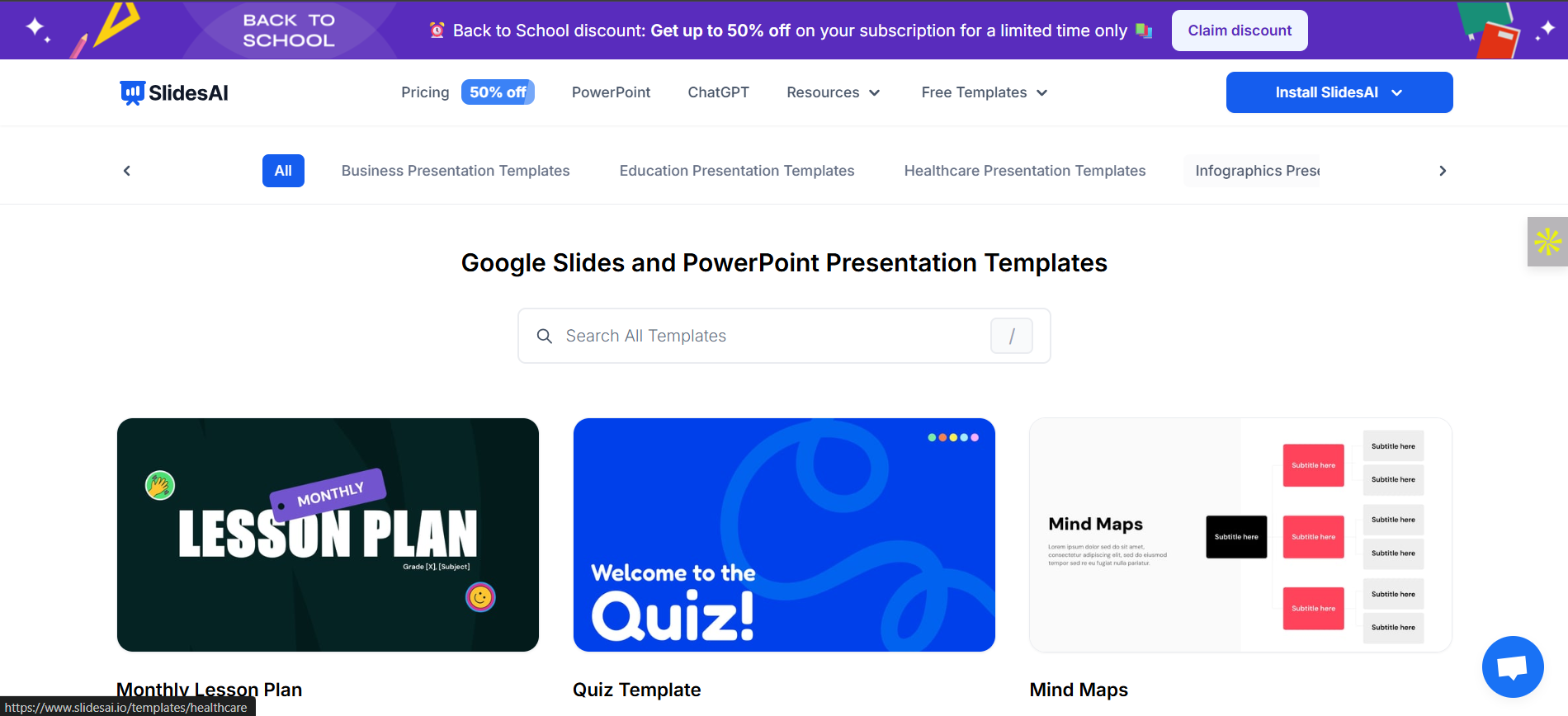
Because SlidesAI is embedded in Google Slides and PowerPoint, it inherits all their capabilities. That means you can:
Basically, SlidesAI handles the content generation, and you can layer in multimedia just like you normally would.
This is another area where SlidesAI excels. Since it lives in Google Slides and PowerPoint, collaboration feels natural:
Presentations created with SlidesAI are just standard PPTX or Google Slides files. That means you can download them as PDFs, PPTs, or images and present them offline whenever you need.

Slidebean is an easy-to-use presentation software with interesting templates and customizable content blocks.
My favorite thing about this presentation software is that it uses artificial intelligence (AI) to help you put together the best possible slide layouts and configurations. They also have a team of experts who can both write and design your pitch deck for you if you don't want to take the DIY route.
The free plan has limited capabilities but it's enough to see how Slidebean works. To export your presentation, you'll need to upgrade. The paid plans are as follows:

I found that Slidebean is quite easy to use. You can choose between templates or start from scratch. Adding content is simple and to the point from a popup.
Editing can be done in outline or design mode. The editing is limited to how the content blocks are set up, but there are lots of choices. There's no free size changing or moving around.

Slidebean is primarily designed for startups, small businesses and entrepreneurs.
There are plenty of template options, organized into clear sections and niches. I noticed that the template collection has presentations by known brands like Snapchat and BuzzFeed.

Slidebean has an extensive library of graphic assets that allow users to enhance their presentations with visual elements that complement their content. In my experience, the quality of the icons and images was generally high, ensuring a professional look for the presentations.

Users can add videos and GIFs to their Slidebean presentations to maximize their visual appeal. GIFs are added via the Giphy integration in a content block.

Users can add voice-over narrations and background music to their slides.
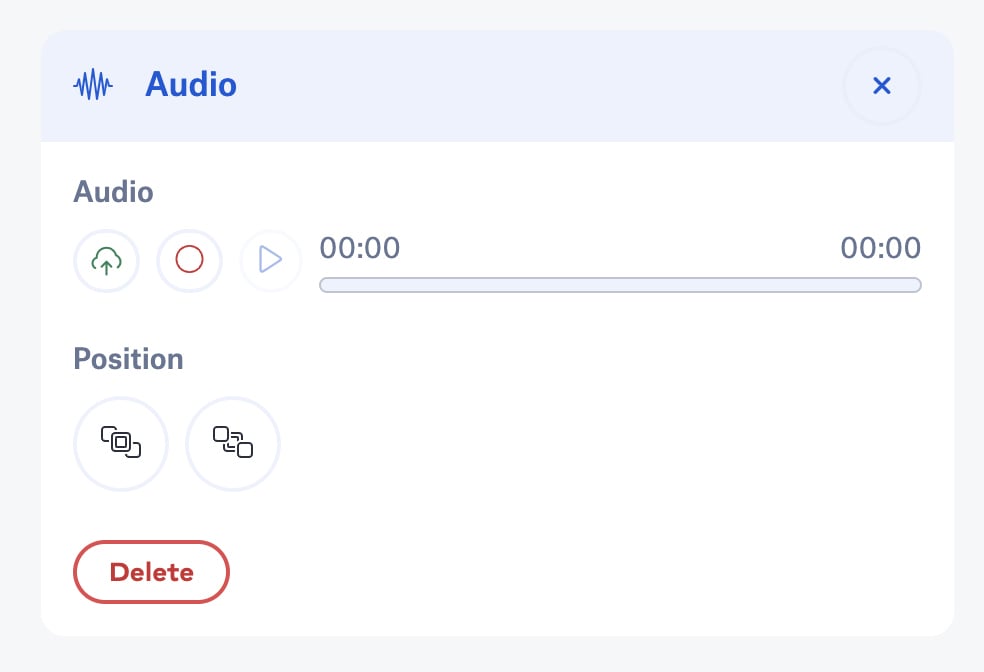
The code snippet content block has lots of options so a lot of different kinds of third-party content can be added in.

You can add animations to all content blocks and their elements using Slidebean. You can also drag and drop content blocks to change the order of animation.
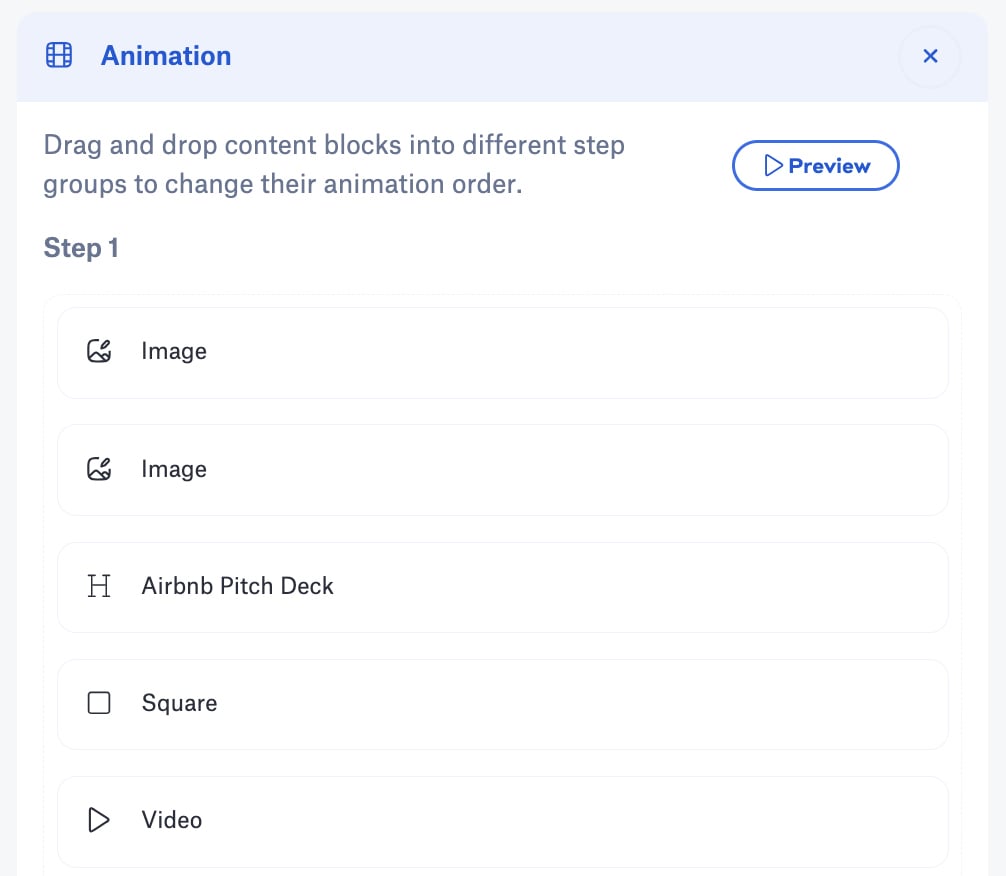
Slidebean is an online program on the cloud.
It can be used to edit or view on any device.
Slidebean allows team members to work together on presentations in real-time. But I haven’t tried this as sharing and collaboration features are available only in paid plans.
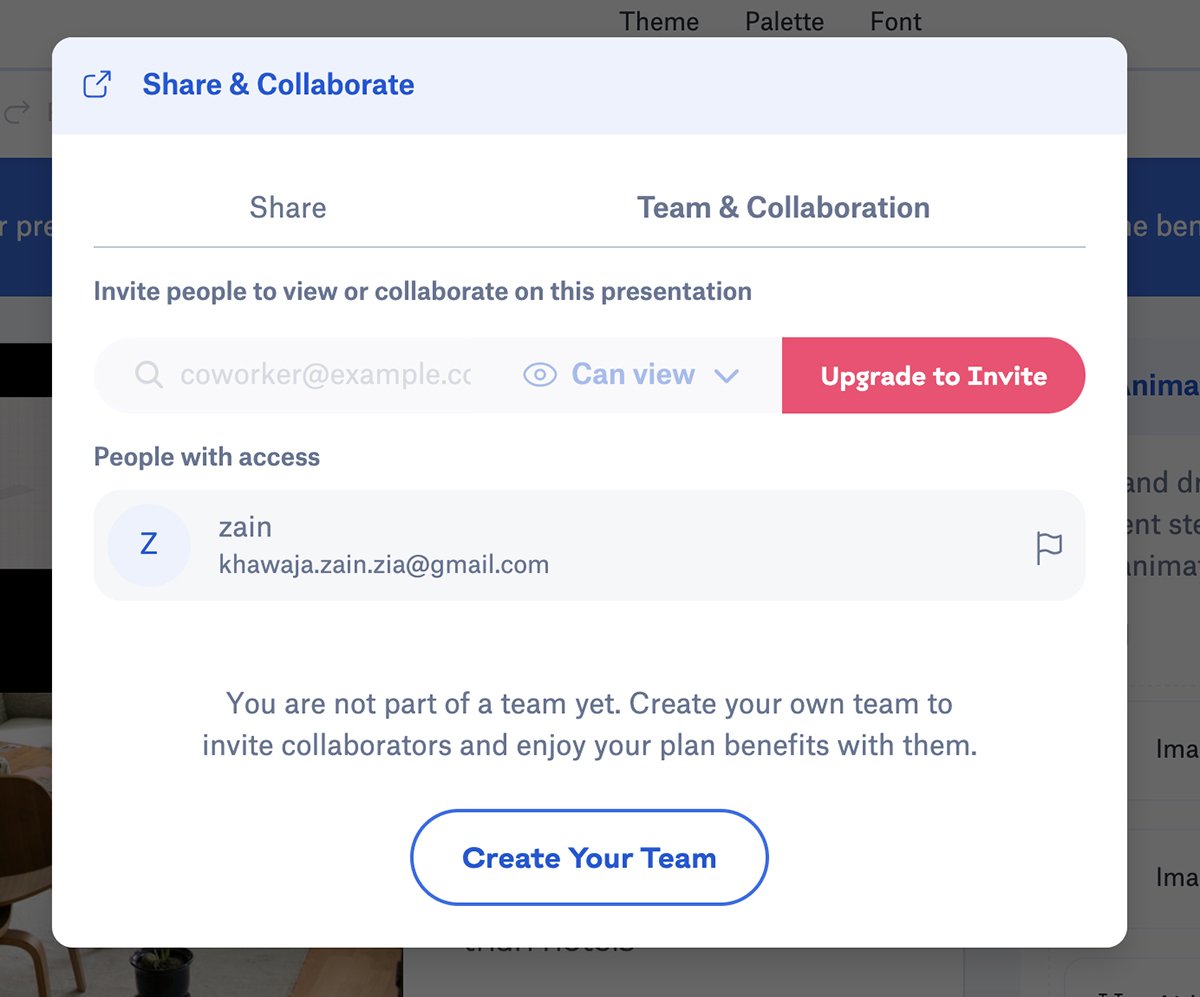
You can create and save your brand kit inside Slidebean for future use, including logos, fonts and colors. You can also use their “Create from website” feature that utilizes AI to automatically extract your branding elements from your website.
Presentations made using Slidebean can’t directly be shared on social media. Users who want to do it will have to manually share the presentation link or export the presentation and upload it to their chosen social media channels.
For the most up-to-date information on sharing capabilities, it's best to check Slidebean's current features or contact their support team directly.

Slidebean presentations can be exported to download as PPT, PDF and HTML offline files.
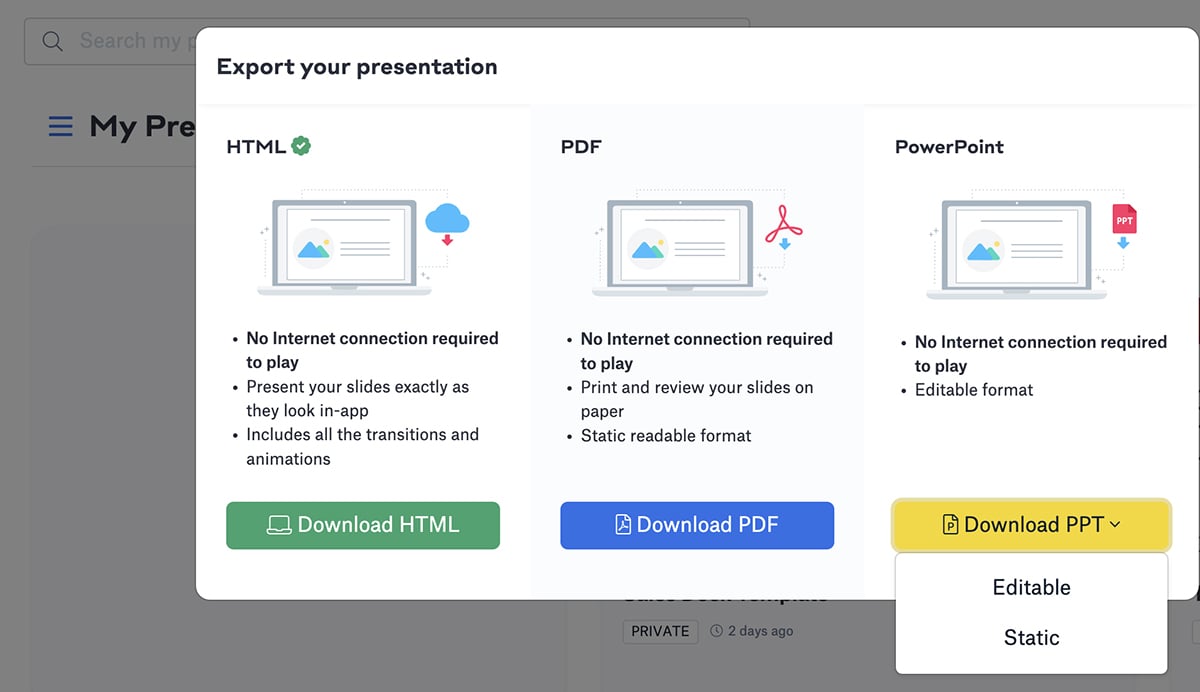
All presentations made inside Slidebean are set as private by default. And there is no password protection available.
Slidebean offers analytics that tracks presentation views, visits and viewer behavior. But since these are available for pro users, I haven’t tested them firsthand.
I appreciate that the GDPR compliance setting is available in the sharing section to ensure privacy protection.

This list wouldn't have been complete without the most popular presentation software in the world. Even though there are tons of more advanced presentation tools out there now, PowerPoint is still a favorite of many because of its familiarity, ease of use and availability.
PowerPoint Online is free on any device, including mobile. The desktop-based PowerPoint program is part of Microsoft 365, which has different plans for businesses:
You can also buy an unbundled digital PowerPoint account for $179.99
I’m sure that most (if not all) users know how to work with a PowerPoint. The traditional sidebar interface is easy to use simply because it's familiar. But for people using PowerPoint for the first time, there might be a slight learning curve due to the software's extensive capabilities.

Businesses, individuals, students, teachers and anyone who uses a Windows PC or device (similar to how Keynote is for Apple users).
My opinion on using PowerPoint for more than 10 years is that’s an excellent fit for anyone looking to create simple, conventional presentations, but isn’t necessarily looking for fancy new features or AI capabilities.
PowerPoint comes with dozens of built-in themes and templates. All designs are fully customizable so you can adjust colors, fonts and backgrounds to match your preferences or brand guidelines.
Plus, the Design Ideas feature suggests layout options based on the content of your slides, so you can create attractive presentations quickly.
You can browse stock images, icons, stickers and more by searching for relevant keywords in PowerPoint's graphic library.

PowerPoint allows users to upload videos or GIFs directly from their computers or embed videos from online platforms like YouTube. You can also make basic video edits within the presentation, such as trimming the length of the video or adding bookmarks.
The software not only lets you upload audio files such as music or voice recordings but also comes with a built-in audio recording feature to add narration or sound effects to the presentation.
Play around with the playback setting, such as looping audio tracks or playing music across slides to create a more immersive presentation experience.
You can embed files created in other Microsoft Office applications, such as charts created in Excel, or any other programs that support Object Linking and Embedding (OLE.)
There are tons of animation and transition options available in PowerPoint, which can actually get confusing at times. However, if you know your way around these options, it gets easier to create a professional-looking slideshow.
PowerPoint is available in both desktop and cloud versions. The desktop application offers full functionality and works offline, whereas the cloud version allows users to create and edit presentations through a web browser.
PowerPoint is available for download on both Android and iOS devices. I noticed that the mobile app doesn’t offer the full range of features found in the desktop version but has all the essential tools needed for on-the-go editing and presenting.
PowerPoint lets you share your presentations with specific individuals or teams, set permissions and track changes so you can design better presentations in less time.

While PowerPoint doesn't have a specific “Brand Kit” feature, it offers tools to maintain consistent branding across presentations.
PowerPoint presentations cannot directly be shared on social media. However, you can save your presentations in PDF or video formats that are easily shareable on social media.
You can download your PowerPoint presentations in various formats, including PPTX and PDF. This makes it easy to access them on any device offline.
You can mark your presentations as read-only to prevent users from editing the file. You can also password-protect your PowerPoint presentations to add an extra layer of security.
PowerPoint doesn’t have a built-in analytics feature for tracking presentation performance or audience engagement.

Zoho Show is a presentation software that mimics Microsoft PowerPoint in the way it is set up, with a menu up top for all the actions.
But Zoho's version is so much better and looks way more polished. And that's exactly what makes it attractive for users who like it simple.
Zoho is a complete CRM for businesses and the company offers different types of apps for teams and office use — Zoho Show is only one of their programs.
Zoho Show offers a free plan for individuals, with most of the features available for free. They also have a professional plan that starts at €2.50/user/month.
Zoho Show is pretty easy to use. The content blocks can be chosen as themes but they can also be moved around freely and resized. The presentation can be viewed in three ways, with a handy grid view to see all slides next to each other.

Businesses, entrepreneurs, educators and students. Anyone who needs to make a presentation.
There aren’t exactly templates, but there are themes. These do not come with images or lorem ipsum but are more like visual canvases that can be customized in terms of color, layout and more.

The shapes are pretty good, there are quite a bit to choose from. An added bonus is the possibility to draw shapes or scribble anything yourself with the trackpad.

Videos can be added via the YouTube integration and GIFs can be added as an image.
Zoho Show users can add audio files directly from their computer or from their Zoho WorkDrive. They can also record and add audio narrations directly within the platform.
There are a number of sites that are supported via Embed codes but not that many as opposed to some of the other tools here. Zoho Show says that you can ask your needs to be added to the permitted list.
You can easily animate all elements of your presentations. There are plenty of transitions available too.

Zoho Show is a cloud based program that can be broadcast from anywhere and on any device. The live broadcast includes a chat window and the audience can download the presentation if they want to.
While Zoho Show can be viewed on various devices, creation and editing are limited to computers.
Zoho Show is great for team collaboration. Multiple users can easily work on the same presentation simultaneously.
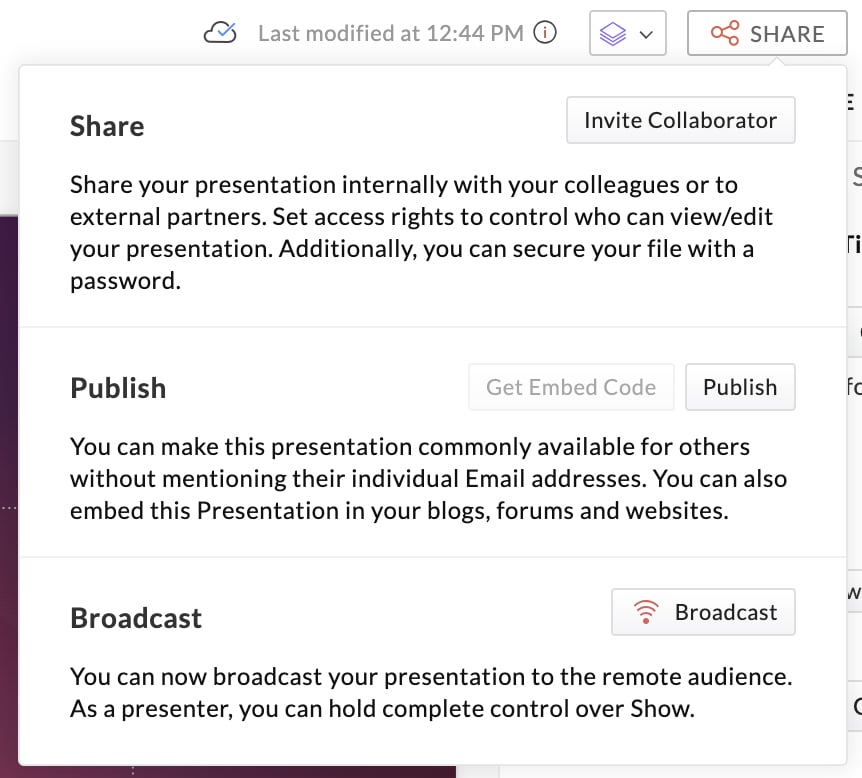
Custom branding is only available in the highest-paid plan, so I didn’t get to test this personally.
There are no direct social media sharing links in Zoho Show, but you can configure the presentation to be shared with everyone on the internet via permalink.
Alternatively, users can download the presentation as a PDF file and then upload it to something like SlideShare.
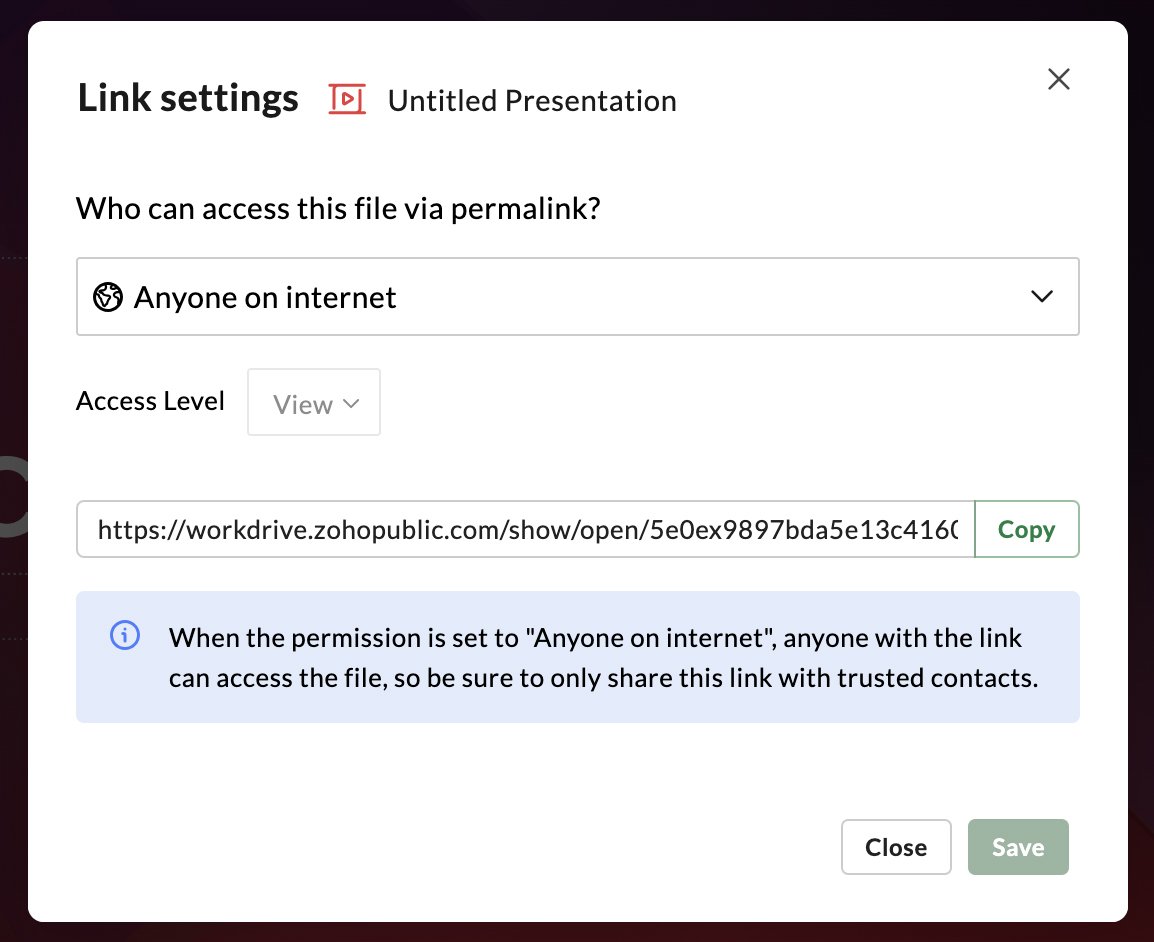
Zoho Show allows users to download their presentations in .pptx or .pdf formats for offline viewing.
Zoho Show offers privacy and password protection options across all plans, including the free version.
The Analytics feature is available, but I couldn’t try it as it’s only available to users who purchase Zoho Show’s paid plans.


Beautiful.ai is a presentation software that helps you create great-looking slides with the help of Artificial Intelligence. This means that your presentation will look professional every single time, regardless of who designs it.
Beautiful.ai offers a 14-day free trial. Their paid plans are as follows:
This is probably the best thing I found about Beautiful.ai — it's incredibly simple to use. All you need to do is add smart slides, plug in your content, and choose from different preset layouts.
Of course, that also means that you have limited customization options. But if you're looking for a simple solution and you don't trust your design skills, this may be a good option for you.

Beautiful.ai is a great tool for absolute beginners and non-designers who are looking for a no-nonsense presentation software.
For example, startups and entrepreneurs can use this software to create a nice-looking pitch deck or proposal quickly without any design help.
There are a handful of slide themes available in Beautiful.ai. But they're mostly basic as compared to other more powerful presentation software on our list. But I like that you can easily play around with the layouts inside each theme to put together a unique presentation.

The graphic assets library comes with a bunch of free stock photos and icons to choose from, but the options are pretty limited.
Videos and GIFs can be uploaded from your computer. You can also import videos from YouTube and Vimeo to embed in your slides.
Users can upload audio files directly from their computers, including background music, narration and sound effects.
It's not possible to embed third-party content into Beautiful.ai presentations. However, you can add interactive links to your slides.
Each slide comes with a preset animation style that you're unable to customize. However, you can change the speed, timing and triggers for the animations.
Beautiful.ai is a cloud-based application.
The software only works on your desktop computer.
You can invite people to collaborate on your presentation by either giving them "view" or "edit" access. Collaborators must have a Beautiful.ai account to view or edit the presentation.
While there's no brand kit feature available, you can customize a theme (colors and fonts) and save it to your library to use in future presentations.
There are several options to share your presentations. Send an email invite, share a public or private link, generate an embed code or share directly to social media.

You can export your presentations to PDF or PowerPoint to view offline.
There is no password protection, but you can use the Secure Viewing option to only share your presentation with other Beautiful.ai users via an email invite.
I couldn’t try the analytics feature as it’s only available in the paid plans. From what I’ve read online, the software lets you access a number of viewing and usage statistics for your presentations.

Canva is not only a presentation software but also a full editing program for all visual needs. Presentation creation is only one of the possibilities with Canva. It has become a favorite with bloggers and home-based businesses.
The free version of Canva is pretty extensive. The only restrictions are the use of premium resources that can be either bought separately or through the Canva Pro plan.
Canva is easy to use as all elements are easy to find and are mostly customizable. Presentations are viewed scrolling; there is no master view and you can’t change something on all slides at once.

Canva is particularly popular among bloggers, content creators, small businesses and startups. Educators and nonprofits can also use it to create engaging presentations and other design materials.
There are lots of customizable template options in Canva, where each slide inside the templates can be used individually.
A major advantage of Canva as a presentation software is that there is tons of user-generated content on the platform, ensuring that there’s something new and exciting in terms of design every passing day.

There are plenty of options in the graphic assets library, including shapes, icons, photos, frames and stickers. Some are free, while others are paid.

Canva lets users upload their own videos or make a selection from their stock video library. GIFs can also be added to breathe life to slides or social media posts.
You can add music to your presentations using the available options inside Canva.
Canva offers dozens of integrations and media embed options, including YouTube, Google Maps, Vimeo, Pinterest, Tumblr, Twitter and more.
There are several animation options that apply to entire slides inside Canva. You can also add animated stickers to your slides.
Canva is a cloud-based app. Presentations can be seen on any device.
Canva is available as an iPhone app and an Android app for editing capabilities.
Users can invite team members to view or edit presentations and other designs. You can even create team folders to organize shared projects, while permission settings allow for control over access levels.

Canva lets you upload brand logos, brand colors, fonts and create branded templates. You can save your designs for future use.

You can share your designs directly on social networks like X, Facebook and LinkedIn.

Presentations can be downloaded as a group of .png or .jpg images or as a .pdf. You can also download it as an MP4 video for offline viewing.
All designs on Canva are private unless they are made public or shared via a link. There is no password-protected sharing though.
Canva provides built-in analytics features, such as views, interactions, and shares. This is only limited to Pro and Teams users.
While Canva offers a wide range of features for various visual design needs, you can explore better alternatives to find solutions that may better fit your requirements. If you want to explore other options, read our article about 12 excellent Canva alternatives.

Haiku Deck is a presentation software that I found to be very straightforward with a simple interface that makes quick and practical presentations. Presentations can be created on the computer and on mobile devices.
Haiku Deck can be tried for free with one available presentation. The paid plans are as follows:
Haiku Deck is quite easy to use and menus are easy to follow. There are word size limiters and specific text placement choices for each slide. Charts are simple to create and can be customized.
The editor can be connected via the cloud to all devices.
I like their AI system—Zuru—which lets you create creative presentations from simple PowerPoint files or outlines.

I find Haiku Deck presentation software more geared toward educators and classrooms. Businesses and bloggers can also use it but for basic presentations.
Templates on the Haiku Deck are more like an inspiring collection of photographs for a specific niche with some suggestions on where to place the text and what charts to include.

The available graphic assets library in Haiku Deck includes millions of photographs, numerous font choices and charts and graphs.

YouTube videos can be embedded easily in a Haiku Deck. GIFs can’t be added, but a finished presentation can be turned into a video or into a GIF.
Users can easily record narrations and voiceovers in presentations using Haiku Deck.
Users can only embed videos to their presentations in Haiku Deck.
Haiku Deck takes a minimalist approach when it comes to animations, as elements of the presentation cannot be animated within the software.
Haiku Deck is a cloud-based app that is available for editing and viewing on your laptop and also as an app on phones and tablets.

Haiku decks can be downloaded as PDF and PPTX files for offline viewing.
Presentations made using Haiku Deck can be easily shared on social media by the editor.

Haiku Deck offers team possibilities upon request.
You can custom-brand your Haiku Deck presentations by adding your logo to the finished product.
Pro and Premium plans have private and password-protected capabilities.

Premium plans have analytics for who has viewed your presentations.
Still have questions? We've compiled answers to some of the most frequently asked questions about the best presentation tools available.
Before we get into the tools, let me quickly brief you on what exactly presentation software is. Presentation tools are web, desktop or mobile-based applications that enable users to visually present ideas or share knowledge.
You can typically deliver these presentations as a series of slides (or a slideshow) using a combination of text, images and other graphic elements.
Presentation software is frequently used to pitch an idea to investors, present proposals to clients, introduce new products or services to customers, train staff on new policies or ideas, or teach your students new or complex concepts.
When choosing the right presentation programs for your projects, there are some things to consider: Here are some questions you need to ask yourself:
There are many presentation tools out there but Visme stands out as a top pick and a creative presentation app with a full suite of advanced features tailored to the needs of individual users and businesses. Visme offers real-time collaboration, interactive and animated elements, hyper-customization options, robust data visualization tools and a brand wizard to maintain brand consistency across your presentations.
Visme is often considered a top presentation software and offers several advantages as a PowerPoint alternative software. Its intuitive interface and extensive template library make creating visually stunning presentations seamless, even for beginners. It’s collaboration features are superior, allowing teams to work seamlessly. On top of that, it’s packed with advanced interactive and animated elements to keep your audience hooked.
PowerPoint and Prezi each have strengths and are suited for different presentation styles. PowerPoint is easy to use, has a clear structure, and is widely available, making it suitable for traditional slide decks and formal presentations. On the other hand, Prezi excels at non-linear, visually engaging presentations with its zooming and panning features, making it ideal for creative or storytelling presentations. The best choice depends on your content, audience and desired presentation style.
Visme offers a powerful presentation app that allows you to create, edit and present your slides from anywhere. Its mobile app is designed for on-the-go editing and presenting, ensuring you always have your presentation at your fingertips.
Canva and PowerPoint are tailored to suit the diverse preferences and requirements of different users.
Generally, Canva is known for its drag-and-drop interface, extensive library of design-focused templates and emphasis on visual appeal. It is an excellent choice for those who value aesthetics and want to create content quickly. On the other hand, PowerPoint offers more traditional features and is super flexible. It is often preferred due to its integration and compatibility with other Microsoft Office tools.
Choosing the best presentation program for your business is a great first step towards better and more effective slide deck development. In this guide, you learned about 15 different types of presentation software and we gave you a checklist to help you decide.
If you're looking for an easy-to-use presentation maker that also comes with unique features that you won't find in most other tools, Visme might be a great option.
You can look for the right pricing plan for your needs and even apply for a discount if you're a nonprofit organization. And if you just want to try out Visme to see if it's a good fit, sign up for a free account and use it for as long as you like — no strings attached.
*All logos, trademarks, and brand names used in this article are the property of their respective organizations. Their inclusion is for identification purposes only and does not imply any endorsement or association with our organization.
Design visual brand experiences for your business whether you are a seasoned designer or a total novice.
Try Visme for free