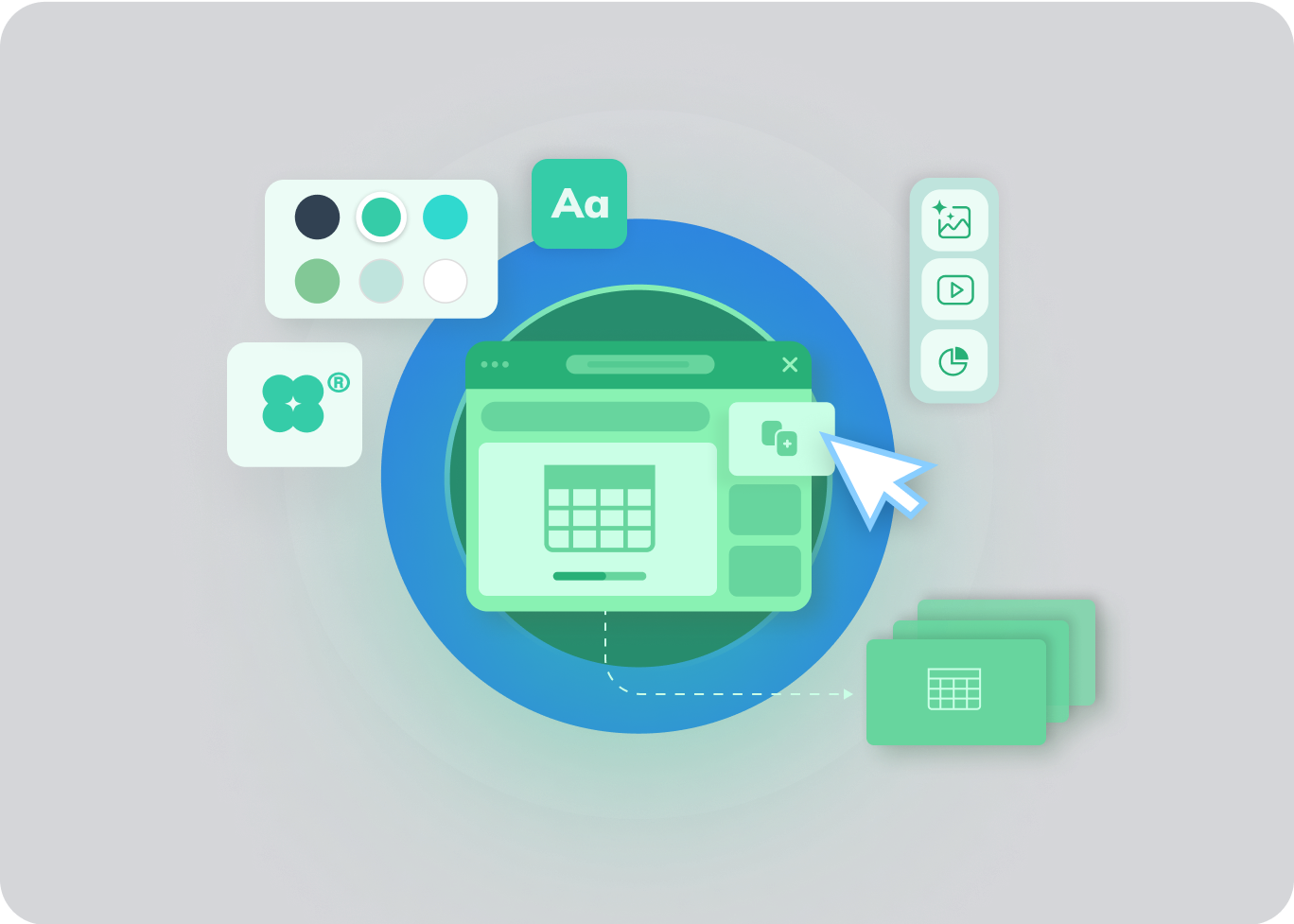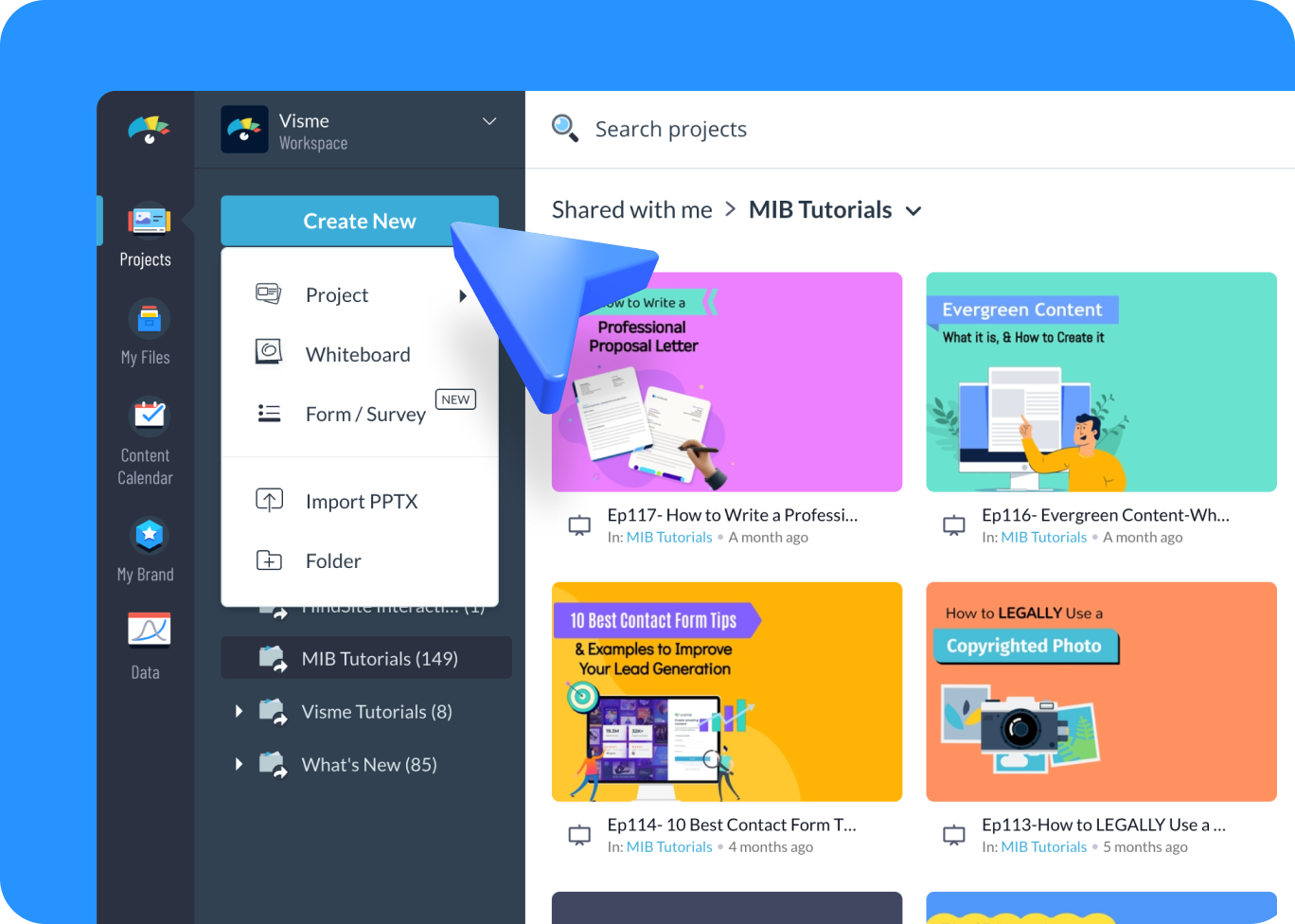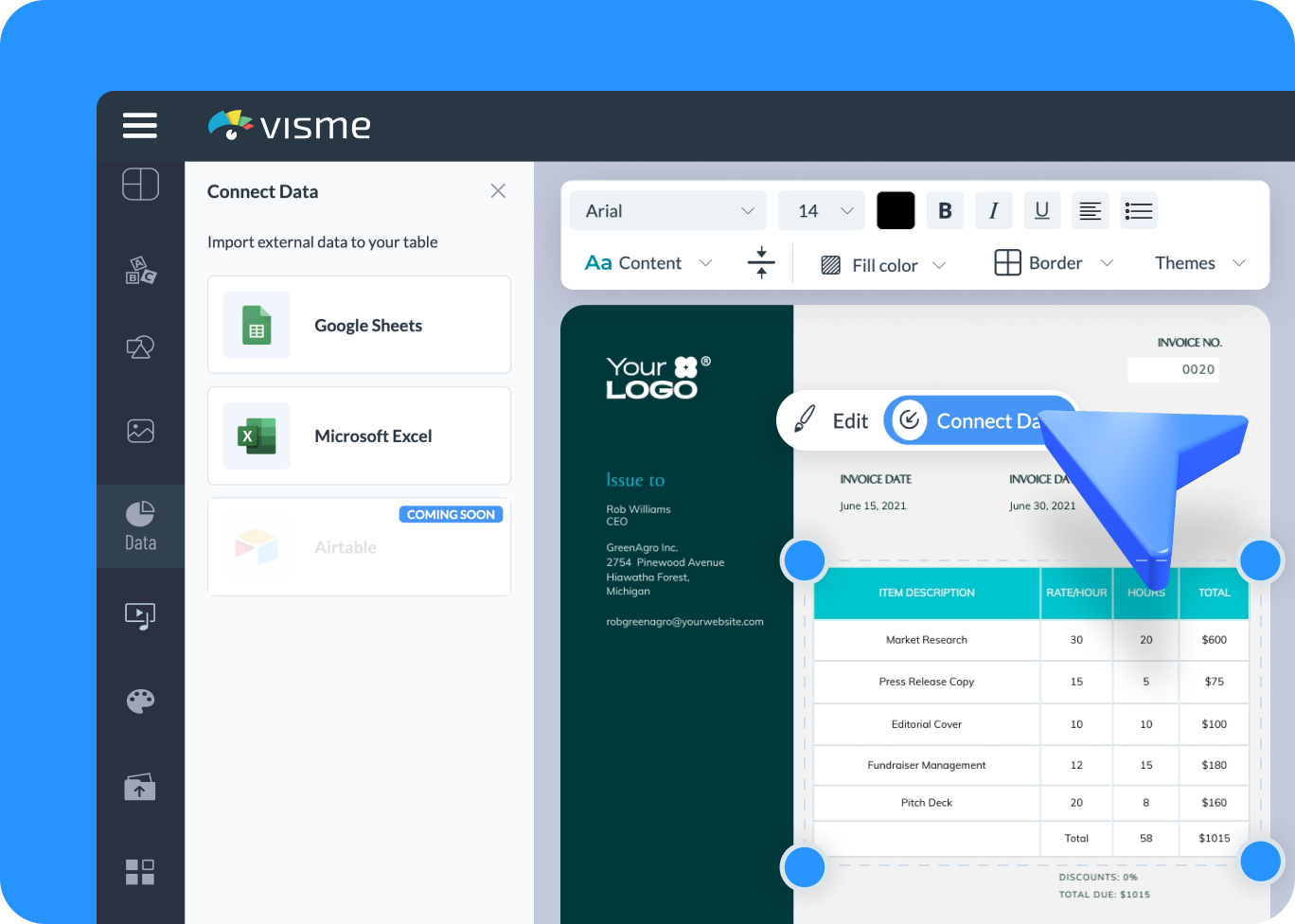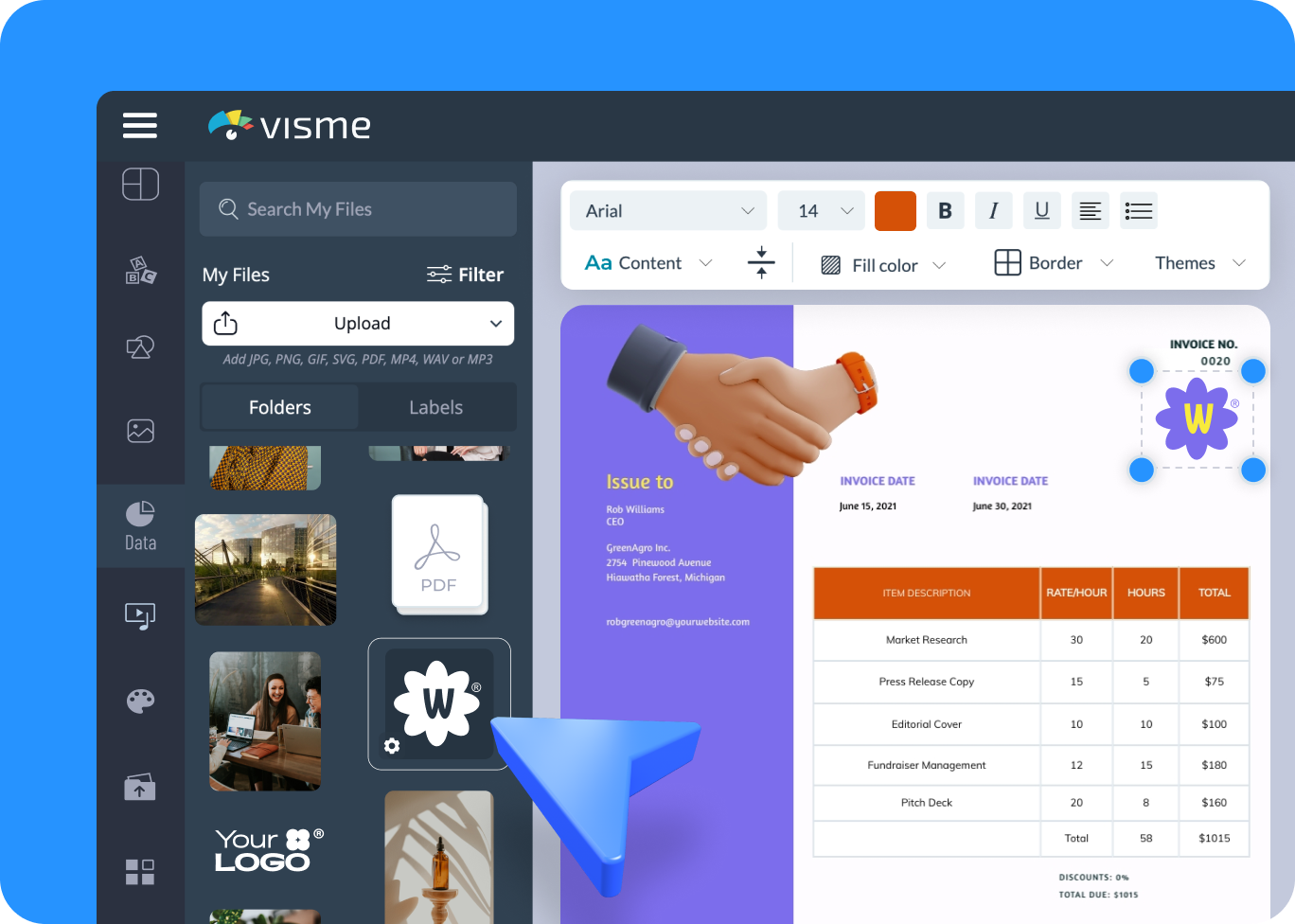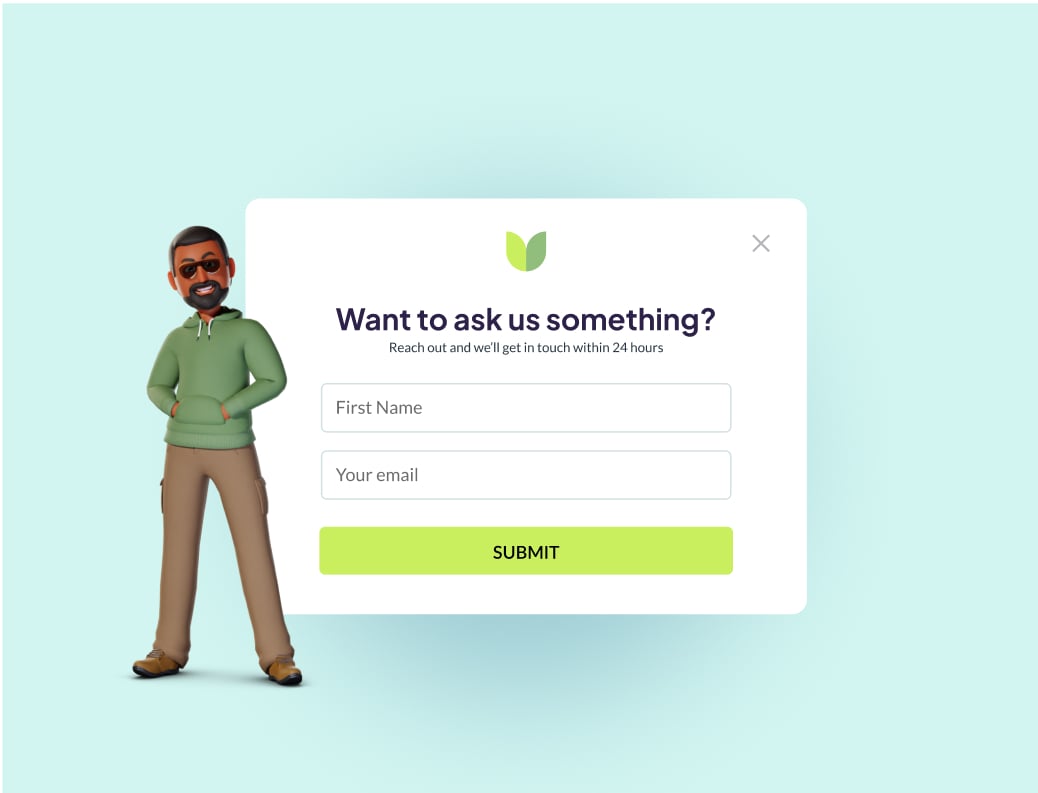Create Purchase Orders to Streamline the Ordering Process

It’s free to sign up and easy to use.
Select a purchase order template tailored to your business, from basic item lists to comprehensive order details.
Import data from Excel or Google Sheets, or manually enter your product and supplier details.
Effortlessly customize your document: modify fonts, colors and styles; add tables, item images and more.
Upgrade to download your purchase order in popular file formats–like PDF, PNG or JPG–or share it with your suppliers through a secure link.
The leading visual communication platform empowering 34,300,000 users and top brands.
Purchase Order Features
Diverse Purchase Order Templates
Explore a variety of purchase order templates that cater to your diverse business needs. Whether a small business or a large enterprise, you’ll find a template for your procurement process. The templates include fields for everything from the order details to the shipping information, making it easier for you to get started.

Organize Your Orders
Quickly fill out purchase order templates by manually inputting item details or linking to an external data source. Customize the format, font and color to match your business needs. Furthermore, you can add or remove fields as necessary, simplifying the creation of a purchase order that fits your organization.

Personalize Every Aspect of Your Purchase Order
Adjust the colors of the order form fields, the document’s background and the pre-existing headers per your preference. Use your company’s brand colors or select from the color presets available in our tool. Position and align the headers to your taste and categorize the items to decide how they appear in the document.
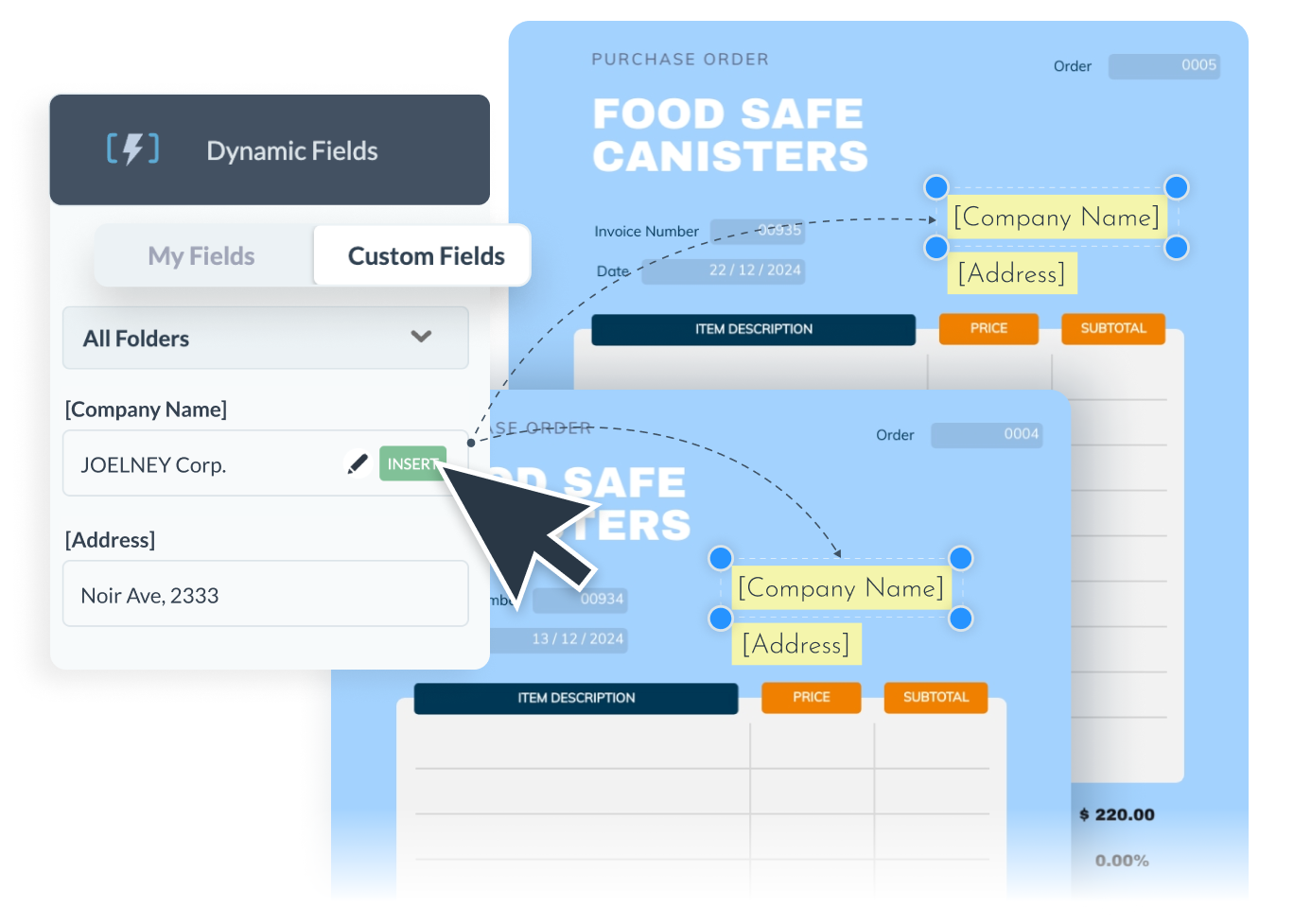
More Great Features of the Purchase Order
Time-Saving Fields
Save and insert dynamic fields across all your projects, such as your personal or company information, and avoid repetitive data entry.
Manual or Data Syncing
Connect live data sources such as Excel or Google Sheets, or manually enter your data–it’s your choice.
Rich Content
Add text, icons, illustrations, photos or other data widgets to give your purchase order a personalized look.
Secured Storage
Upgrade to store your purchase orders locally or on Google Drive, Dropbox or OneDrive for swift access.
Collaborative Editing
Share links with team members to work on projects simultaneously – edit, comment and annotate live.
Brand Wizard
Personalize your purchase orders to reflect your brand using the brand design tool – add your brand colors, brand fonts and company logo.
Table Control
Create detailed order tables with complete control over columns, rows, colors, borders and values.
Workflow Management
Set up a streamlined approval process for purchase orders within teams to maintain control and organization.
Interactivity and Animation
Embed links, pop-ups or hover effects to show additional details, such as product pages or terms and conditions.
Secure Sharing
Adjust the privacy settings of your purchase orders to control access – private, limited or public.
Advanced Analytics
Monitor unique visits, user IP addresses and time spent to gain insights into the effectiveness of your purchase orders.
Learn More
What is a Purchase Order?
A purchase order (PO) is a legally binding document that a buyer sends to a seller or vendor to authorize a purchase. It includes crucial information like order date, delivery date, quantity and types of products/services, the agreed-upon buying price and payment terms and mode.
Purchase order templates can vary based on the specific business scenario they cater to, such as small or large-scale businesses, different industries or various product or service orders.
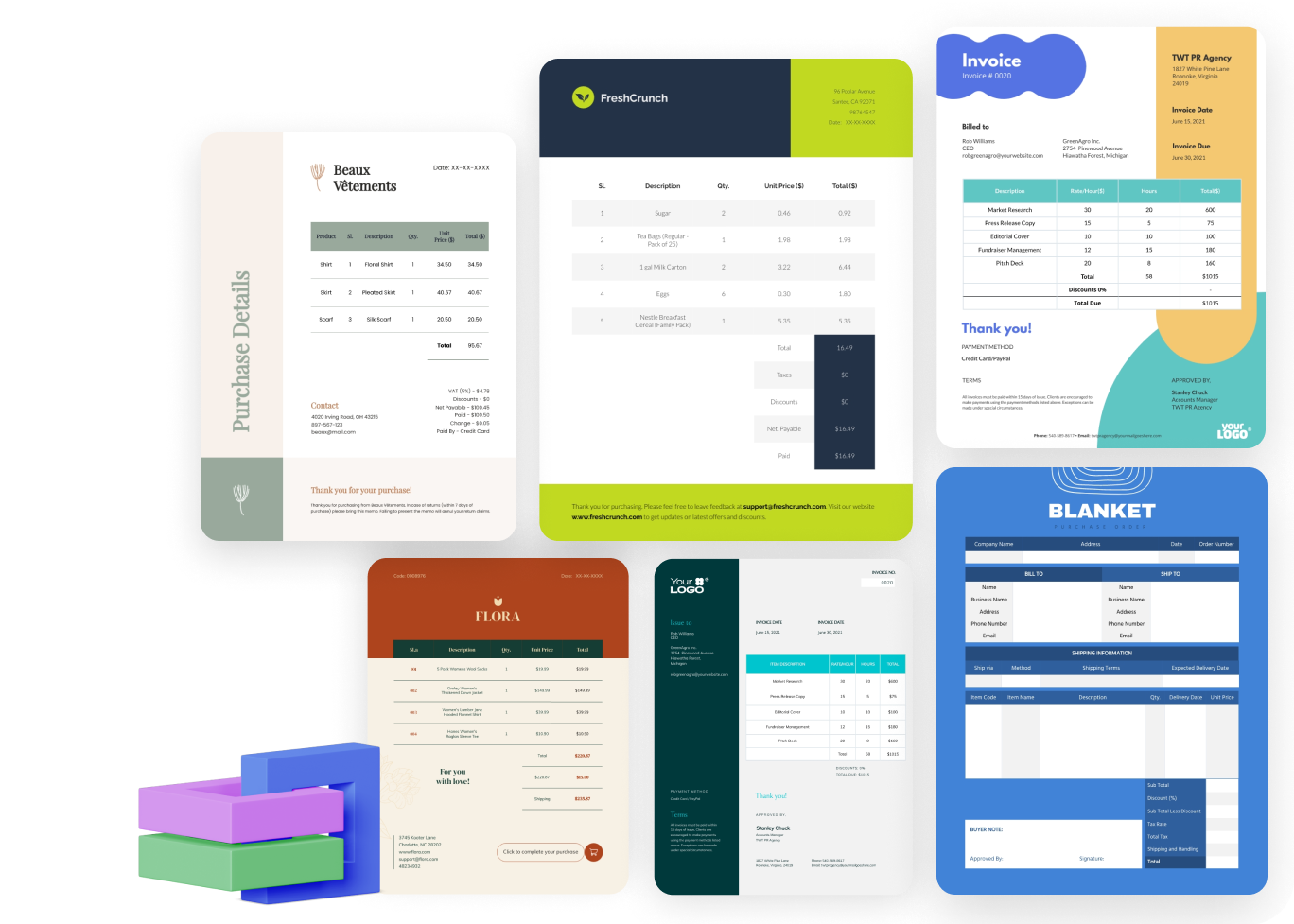
Use our purchase order templates to organize and handle purchasing data with ease.
Prepare a detailed purchasing plan using our comprehensive purchase order template. You can manually enter your order details or import them into the template from an Excel or Google spreadsheet. Customize your purchase order by modifying categories, setting unit costs and highlighting different areas of expenditure.
How it works
How to Create a Purchase Order in 5 Steps
Visme makes it easy for anyone to create a purchase order, even if you are a non-designer. Choose a purchase order template, input your order details, customize any template element according to your preference and send your purchase order professionally.
Follow our easy tutorial below to manage your order details using purchase order templates.
- Sign in to your account and create a new project from the dashboard.
- To access the purchase order templates, type “Purchase Order” in the search bar and select the Purchase Order Templates category from the dropdown.
- Select the purchase order template best fits your needs and input your details. You can input the data manually or import it from an Excel or Google sheet.
- Customize the template to align with your business style. You can modify colors, fonts, categories, and more within the Settings area of the template.
- Share your finalized purchase order with the sellers or vendors. Upgrade and download it in PDF, JPG or PNG file format – or share it via email or a public or private link.
Quick Tips
How to Draft a Highly Effective Purchase Order
Ensure your purchase order clearly details all the necessary information, including item descriptions, quantities, prices, and delivery dates.
Assign a unique PO number to every purchase order to simplify tracking, organizing and referencing orders in the future.
Use the dynamic fields feature to automatically fill in repeat information to save time and reduce errors.
Use images, icons, or diagrams to enhance the clarity of your purchase orders.
Save your customized templates in Visme for consistency across your purchase orders and save time on subsequent orders.
For better clarity, use visual cues to emphasize different sections of your purchase order, like color-coding or balanced sizing.
Link your purchase order to live data sources to auto-update the information and avoid errors.
Always get confirmation from the vendor after issuing a purchase order.
Frequently Asked Questions (FAQs)
A PO, or Purchase Order, is a commercial document issued by a buyer to a seller, indicating types, quantities and agreed prices for products or services.
While both are critical documents in the procurement process, the buyer issues a purchase order (PO) to order goods or services. In contrast, an invoice is sent by the seller to request payment for the delivered goods or services.
A PO process starts with the buyer issuing a PO detailing the order specifics to the seller. The seller then fulfills the order and sends an invoice matching the PO. The buyer finally verifies the invoice against the PO before making payment.
Follow these simple steps to create a purchase order:
- Choose a template.
- Add issue data and PO number.
- Add business information, including the billing address for the buyer and the seller.
- Detail the product specifications, including item descriptions, model numbers, quantity and pricing.
- Mention the expected delivery date of the goods or services.
- Include any specific terms and conditions.
Yes, you can create a purchase order using a purchase order template in Visme regardless of your business type and size.
Yes, you can. With Visme, you can save your customized Purchase Order template as a single project for each client. When preparing a new Purchase Order, duplicate the relevant page or slide.