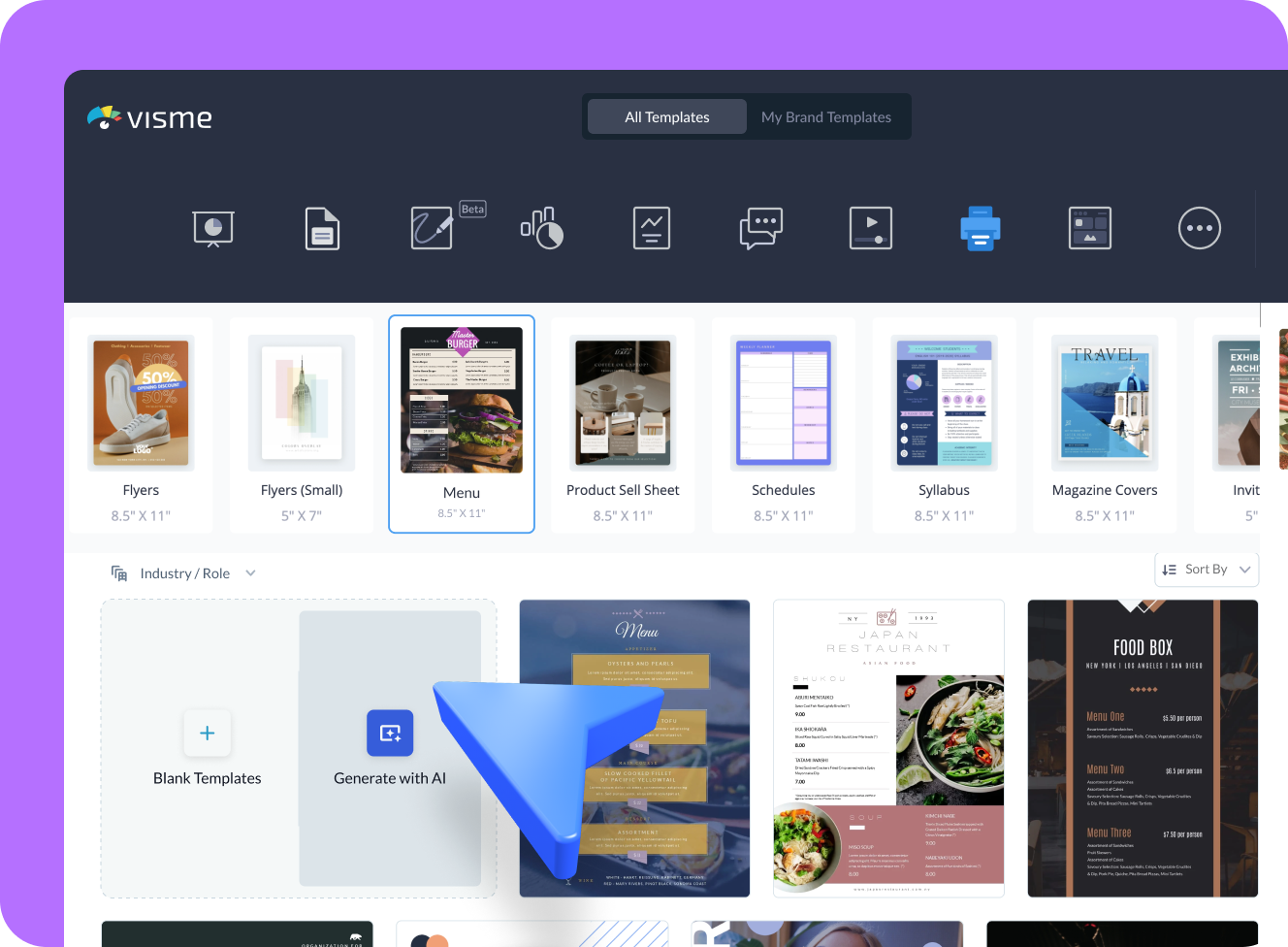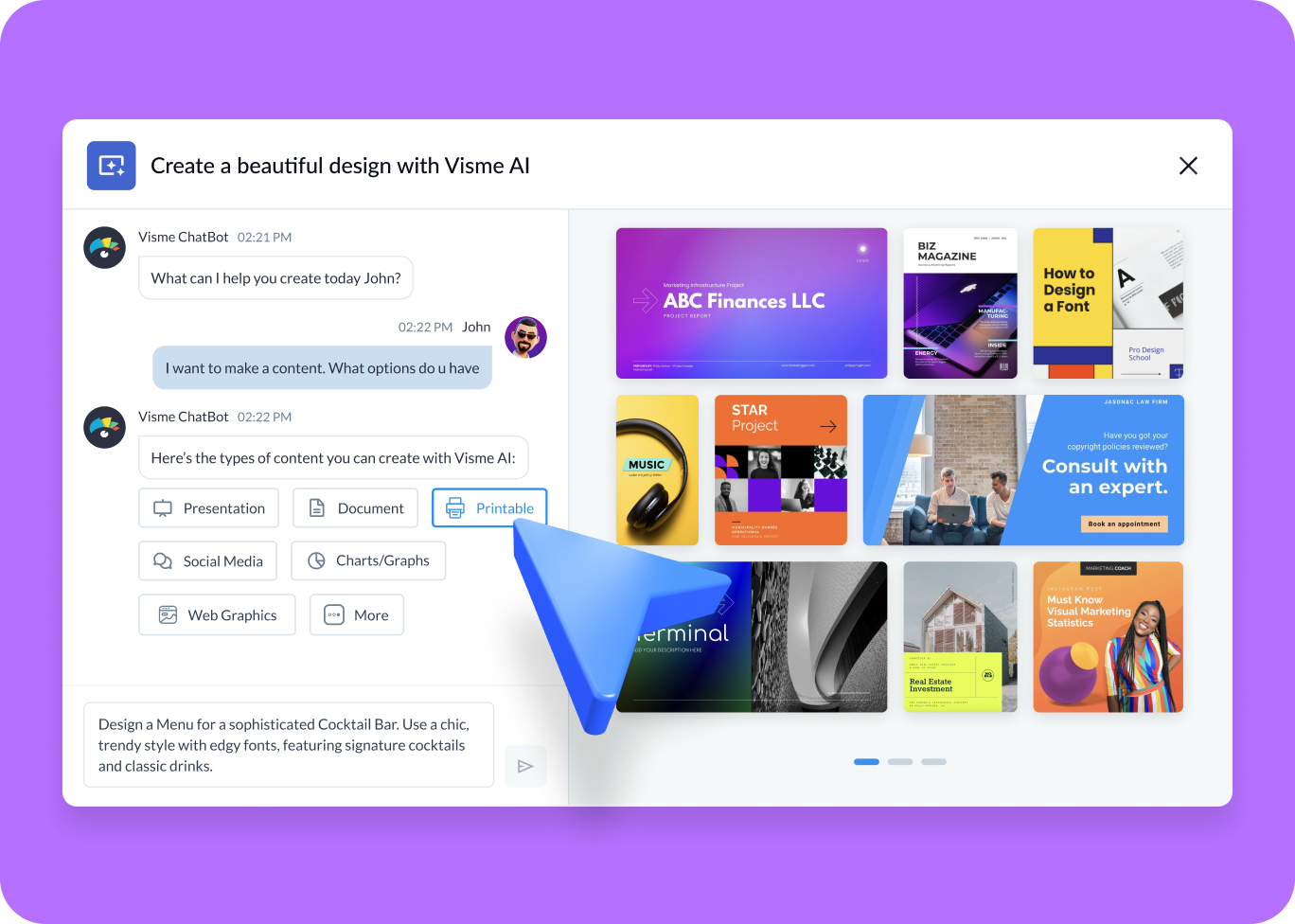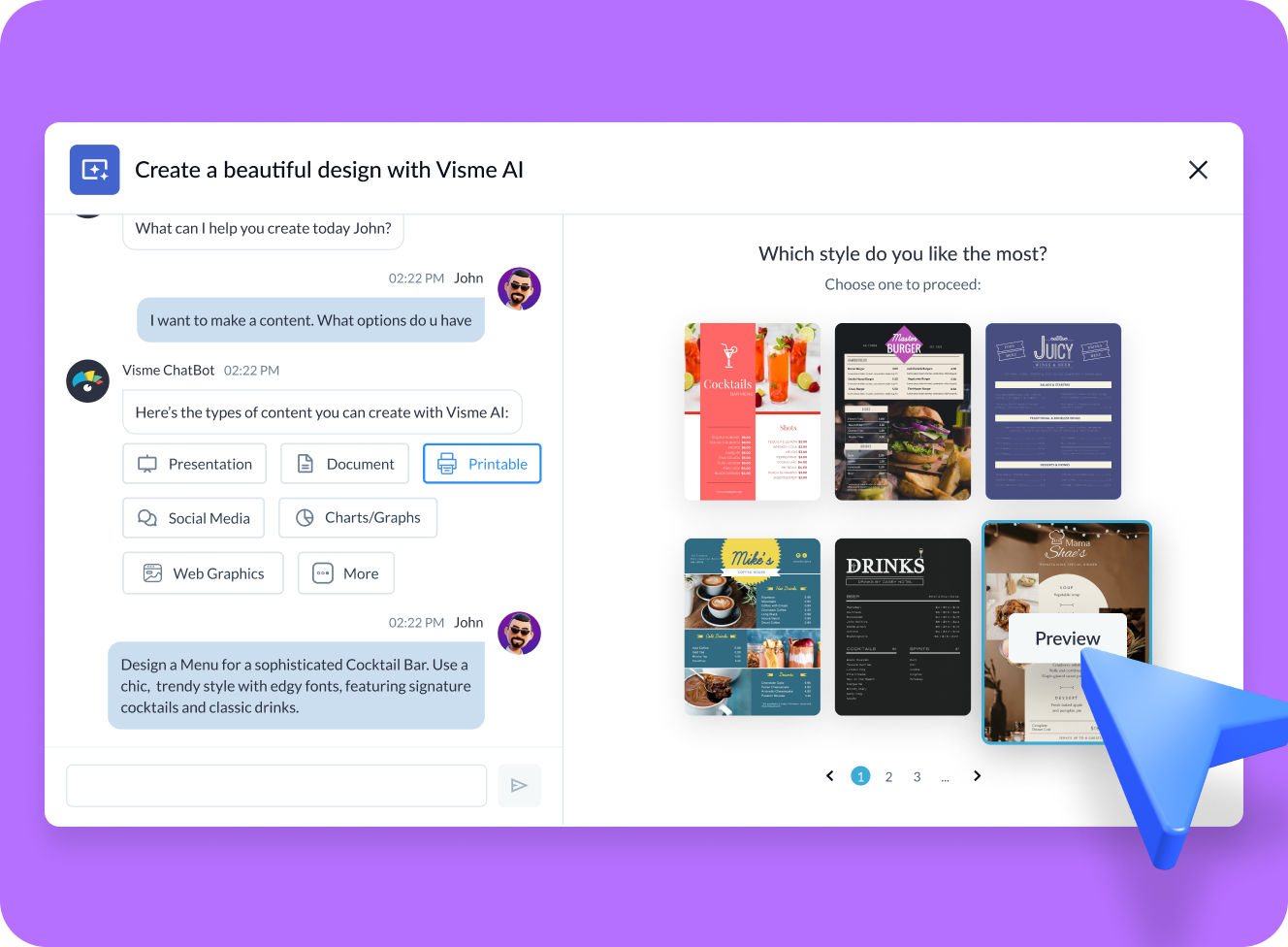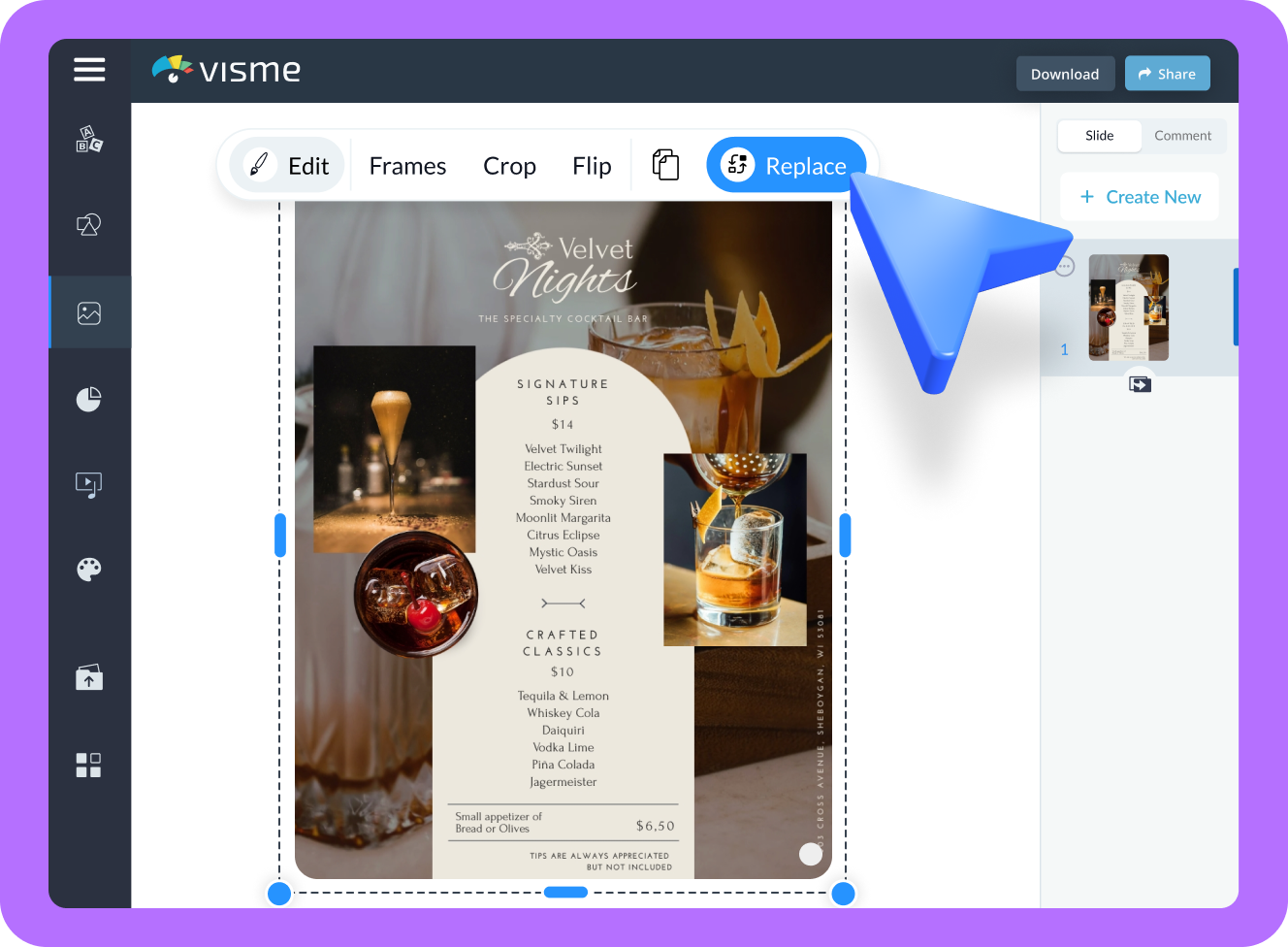Free AI Menu Generator for beautiful menu designs
- Generate a menu using text prompts
- Select from one of the design style suggestions
- Customize your menu as much as necessary and either download, share online, or add to a QR code
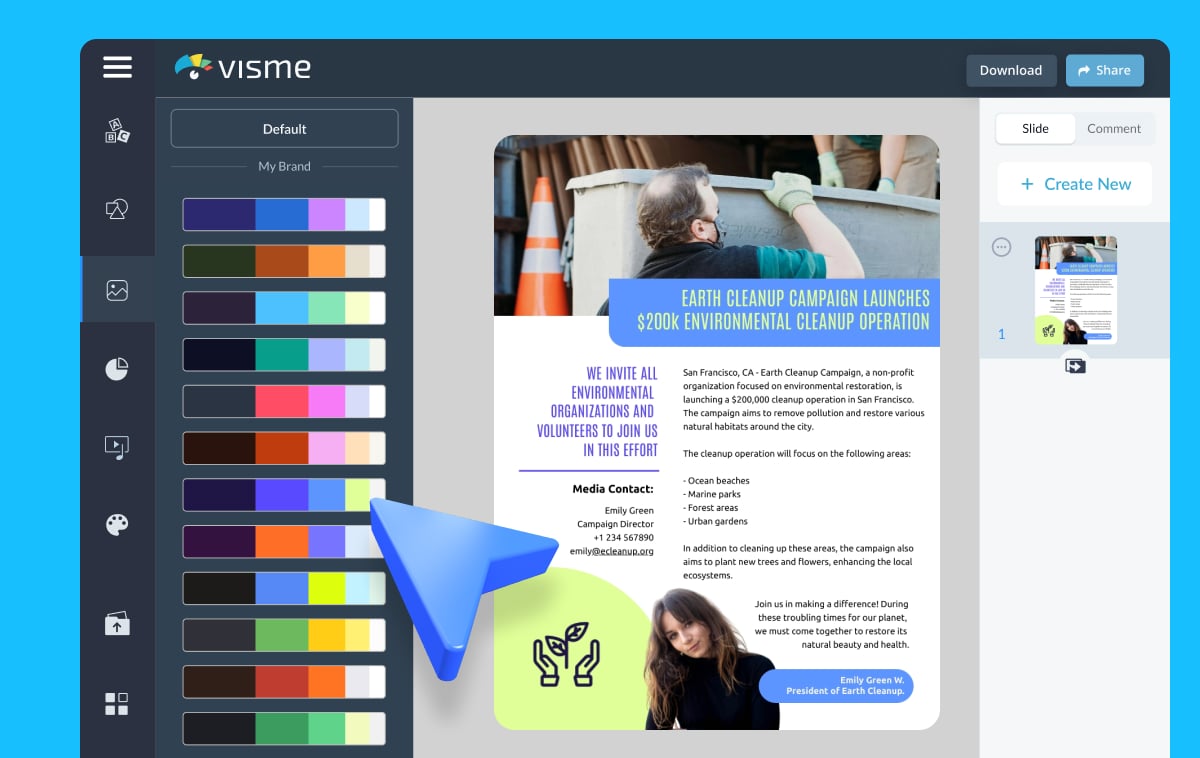
Menus Created With
Visme’s AI Menu Generator
AI Menu Prompt 1
Generate a menu for a fine dining restaurant. Include elegant design elements, a sophisticated font, and a layout that highlights gourmet dishes with descriptions.
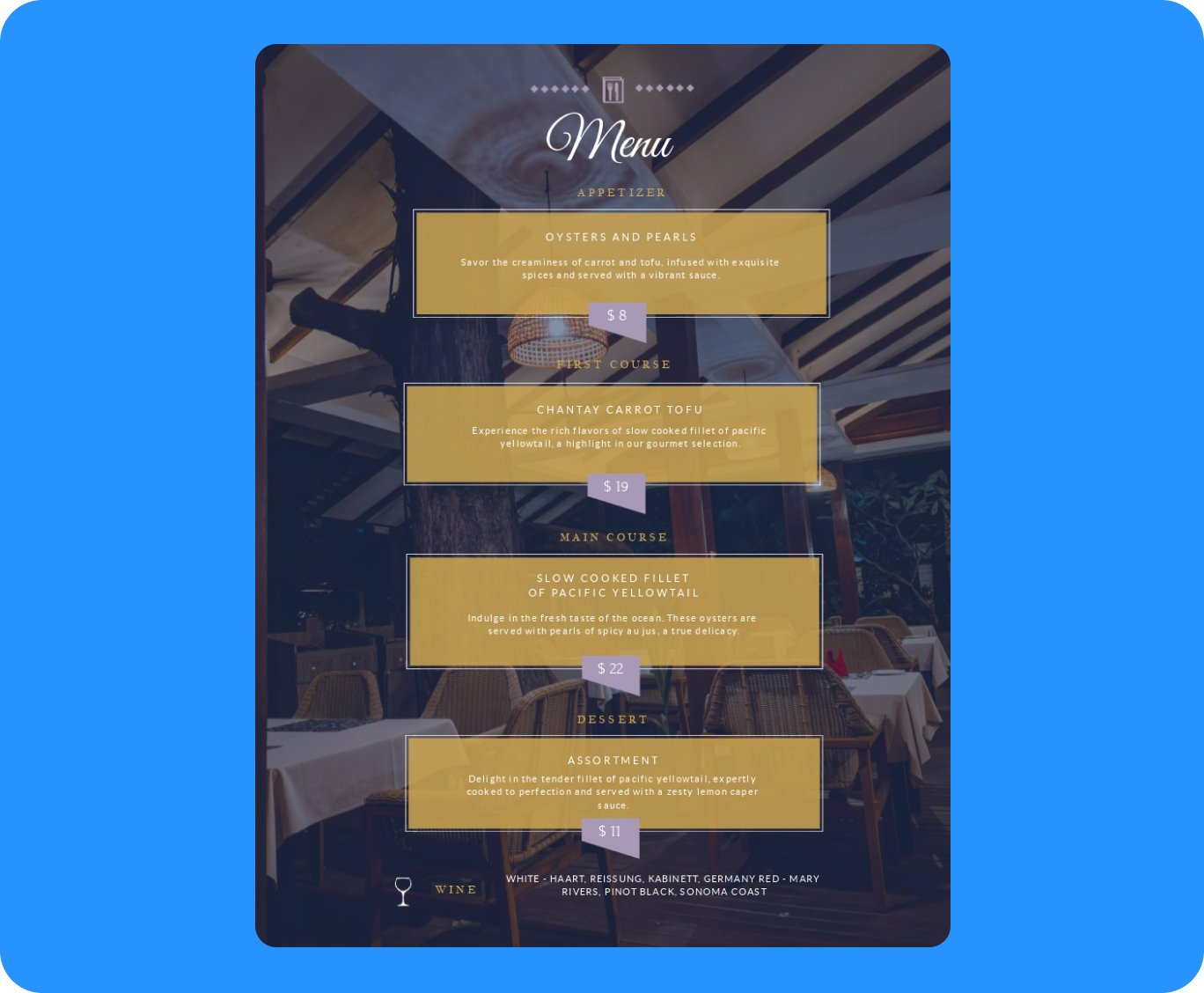
AI Menu Prompt 2
Design a menu for a casual café. Use a clean, modern design with playful fonts, feature breakfast options, coffee selections, and light lunch dishes and beverages.
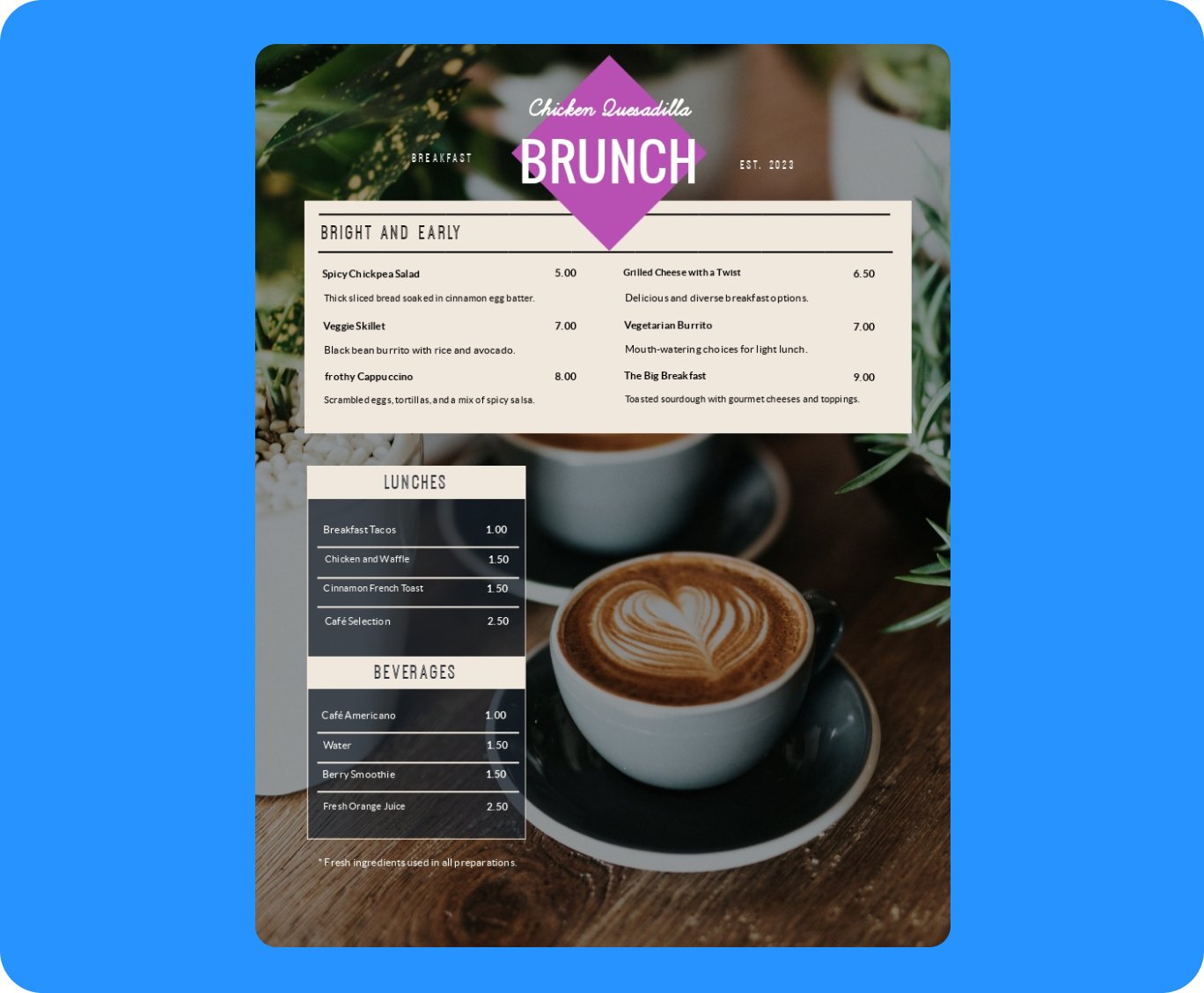
AI Menu Prompt 3
Create a menu for a vegan bistro. Include a clean, green-themed design with organic elements, and sections for starters, mains and plant-based desserts.

AI Menu Prompt 4
Make a menu for a French bakery. Include a classic Parisian-inspired design with elegant fonts, showcasing pastries, breads and specialty coffee items.
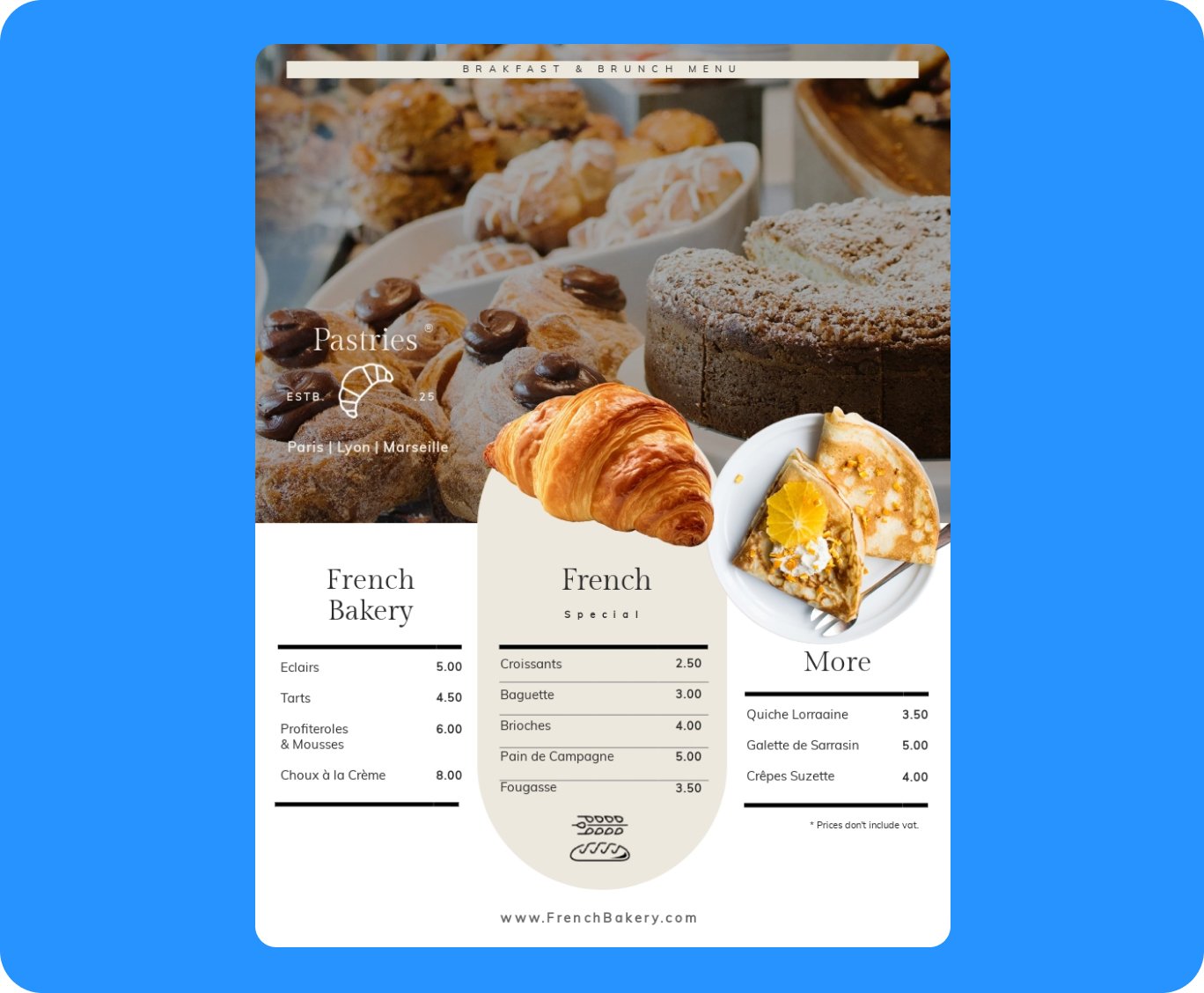
HOW IT WORKS
How to create AI-generated menus with Visme
Confidently create appetizing menus by generating a customizable design. The AI menu generator is available inside the Visme dashboard and template gallery. It's always ready to receive your descriptive prompts and generate a stunning ready-to-personalize menu design in minutes.
- Log in to the Visme dashboard to get started. Then, to open the template library, select Create New -> Project -> Generate with AI. The chatbot popup window will open and welcome you.
- In the popup, type a prompt to describe in detail what food you want the menu to feature. Mention the type of food business you have such as a restaurant, cafe, diner or food truck.
- The Visme Chatbot suggests a few suitable styles. Select one that matches your menu design vision and let AI create the text and layout. Then you can preview, edit or regenerate your menu.
- Visme allows infinite project customization. Choose a color theme, change fonts and add photos or graphics from Visme’s royalty-free gallery. Or craft unique ones with Visme AI tools.
Features of the AI Menu Generator
Ready-to-use menus in less than two minutes
Food businesses like restaurants and cafes depend on menus to show guests what they offer. But designing a menu from scratch is challenging, especially if you’re not a designer. Thankfully, Visme’s free AI menu generator helps you overcome this obstacle and gives you a good-looking result in a couple of minutes. All you need to do is insert your unique dishes in the placeholders and add the finishing touches.
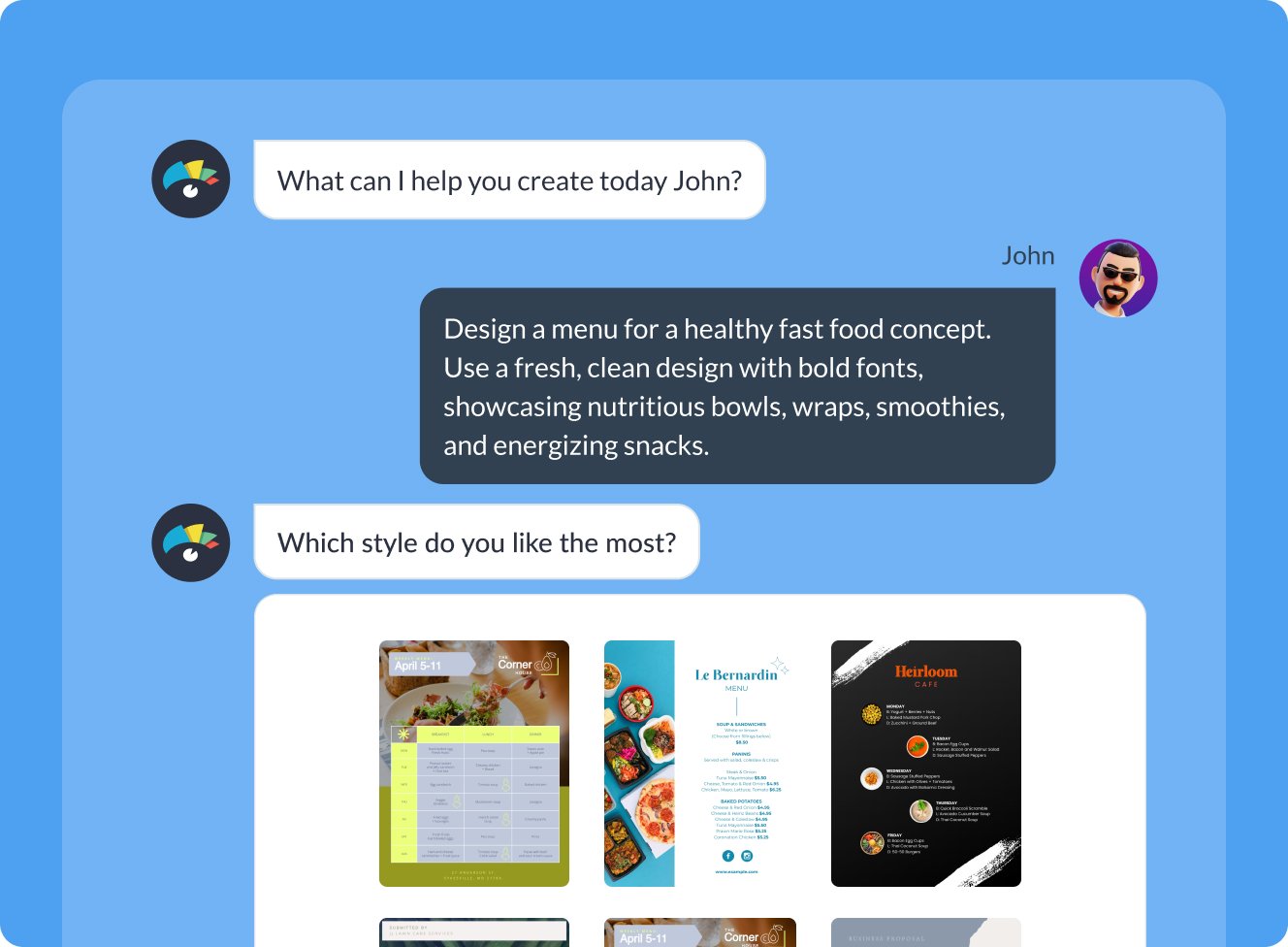
Use links and files as content sources
Do you already have the content you wish to use for your menu? You can integrate it into your AI-generated design by uploading a document or sharing a URL. On your first attempt, the AI will explain what file types it can work with so you can assess if you have the right kind. After uploading, you'll get to review the extracted content in a preview. Once you give the green light, the AI will incorporate this content into your menu design.
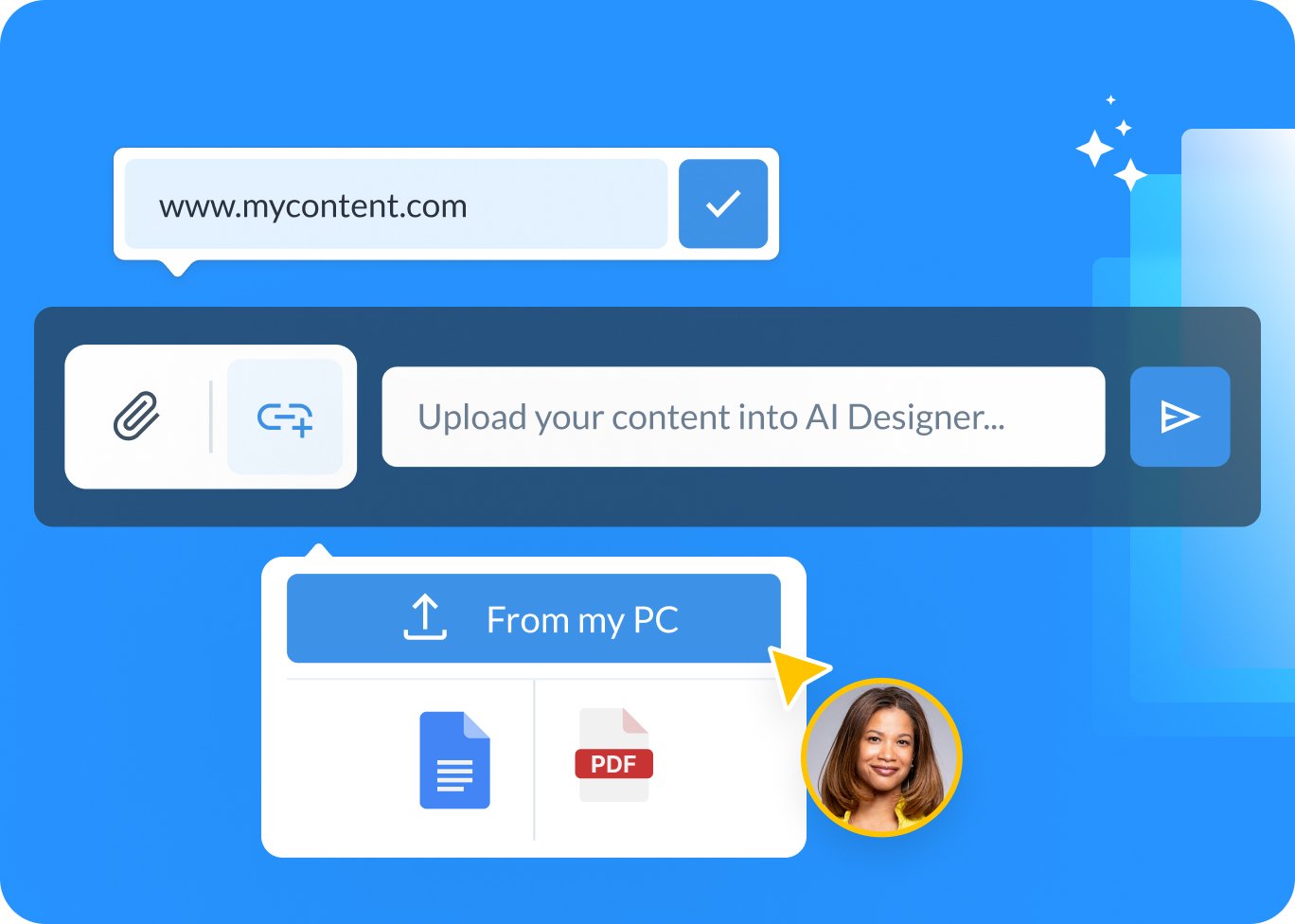
Personalize every aspect of your menu design
Visme’s design editor is user-friendly and provides a wide range of customization and editing options. You can easily transform the color scheme with the click of a button, or drag and drop creative graphics, shapes, gradients, illustrations and 3D elements from Visme’s library of royalty-free assets. Plus, you can also upload professional images taken of your dishes. Designing with many elements on a canvas is easy thanks to the objects list which shows all elements in your canvas in order of layers. You can lock lower layers so the top ones are easier to edit.
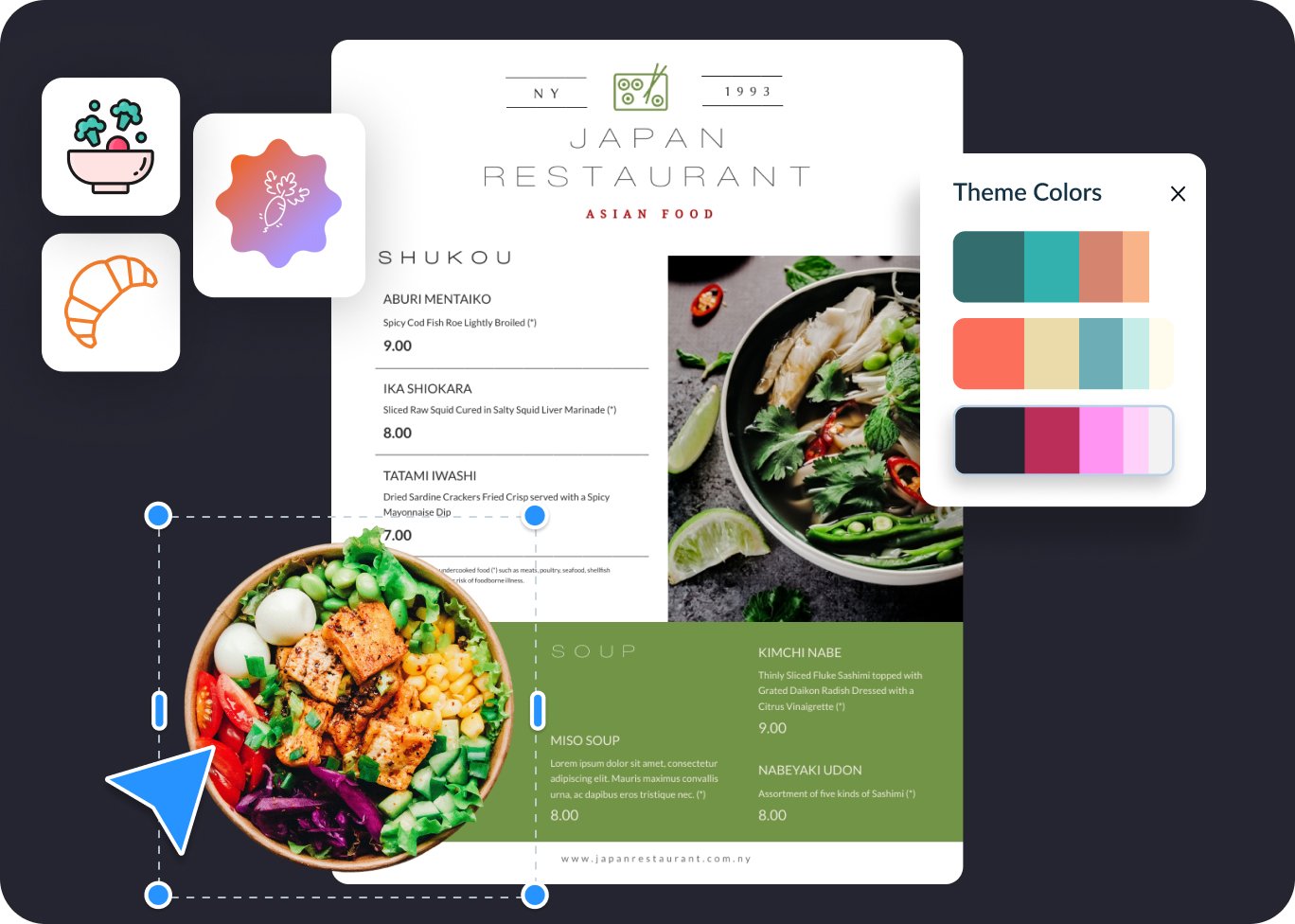
Find the best font for your menu’s text
One of the most important aspects of your menu is the font used to list and describe the dishes you offer. It needs to be a font that’s both legible and aligns with your restaurant or cafe’s identity. Thankfully, Visme has hundreds of font options to choose from. The variety ranges from display fonts that carry personality to beautiful minimalistic fonts that are a breeze to read. You can add a visual text effect like a drop shadow to whichever font you choose.
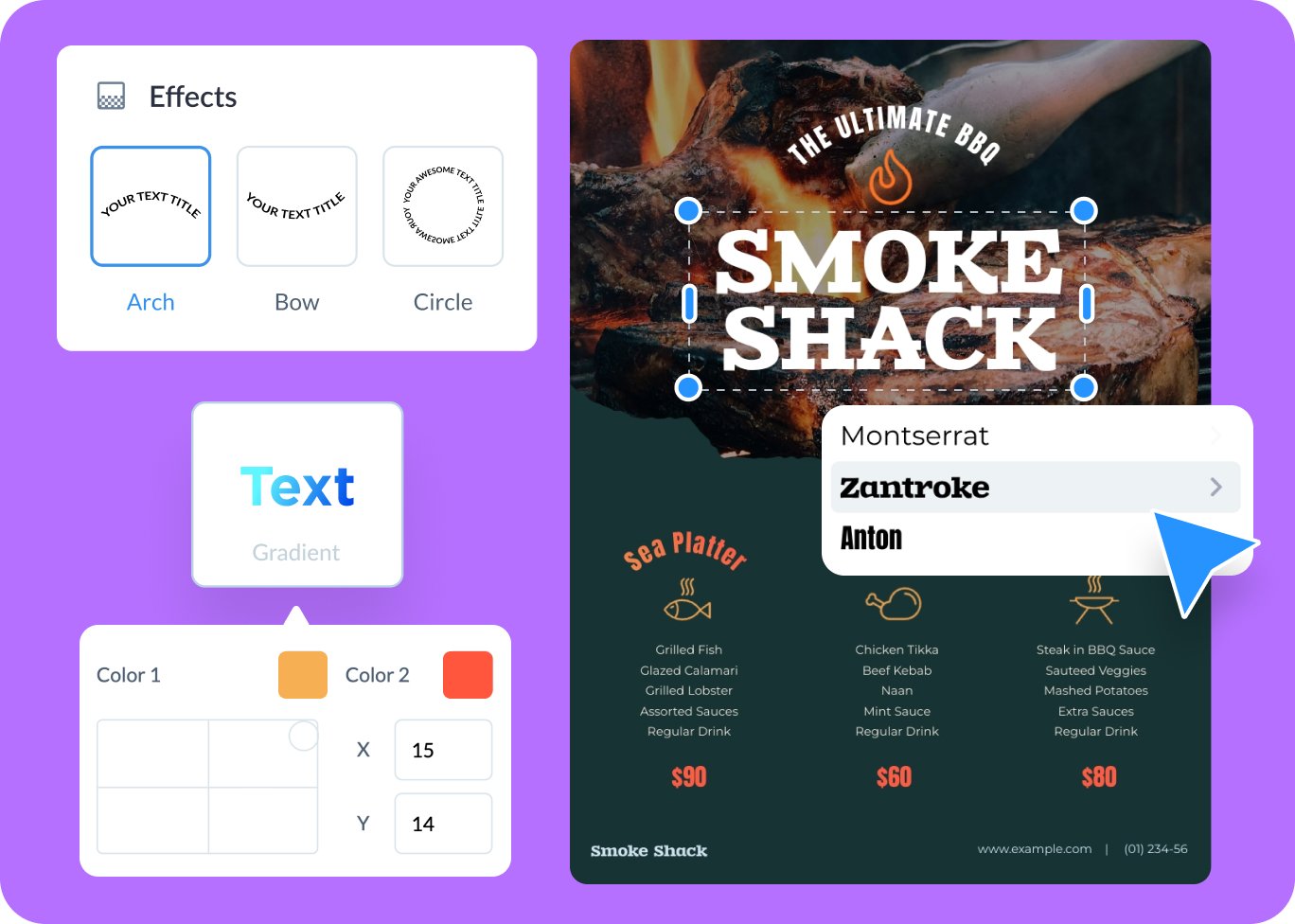
Publish your menu with a QR code
Ever since restaurants and cafes went contactless, menus are typically shared via QR code. Visme offers a QR code creator you can use to create a unique QR code for your menu. After you’ve finished personalizing the generated design, publish it to the web using Visme’s sharing features. Then, copy the link and open a new square project to create a QR code. Insert the URL in the QR code’s settings and share it via a sticker on your tables, counter or board.
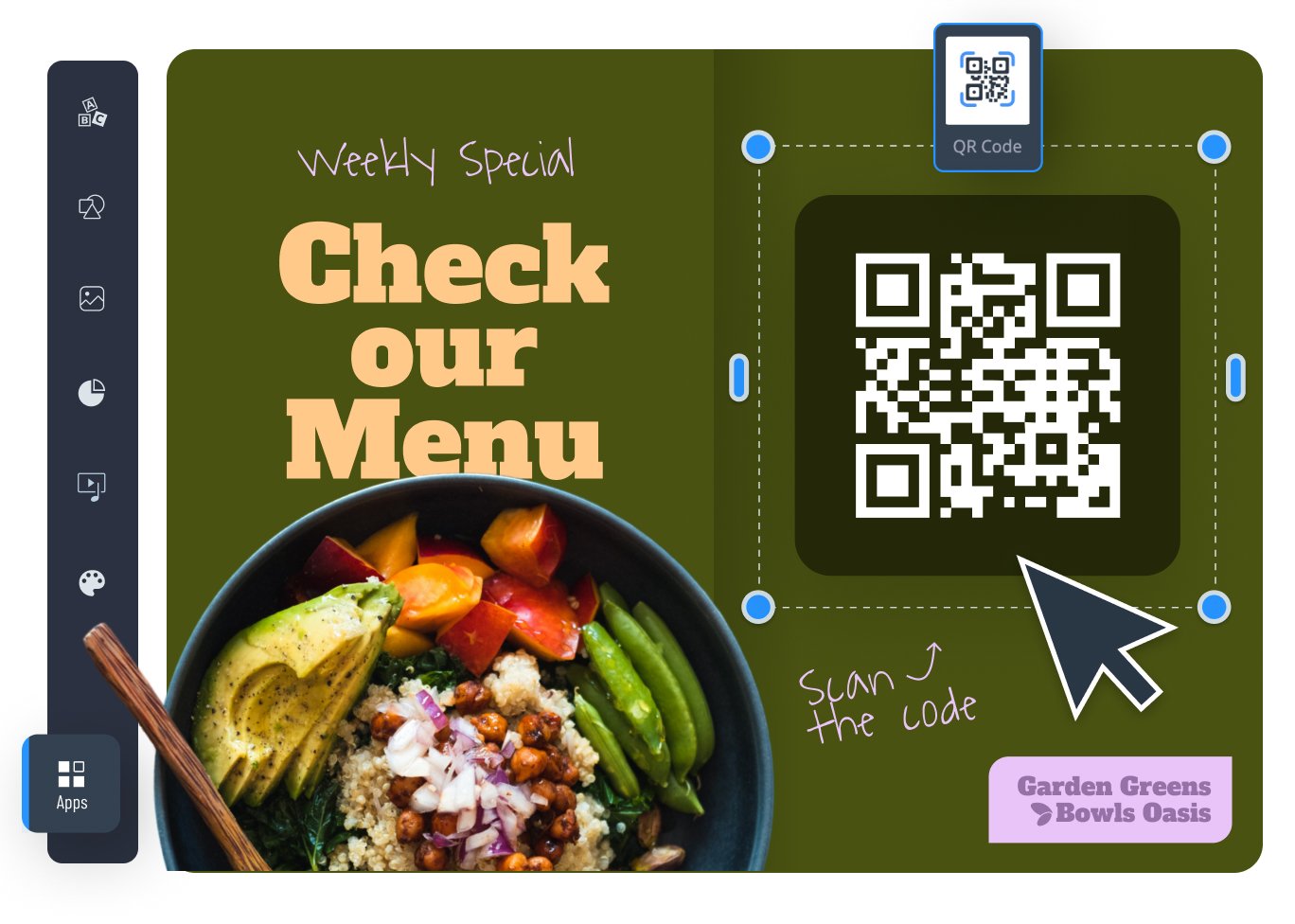
Download, print or share your menu in several different ways
Easily download or digitally share your menu generated with Visme AI to show your guests what’s available. Download formats include HTML5 and PDF documents and PNG or JPG as images. Alternatively, you can share the menu as a digital document via a QR code and live link or share to your social media profiles straight from inside the Vime editor. Finally, you can also embed the menu onto your web page.
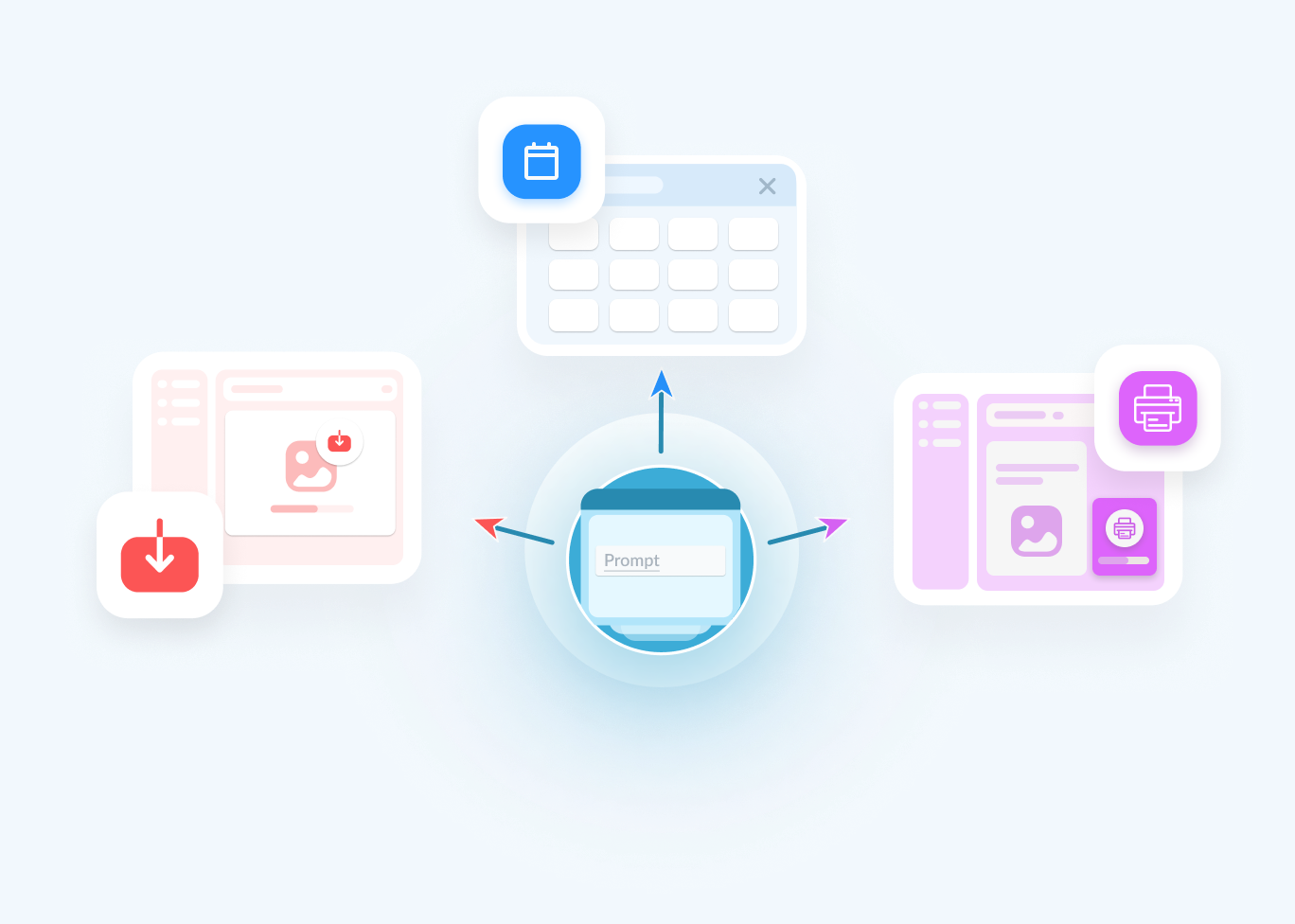
Other types of documents you can create with Visme AI Document Generator
AI Media Kits
AI Posters
AI Newsletters
AI Ebooks
AI One-Pagers
AI Magazines
AI Training Manuals
AI Marketing Playbooks
AI Press Releases
AI Sales Playbooks
AI Whitepapers
28 More Document Types
More than just an AI Menu Generator
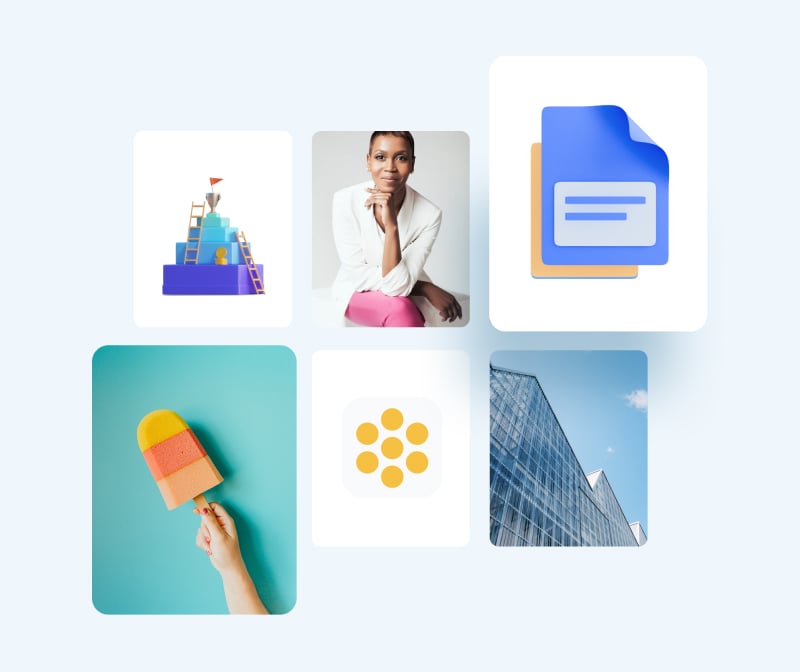
Beautify your content
Unique Elements & Graphics
Browse through our library of customizable, one-of-a-kind design elements like icons, shapes, illustrations and more to accompany your AI-generated designs.
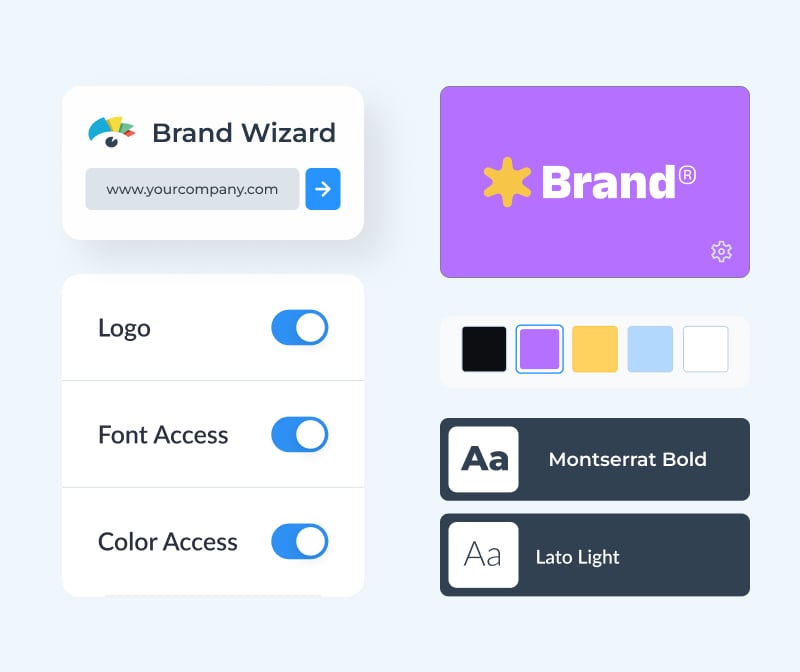
Add your branding
Brand Wizard and Brand Kit
Your menu design must align with your food establishment’s brand guidelines. Use the Brand Wizard to set up a Brand Kit and easily apply brand assets to the menu.

Practical printing options
Grids and Bleeds
Creating a print-ready menu with Visme is simple. There are several tools to help you, such as the grids and guides feature, the alignment tools for text and image, plus the option to download as a PDF with bleedmarks.
Make the most of Visme's features
Choose the perfect visual for your menu from our extensive photo library. Search and find the ideal image using keywords relevant your food style. Drag and drop into your design and adjust as needed.
Edit your images, photos, and AI image-generated graphics with our easy-to-use editing tools. Aside from the classic editing features like saturation and blur, there are also 3 AI-based editing features. With these, you can unblur a photo, expand it without losing quality and erase an object from it.
Incorporate 3D illustrations and icons into your menu and any sort of content type to create amazing content for your restaurant’s visual content. You won’t see these 3D designs anywhere else as they’re made by Visme designers.
Find the perfect font combination for your menu with Visme’s font pairings. Choose a pairing from the left side tool tab and apply it to your design easily. Select all the text you want to switch and click on the new font to change it all in one click.
Create captivating video and animation sequences for your restaurant’s marketing content aside from your menu. Share interactive restaurant promotion content any way you like.
With Visme, you can make, create and design hundreds of content types. We have much more than marketing plan templates. Discover digital documents, infographics, social media graphics, posters, banners, wireframes, whiteboards, flowcharts.
Share your menu, and other visual material for your restaurant, on social media from inside the Visme editor. Connect all your social media platforms and use the Content Calendar to schedule them to publish whenever you like.
Design and brainstorm menus collaboratively with your team on the Visme whiteboard. Create mind maps and sketches quickly during planning and strategy sessions on online calls. Save whiteboards as meeting minutes or ongoing notes for menu creation.
Frequently Asked Questions (FAQs)
Like any generative AI tool that creates from a text prompt, the prompt is everything. To get the best results with the AI Menu Maker, you need better prompts. Write the prompt as detailed as you possibly can. Include all the features you’d like the menu to include. Regarding style elements, you don’t need to include them in the prompt. Focus on choosing the visual style that you like from the Chatbot suggestions. Select one that already features the color palette and shapes you like. AI will add icons and photos based on text it generates.
Visme AI Menu Generator is available in all Visme plans and works on a per-credit basis. Every Basic account gets 10 credits, Starter accounts get 200, Pro gets 500 and Enterprise is unlimited. Every design generation costs 2 credits and usage of any other AI tool costs 1 credit.
No, Visme AI Menu Generator was developed in-house and is a unique tool. However, it does use third-party APIs: ChatGPT and Unsplash.
All menus you create with AI Menu Maker are copyright and royalty-free. You can use them both for personal and commercial use without any problems.
Visme’s AI design generator can:
- Generate full designs for various content types, including presentations, documents, printables, charts/graphs, and social media graphics. Click here to view the full list of document, printable, and social media graphics subcategories.
- Follow your instructions for the text you want in your projects, although not word for word.
- Adapt photos and icons to complement the generated text.
- Create charts, graphs, and tables.
- Handle one project at a time.
- Include animations in projects only if the selected style features animation.
- Generate designs with a maximum length of 10 pages.
Visme’s AI design generator can’t:
- Generate infographics, whiteboards, web graphics, videos, or GIFs.
- Reproduce your text verbatim.
- Customize based on your specifications for color, shapes, graphics, and design style. Select a style that already resembles what you want in your project, and you can manually edit all design elements in the Visme editor.
- Create or modify diagrams, data widgets or infographics.
- Crawl external websites and gather information from them.
- Handle multiple projects at once.
- Generate designs more than 10 pages in length.