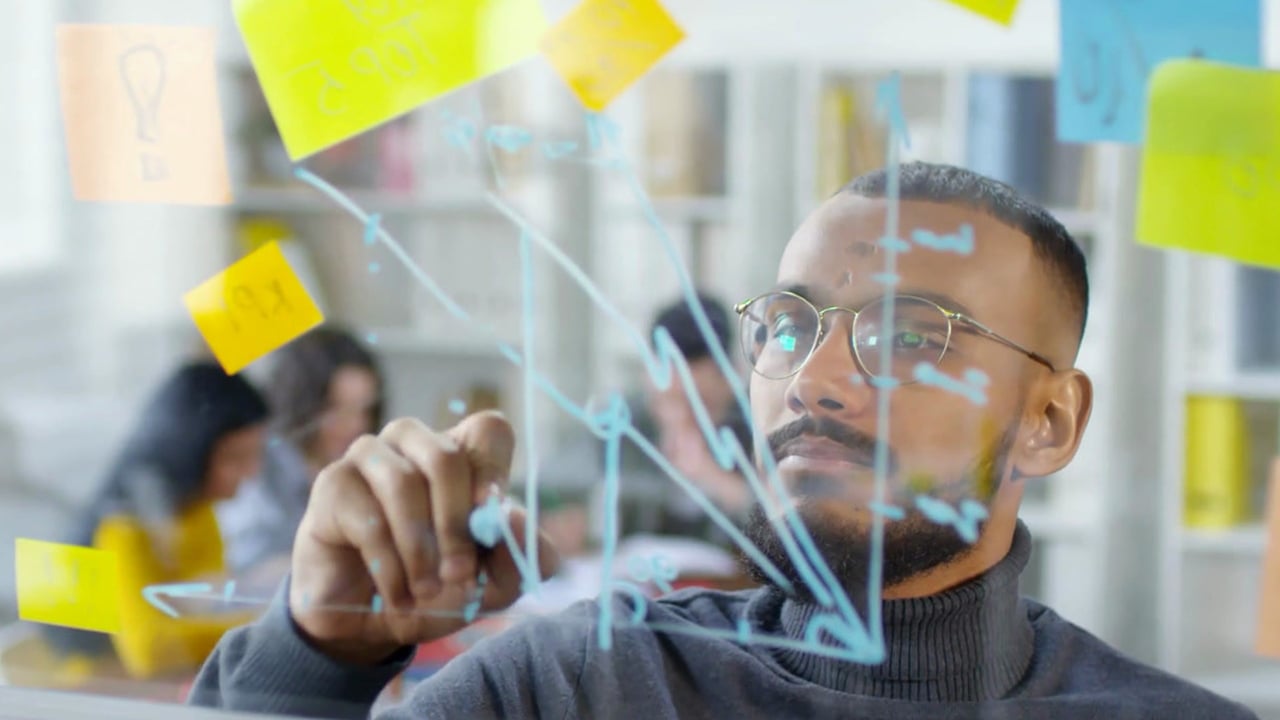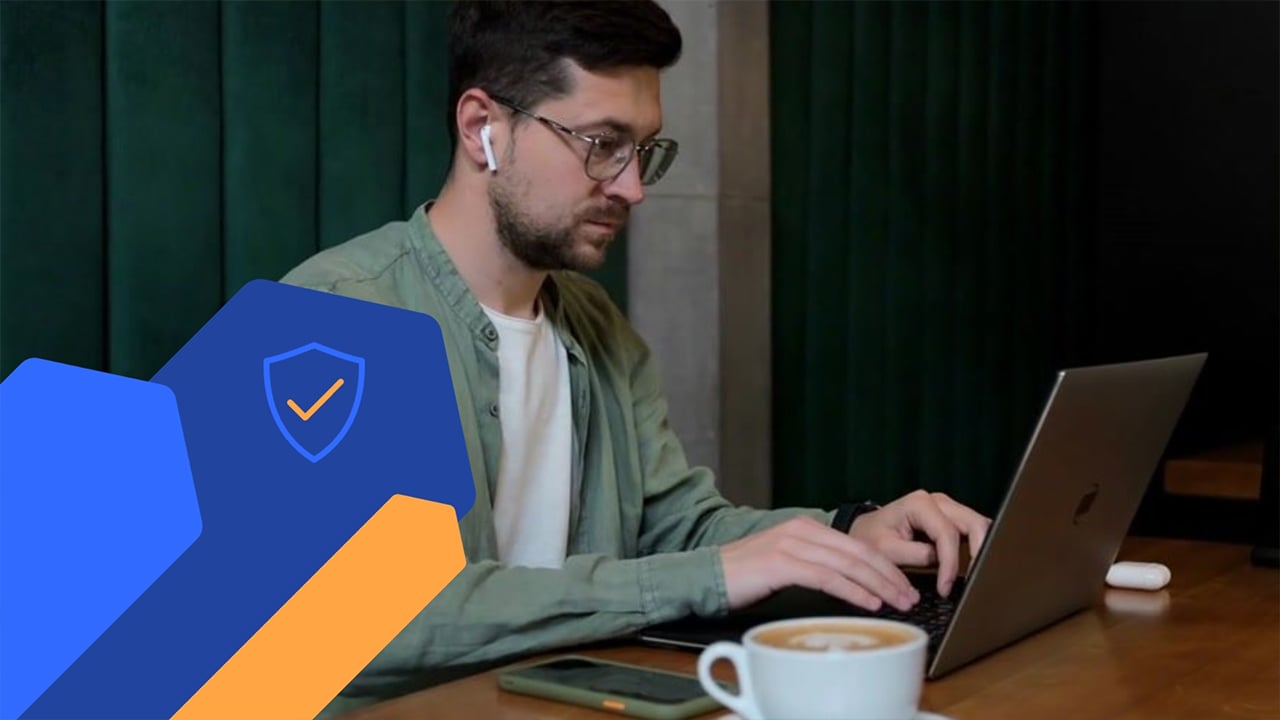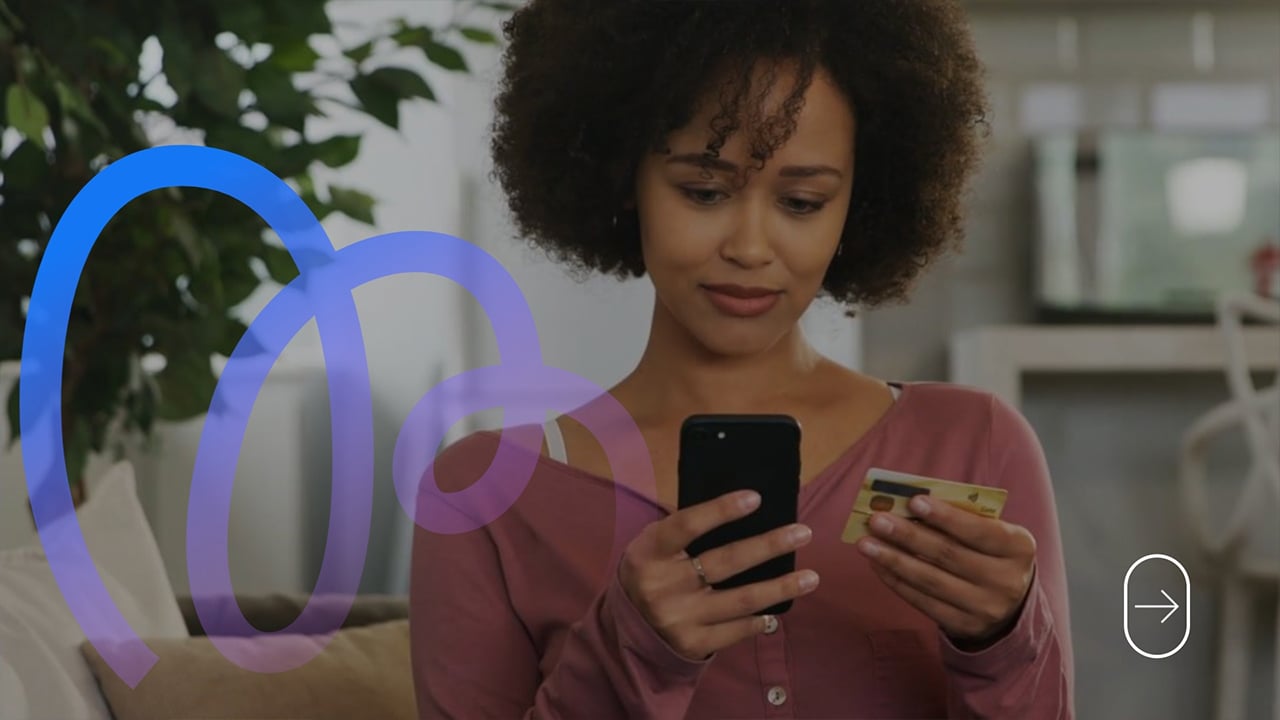AI Video Generator -
Create videos using AI tools
- Generate marketing and business videos from text prompts.
- Upload your content or let AI help you write it.
- Use AI and traditional tools to customize your video.
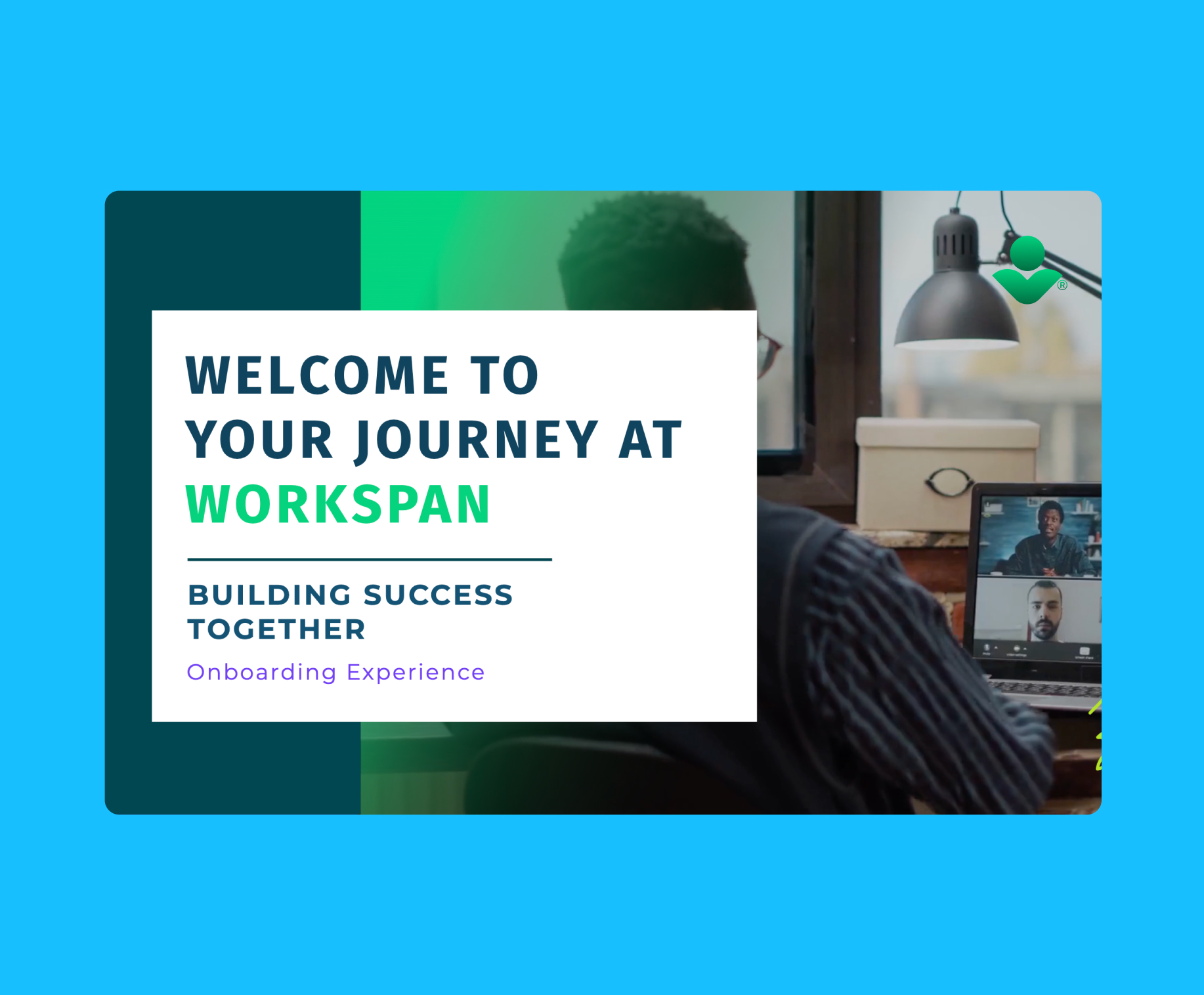
Types of videos you can
create with Visme AI Video Generator
Visme’s AI video generator uses your text, stock video clips, animated elements and animation settings to put together a video and bring your idea to life. Depending on your topic, it chooses the ideal visuals. Therefore, you can create all sorts of videos to support your content, social media and learning & development strategies. All video examples in this slider were created with Visme’s AI Video Generator.
Creating a video with Visme
AI Video Generator
Log in to Visme and click Create New > Project > Generate with AI. In the chat window, write a prompt describing the video you want, and upload content from a PDF or URL. The AI will offer several template options. It’s vital that you choose the one that best matches your end goal and visual idea. Then, after the generation, you can regenerate or choose to start editing.
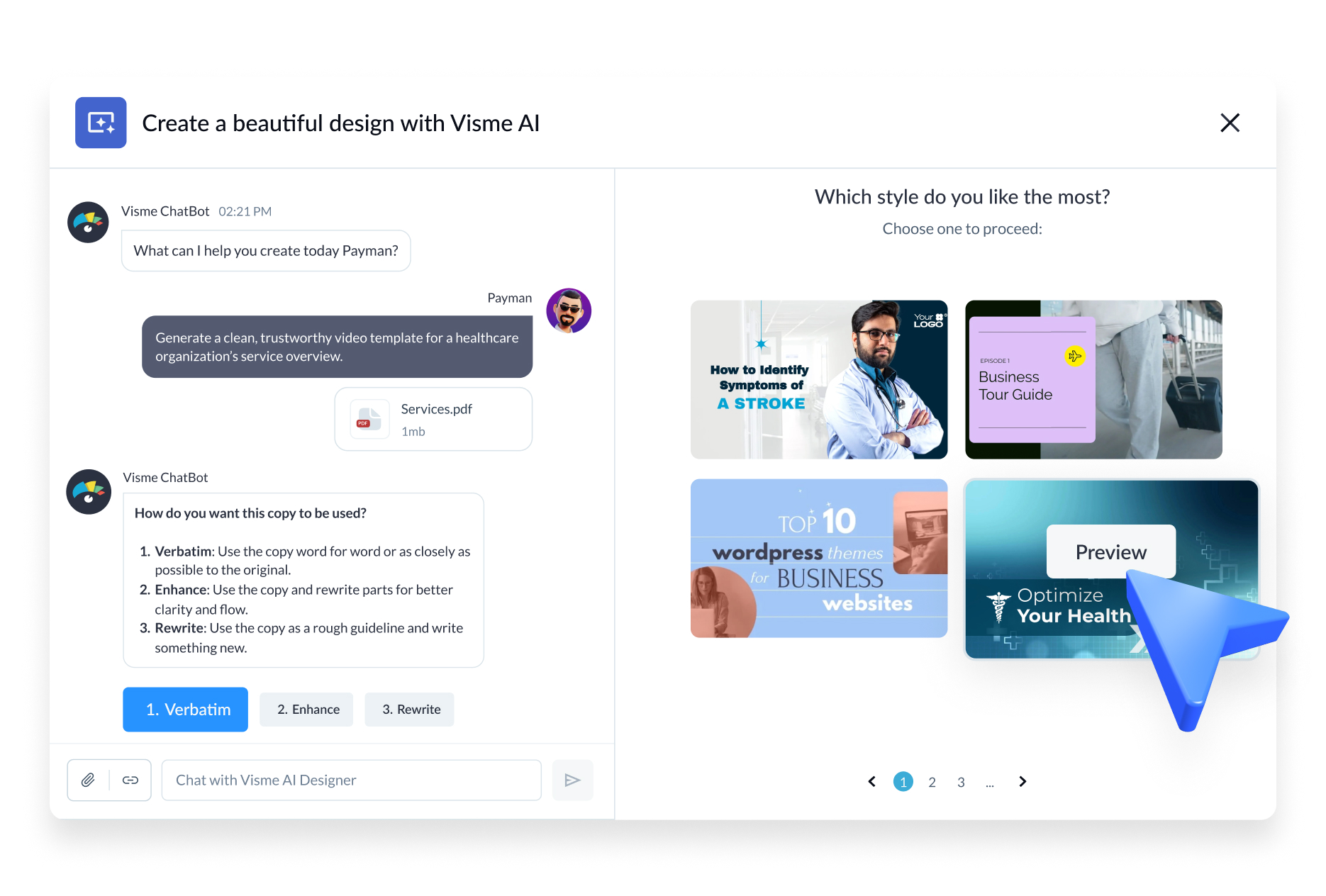
In the editor, select what you need from tons of visual assets like stock video clips and images, text blocks, animated icons, illustrations and characters. Add stock music or upload your own audio. Generate Text to Speech or Closed Captions. Additionally, you can record a talking head with your webcam. Use the advanced editing timeline to adjust the position and length of animations and audio or video clips.
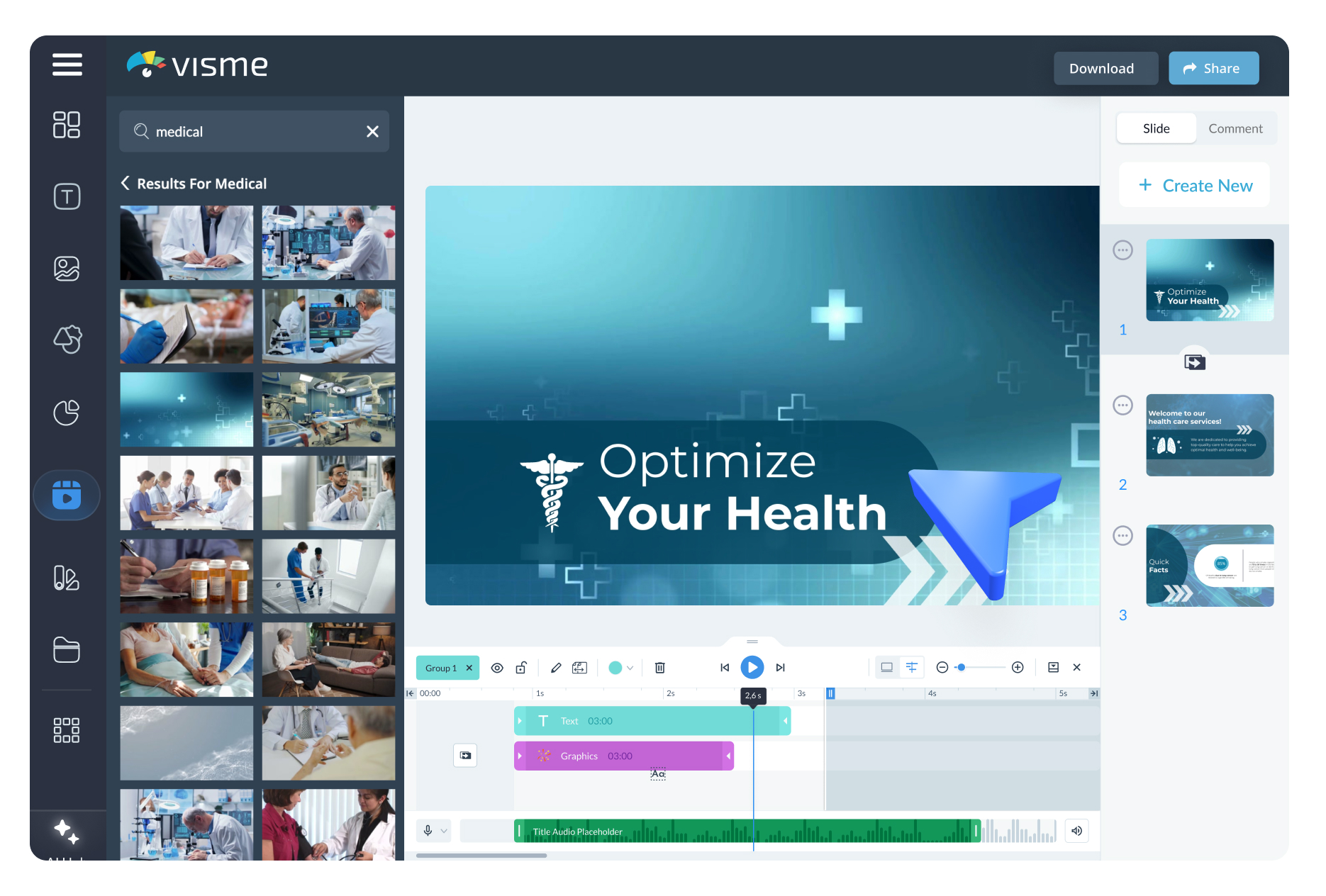
When you finish editing and customizing your video, there are several ways to download and publish it from inside the editor. To upload it to YouTube or Vimeo, download it as an MP4. To use on social media comments or emails, download as a GIF. Or use the social media content scheduler to post the video on Facebook, Instagram, Pinterest, or Slack. Additionally, you can embed the video into a landing page or blog.
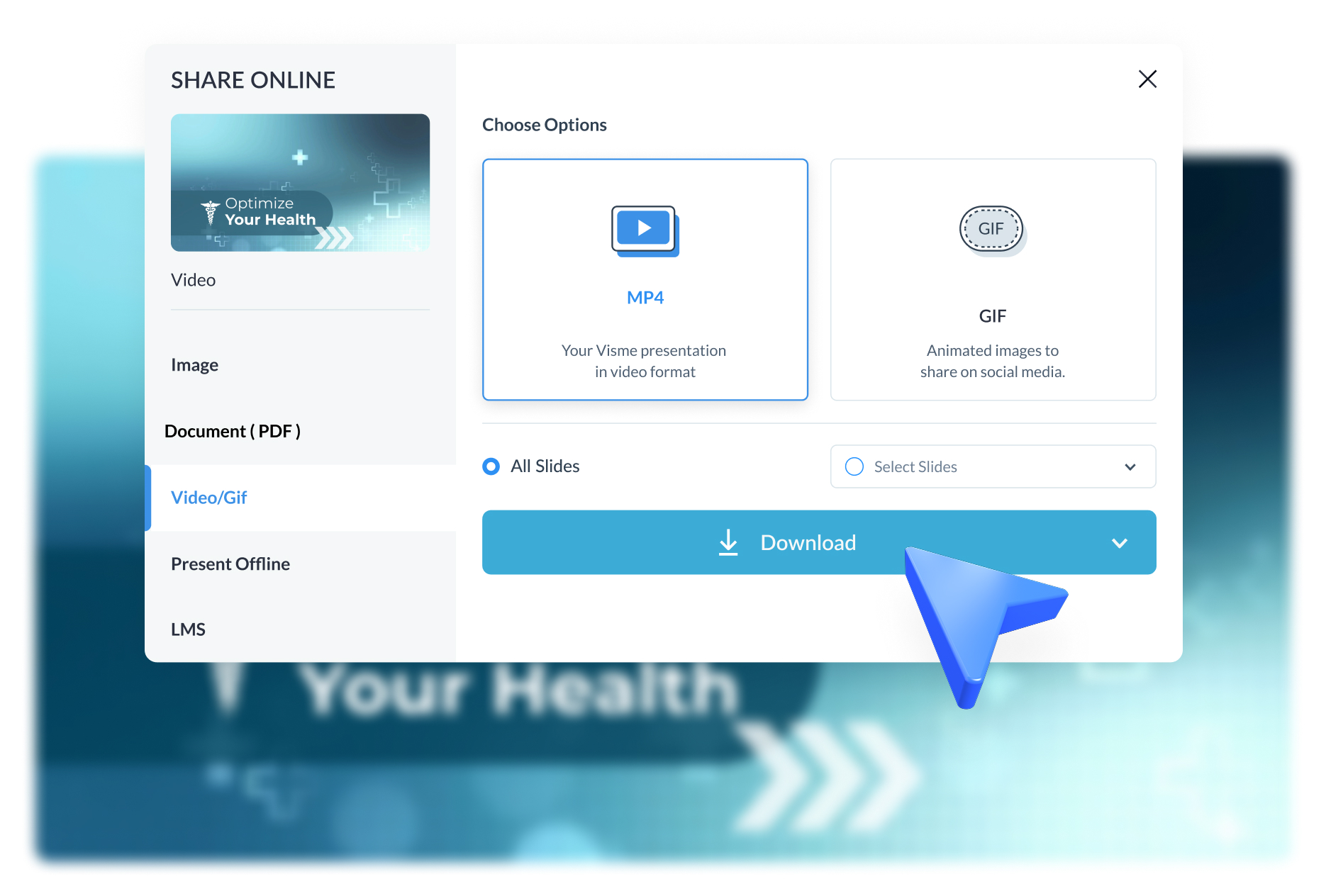
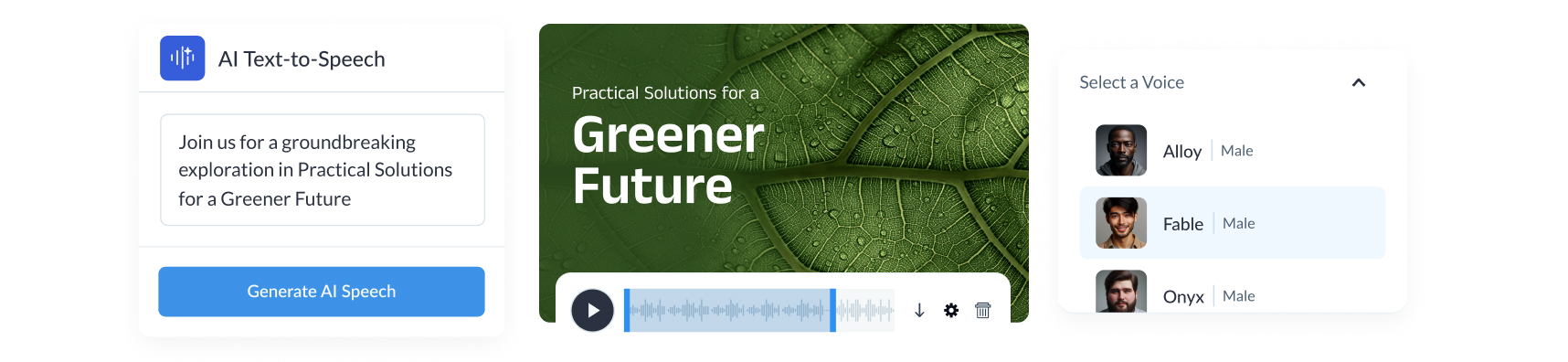
AI text-to-speech generator
Text-to-speech is an AI narrator tool that takes your written words and turns them into spoken word. There are several voice options and it works with many languages.
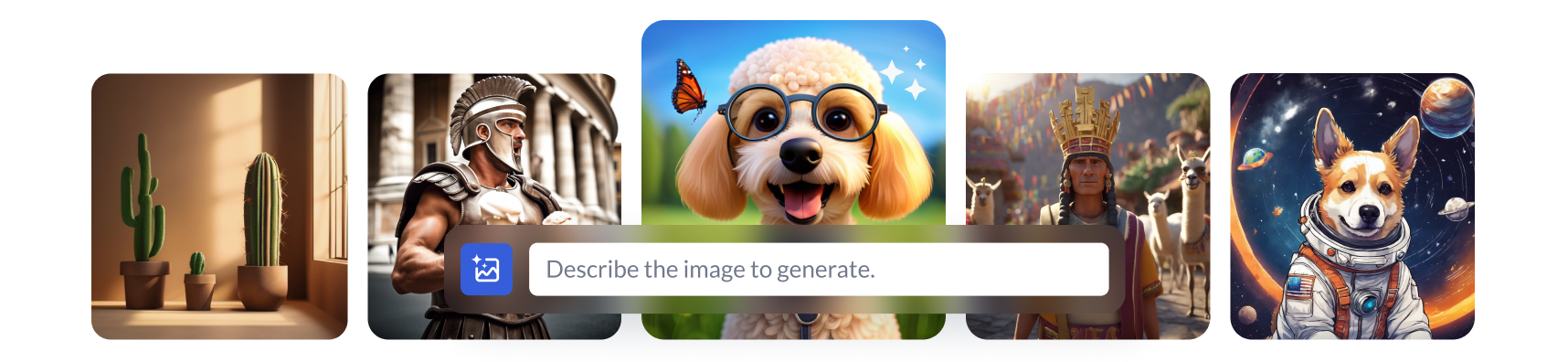
AI Image Generator
With the AI image generator, you can generate images and graphics for your video from a text prompt. Include the type of output you want in the prompt.
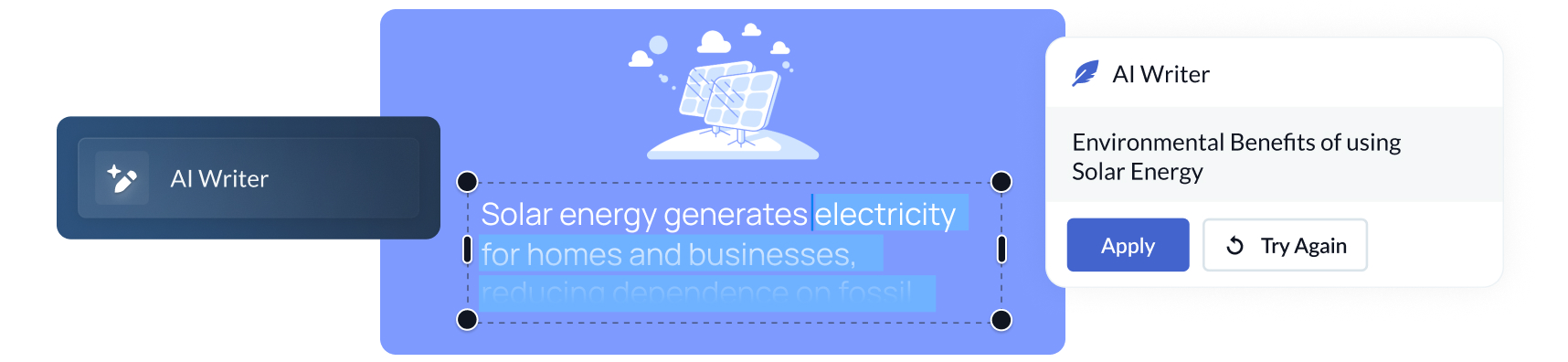
AI Writer
Generate the perfect captions and short text for your video with Visme’s AI Writer. It can craft new content, or summarize or rephrase your existing text.
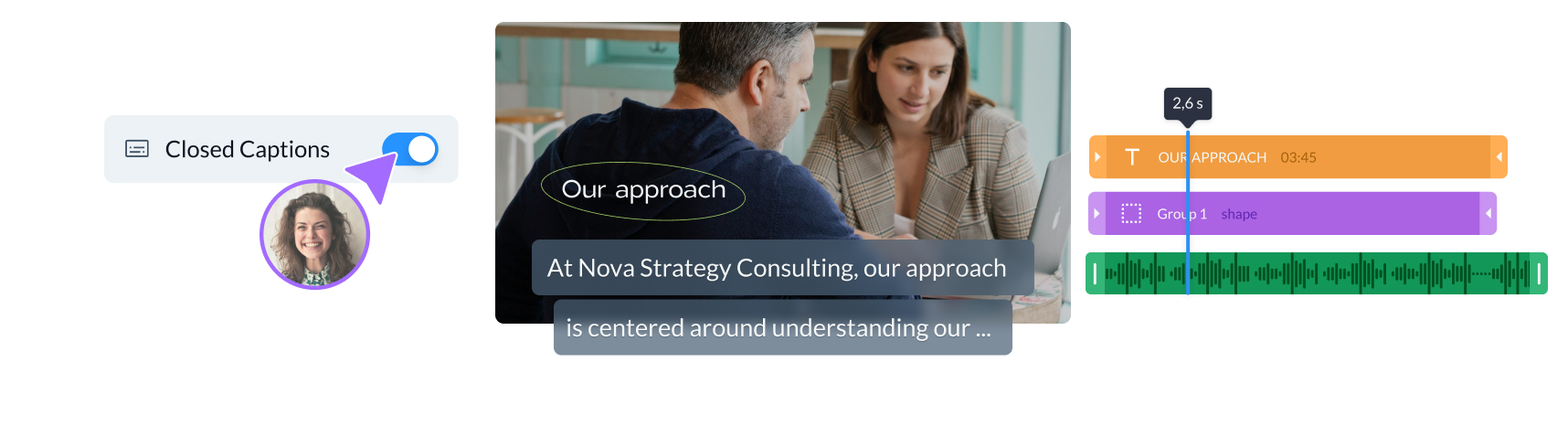
AI-Powered Closed Captions
Activate closed captions for your videos from the accessibility menu. Customize it to show only for the necessary audio clips.
Other business tools in Visme
Collaboration
Visme offers numerous collaboration features that can streamline video—and content—production. Create workspaces for different departments or campaigns. Add stakeholders to projects and assign them relevant sections. Add deadlines and follow up with the content calendar. Leave each other comments and feedback. Edit together in real-time.
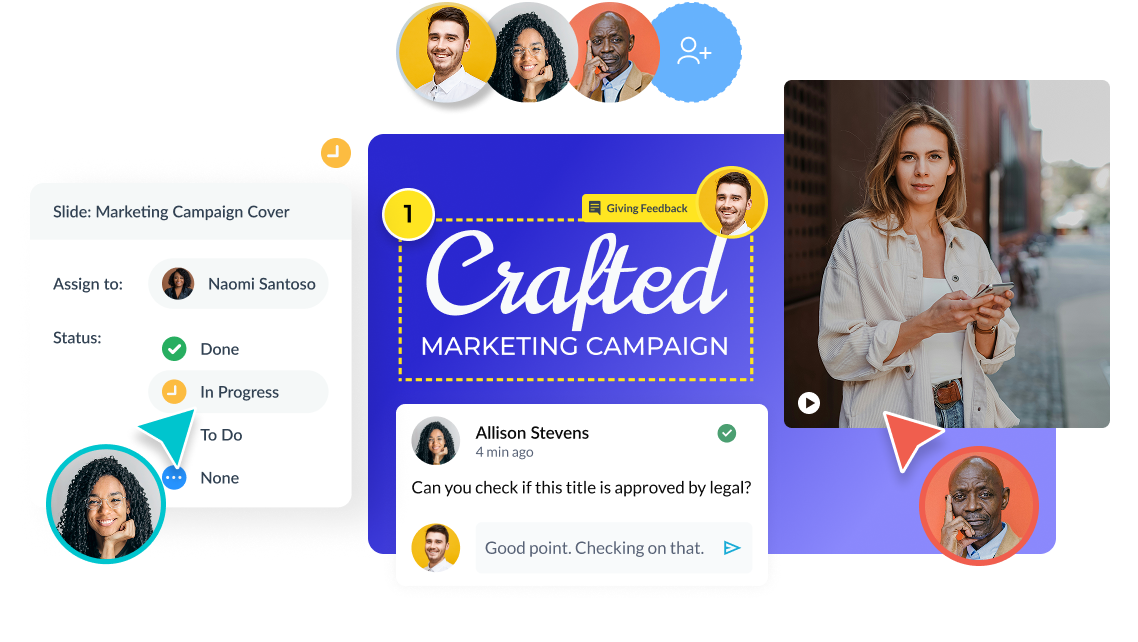
Branding Solutions
Keep all videos and business content on brand with Visme’s Brand Wizard and Brand Kit. Input your website URL into the Brand Wizard, and it will pull your logo, fonts and colors. Once confirmed, the Brand Wizard generates a set of branded templates and creates the Brand Kit. All assets are then available inside the editor for any project you work on.
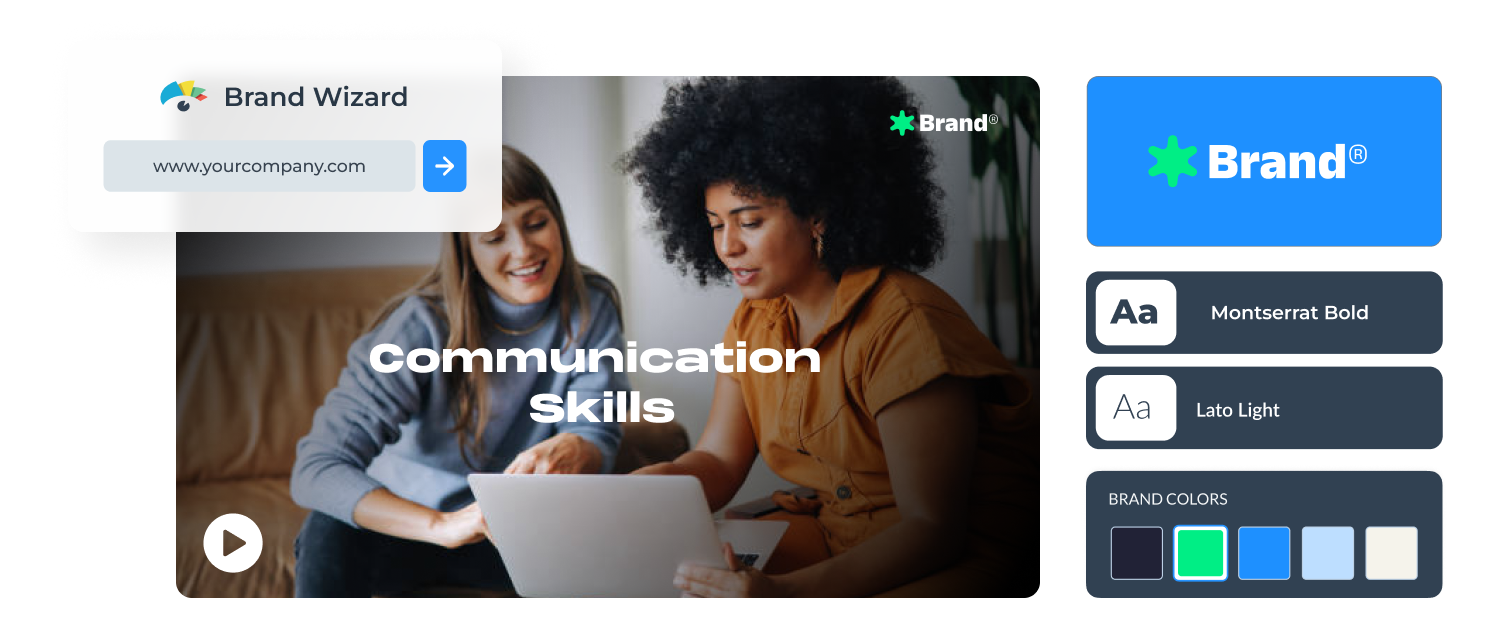
Content Management
Visme isn’t just a content creation tool; it’s also a content management platform. Organize your ongoing and finished projects in folders and assign them relevant tags. Create branded reusable content blocks in the slide library and store brand templates for your colleagues to use whenever they want.
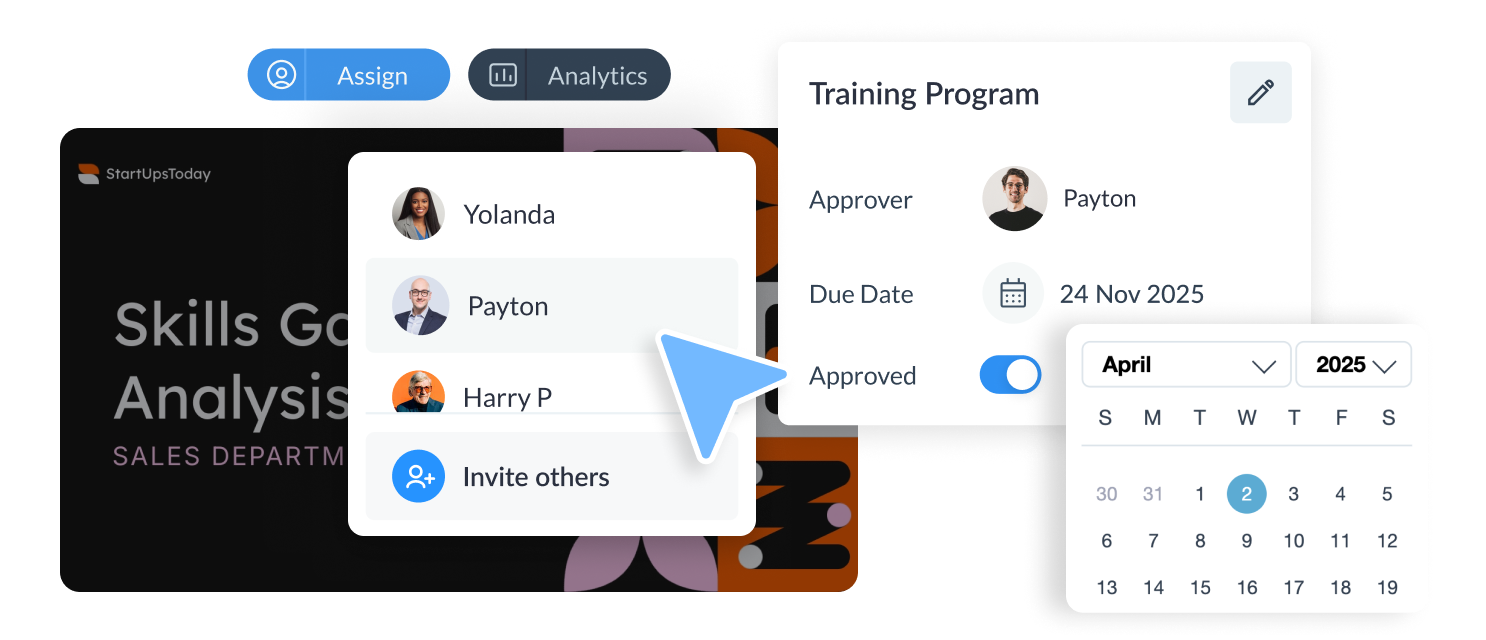
Privacy Controls
All the videos you generate with Visme AI Designer have customizable privacy settings. Add a password entry or email registration, or let viewers share your video to social media or download it as a PDF. Select for web crawlers to ignore your published video and not index it. Without publishing the video to the web, you can share it privately within the workspace and assign editors or viewers.
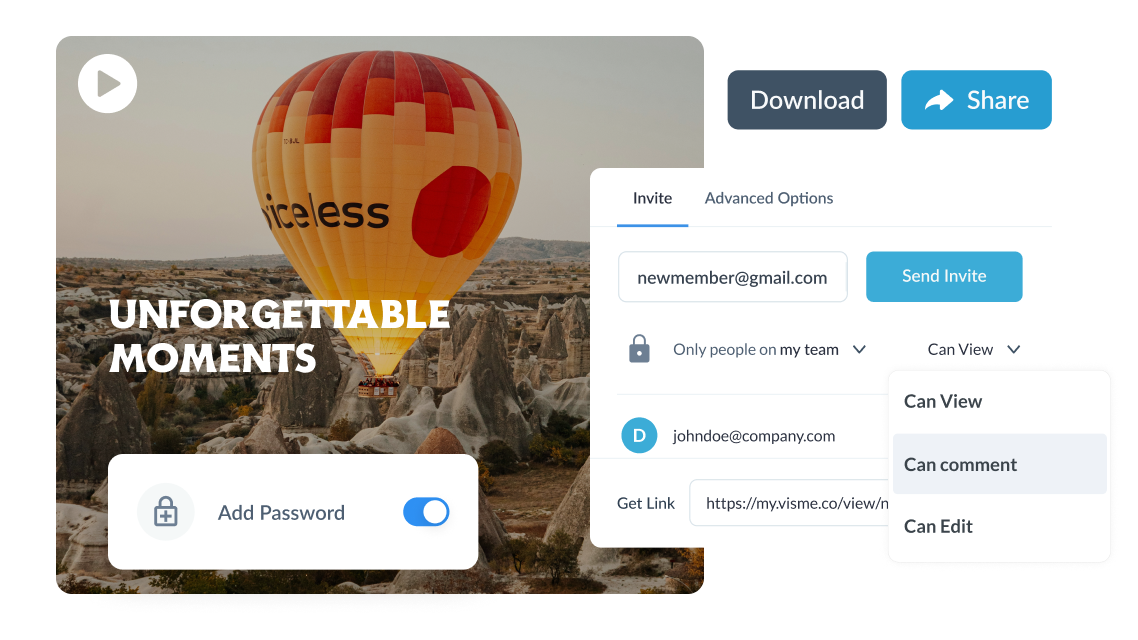
Frequently Asked Questions (FAQs)
After you write a prompt or upload some content, the Visme AI Video Generator will analyze it and collect visual assets from Visme’s vast repository like stock video clips, animations, images and design elements. Then, it will put content and visuals together to create a video.
Using Visme’s AI video creator, you can generate marketing videos, explainer videos, YouTube videos, Instagram Reels, social media videos, intros, outros and bite-sized ads.
Like any AI generator that depends on a text prompt, the prompt is everything. To get better results with the AI video maker, you need better prompts. Write the prompt in as much detail as possible. Mention all the types of clips you want your video to feature. As for style elements, there’s no need to include them in the prompt. Focus on choosing the style that you like from the Chatbot suggestions or templates. Try to select the style that already features the color palette and shapes that you like. AI will change icons and photos based on the text you upload or the one it generates.
Visme AI Video Maker is available in all plans and works on a per-credit basis. Every Basic account gets 10 credits, Starter accounts get 200, Pro gets 500, and Enterprise is unlimited. Every design generation costs 3 credits with a prompt and 5 credits when you upload content. Usage of other AI tools costs 1 credit.
No, Visme’s AI video generator was developed in-house and is a unique tool. However, it does use third-party APIs: ChatGPT and Unsplash.
All videos you create with Visme AI are copyright and royalty-free. You can use them both for personal and commercial use without any problems.
Visme’s AI design generator can:
- Generate full designs for various content types, including presentations, documents, printables, charts/graphs, and social media graphics. Click here to view the full list of document, printable, and social media graphics subcategories.
- Follow your instructions for the text you want in your projects, although not word for word.
- Adapt photos and icons to complement the generated text.
- Create charts, graphs, and tables.
- Handle one project at a time.
- Include animations in projects only if the selected style features animation.
- Generate designs with a maximum length of 10 pages.
Visme’s AI design generator can’t:
- Generate infographics, whiteboards or web graphics.
- Reproduce your text verbatim.
- Customize based on your specifications for color, shapes, graphics, and design style. Select a style that already resembles what you want in your project, and you can manually edit all design elements in the Visme editor.
- Create or modify diagrams, data widgets or infographics.
- Crawl external websites and gather information from them.
- Handle multiple projects at once.
- Generate designs more than 10 pages in length.